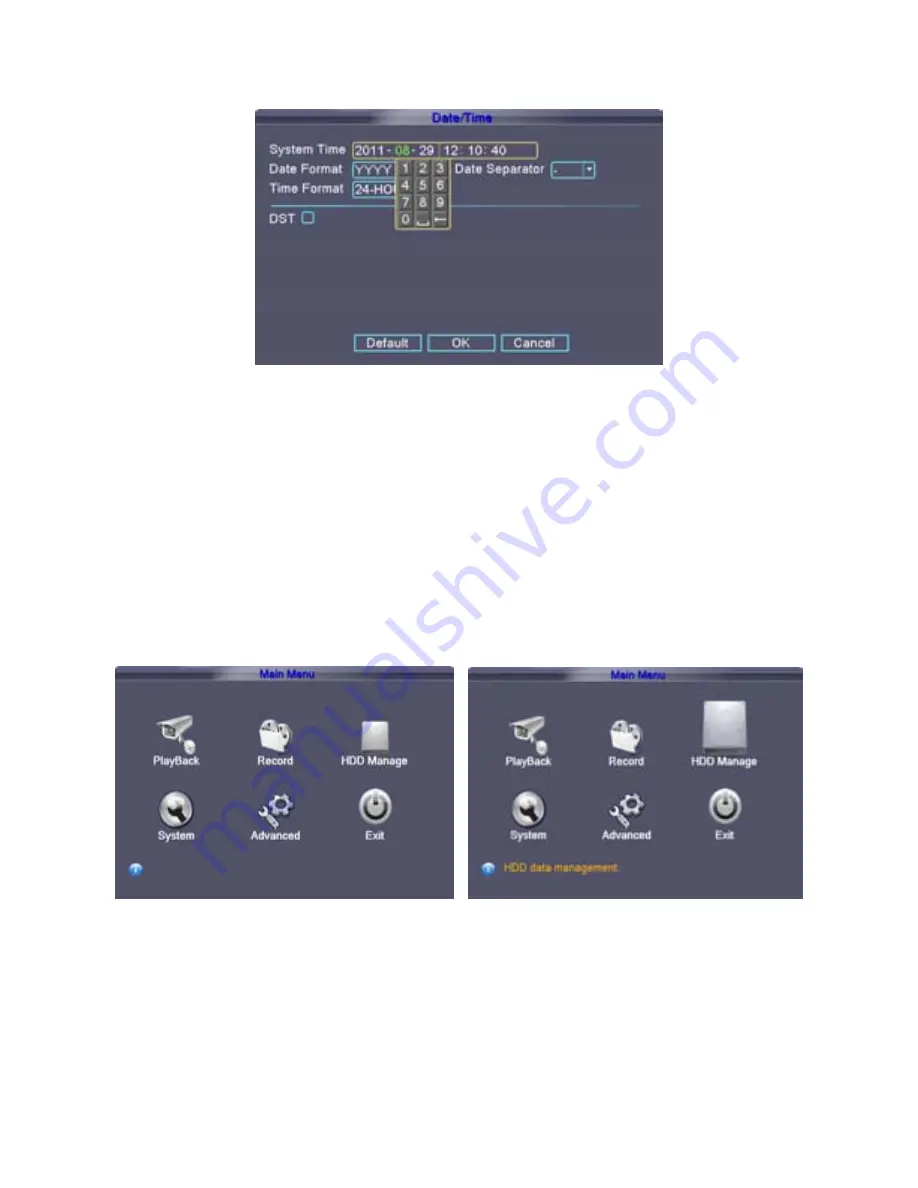
16
【
Date format
】
Choose the data format: YMD, MDY, DMY.
【
Date Separator
】
Choose list separator of the data format.
【
Time Format
】
Choose time format: 24 hour or 12 hour
【
DST
】
Click for Daylight Saving Time.
Daylight savings time “On” means DST is enabled. You can setup the start time and end time of DST.
2.4.1.3 HDD Manage
Configure and manage the hard disk. The menu displays current hard disk information: hard disk number,
input port, type, status and overall capability. The operation include hard disk format, recover (resume
HDD to default status). Choose the hard disk and click the right function button to execute.
->
2.4.1.4Format Hard Drive
If you install a new hard drive (HDD), you must format the HDD before using it to record. To format a
drive, go back to the main menu, click > the HDD Manage Icon on the
Main Menu
screen
Select the preferred HDD > on the
HDD Manage
screen. Click
【
Format Disk
】
then Click
【
OK
】
to
complete.






























