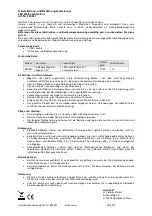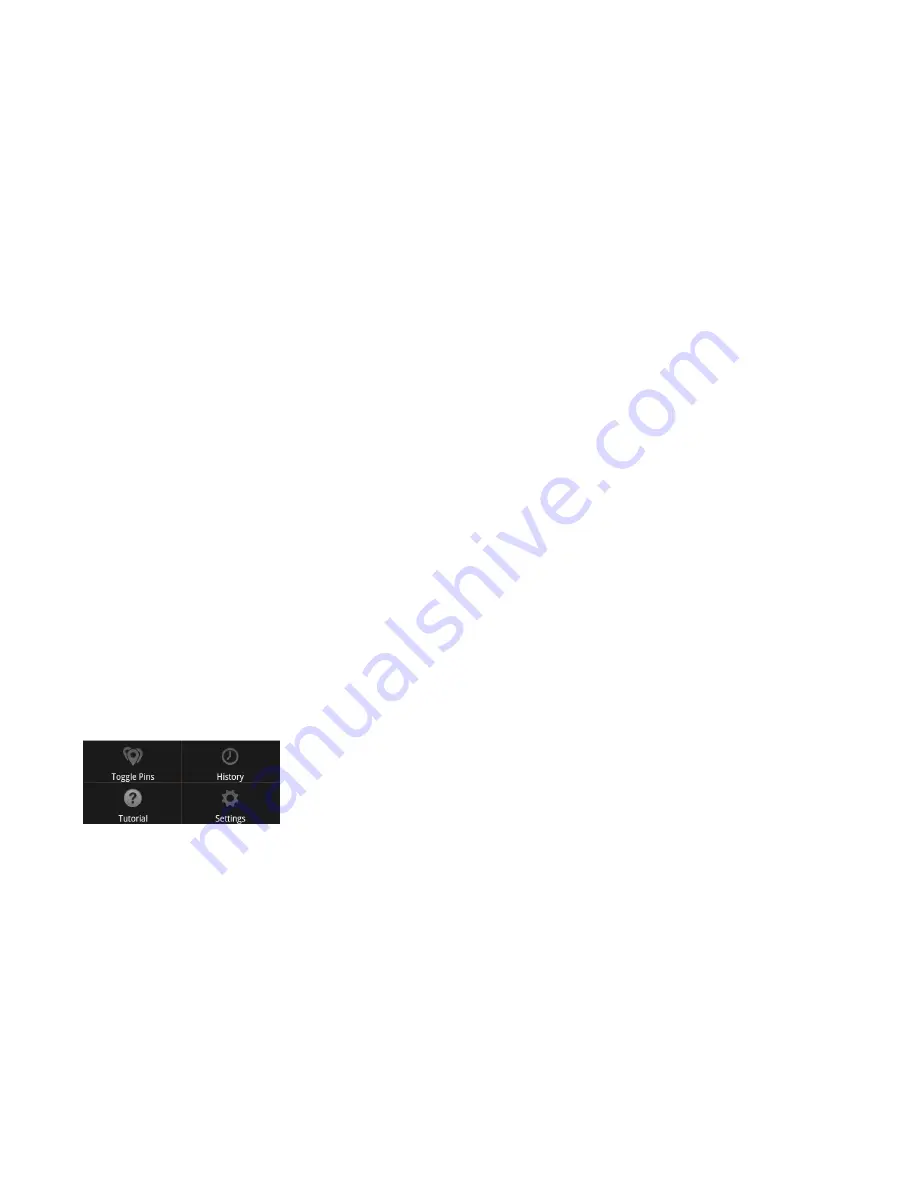
8
Map View Features
•
Mark/Report Icon
—Tap to mark current location for future warning or to manually report a cop spotted or mobile speed camera in the
area
•
Center Icon
—Tap to center Map View to your current location
•
Bluetooth Indicator
—Lights blue when app is paired with your detector. Tap to view the detector model you are currently connected to.
If indicator is red, tap to open a window in which you can reinitialize pairing with SmartCord Live.
•
Speed Limit
—Posted limit for current location
•
Actual Speed
—Background lights red when you have exceeded the speed limit per your OverSpeed Alert settings
•
Compass
—Shows current heading direction (Map View is always North up)
•
Live Alert
—Warns of an upcoming alert received or reported by another user. Tap to view exact location and when it was
received/reported.
–
Red: <30 minutes ago
–
Orange: 30–60 minutes ago
–
Yellow: 60–90 minutes ago
•
Marked Location (Blue)
—Warns of an upcoming speed trap, red light camera, fixed speed camera, or other location you have previously
marked. Tap to unmark.
•
Defender Database Location (Red)
—Warns of upcoming ESCORT-verified speed traps, speed cameras (fixed), and red light cameras
ESCORT Live App Menu Features—Map View
Tap your smartphone Menu Button while in ESCORT Live to view the Map View App Menu.
•
Toggle Pins Icon
—Tap to customize which types of alerts are displayed in the Map View
•
History Icon
—Tap to view alert history (time/location) and mark previous alerts for future warning
•
Tutorial Icon
—Tap to
walk through the ESCORT Live app to get acquainted with the new features
•
Settings Icon
—Tap to edit your app and detector preferences