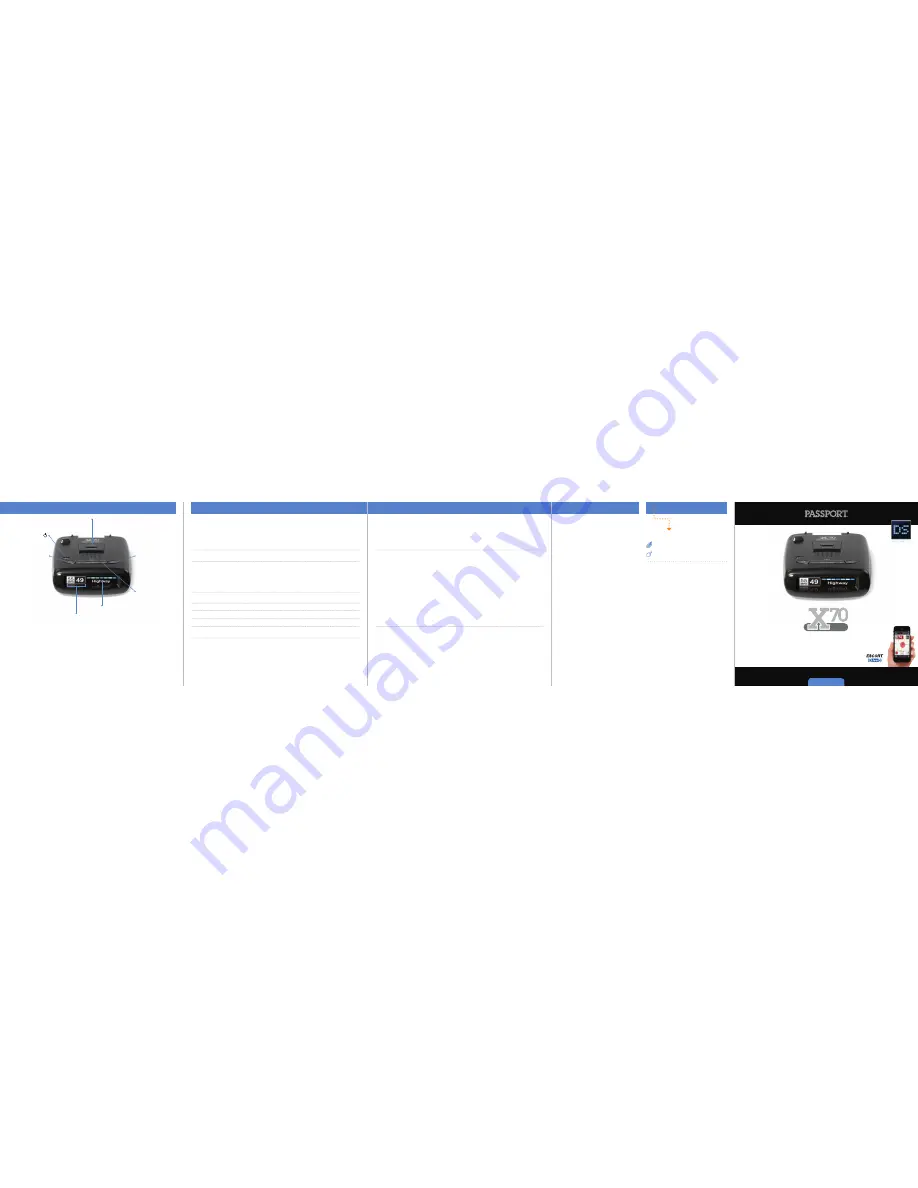
Quick Reference
R A D A R • L A S E R • D E T E C T O R
Contact Us
Settings & Preferences
To enter preferences Press and Hold
SEN
and
BRT
button down for 2 seconds. To exit Preferences,
simply wait a few seconds without pressing a button. The unit will display
Completed
to confirm
your selections.
Controls & Features
Power
Press to turn
PASSPORT X70 on or off
Brightness (BRT)
Press to adjust display
brightness (Min, Med,
Max, Dark)
Vol•Mute
Press to mute an alert;
Press and hold + or −
to adjust volume
Mount Release
Press to remove device
from mounting
bracket
8
7
9
10
Display
Alert area
Notes for Settings & Preferences
For descriptions of features and functions
available when connected to ESCORT Live, visit
EscortRadar.com and download the PASSPORT
X70 Owner’s Manual.
To view serial number and software revision
press
SEN
and
VOL–
while powering on
detector.
To restore PASSPORT X70 to its original factory
settings, press and hold
BRT
and
VOL+
while
powering on detector.
Restored
message will
display, acknowledging the reset.
Software Updates
PASSPORT X70 is easily updated using our
exclusive detector software tools found on our
web site. Firmware, or the operating software
for the detector, can be updated using these
tools.
In order to have access to these updates, please
register your PASSPORT X70 at www.
EscortRadar.com. Once registered, you will
receive email notifications that updates are now
available for your firmware. To handle your
software you need to connect your PASSPORT
X70 to a computer first. You can connect
PASSPORT X70 to a computer via USB A / Mini B
cable (not included).
Designed in the USA
ESCORT Inc.
5440 West Chester Road
West Chester OH 45069
Sales / Service 800.433.3487
www.EscortRadar.com
©2015 ESCORT Inc. Escort®, Passport®, X70, Escort Live!™, AFR®,
TrueLock™, SmartShield®, SpecDisplay™, AutoSensitivity™, ExpertMeter™
and Cincinnati Microwave are trademarks of ESCORT Inc. Manufactured
in Canada. Features, specifications and prices subject to change without
notice.
FCC NOTE: Modifications not expressly approved by the manufacturer
could void the user’s FCC granted authority to operate the equipment.
FCC ID: QKLM4PP.
This device complies with part 15 of the FCC rules. Operation is subject
to the following two conditions: (1) This device may not cause harmful
interference, and (2) This device must accept any interference received
including interference that may cause undesired operation.
Accessories
800.433.3487
EscortRadar.com
Sensitivity (SEN)
Press to adjust detector
sensitivity (Highway,
Auto, Auto NoX)
Display
•
When connected to ESCORT Live,
the Speed limit data and actual
speed will display on screen.
*
*
Requires Optional SmartCord Live
and app subscription.
Press
BRT
to go from one
Press
VOL +
or
VOL –
to change
band category to the next
your setting within a category
X Band
On* / Off
Freq: 10.475 -10.575 GHz
K Band
On* / Off
Freq: 24.050 -24.250 GHz
Ka Band
On* / Off
Freq: 33.400-36.000 Ghz
NOTE: When Ka Band is off, you can select separate segments of the
band to turn on or off
KaN1
On* / Off
Freq: 33.660 - 33.900 GHz
KaN2
On* / Off
Freq: 34.200 - 34.400 GHz
KaN3
On* / Off
Freq: 34.600 - 34.800 GHz
KaN4
On* / Off
Freq: 35.400 – 35.600 GHz
Ka-POP
On / Off*
Laser
On* / Off
Laser Detection
TSR
On* / Off
Automatically rejects traffic flow sensors-monitoring false alarms
RDR
On* / Off
Radar Detection Rejection
*Default Setting
Press
SEN
to go from
Press
VOL +
or
VOL –
to change
one category to the next
your setting within a category
Pilot
Scan Bar*
Scanning Bar with Full Word
Full Word
Full Word: Auto*, Auto No X, or Highway
Display Color
Blue*/Green/Red/Amber
Set color to match your vehicle’s dash display. Adding
brighter max screens and lower brightness setting during
when user is in minimum bright setting
Meter Mode
Standard*
Single band with bar graph of signal strength
Spec
Single band with numeric frequency
Expert
Multiple bands with bar graph of signal strengths
Tones
Standard*
Standard ESCORT alert tones
Mild
Mild doorbell chime alert tones
AutoMute
On* / Off
Automatically reduces audio during alert
Language
English* / Espanol
Language for voice and text
Voice
On* / Off
Voice announcements
Band Enables
Default*
Default Settings for North America
Modified
Customize the bands you want to monitor
Open
➜
Compatible with




















