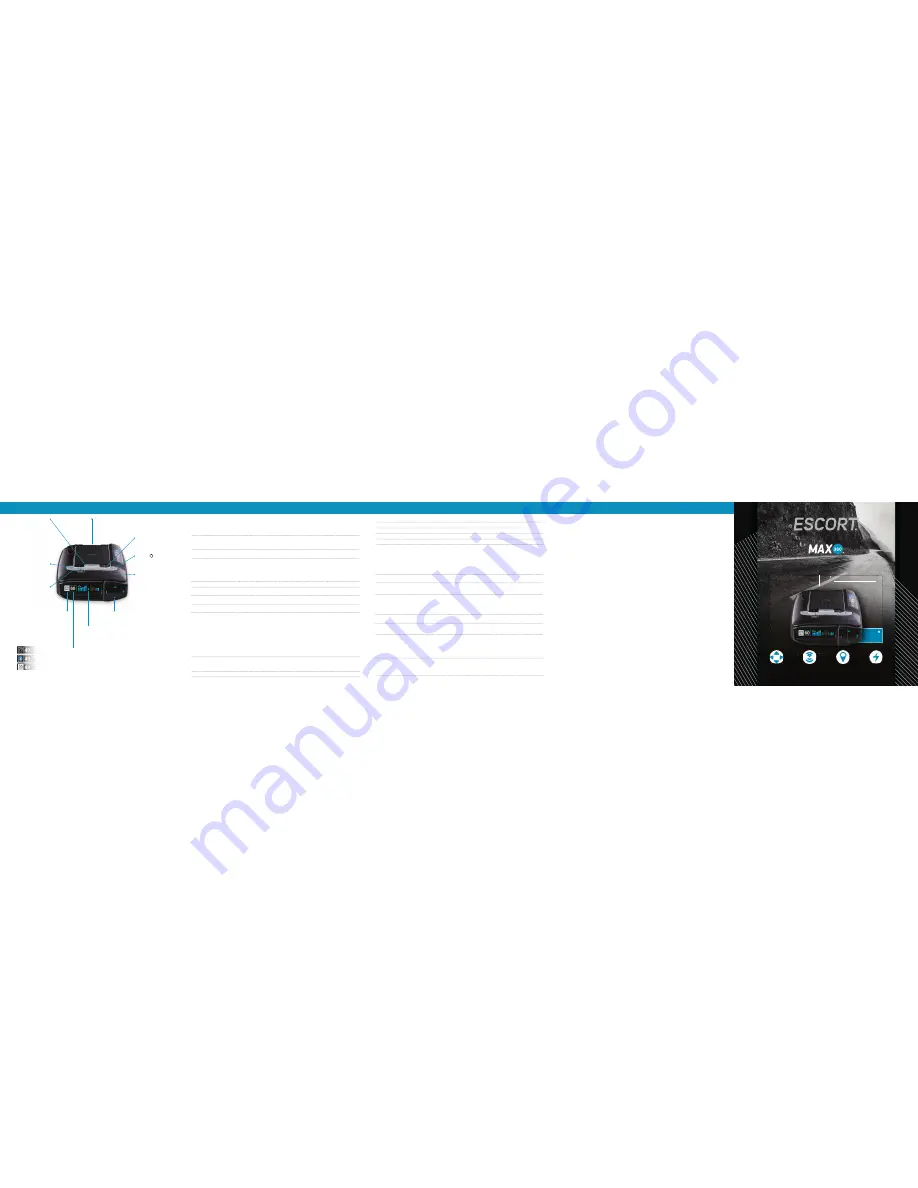
Settings & Preferences
AutoLearn
On* / Off
Automatically stores and locks out false alarms
Units
English* / Metric
Units for distance and speed
Language
English* / Espanol
Language for voice and text
Voice
On* / Off
Voice announcements
GPS Filter
On* / Off
Enables GPS-powered features
AutoPower
Off
Power turns on or off depending on your vehicle’s ignition type
(constant power or switched)
1 Hour
Powers off automatically after 1 hour
2 Hours
Powers off automatically after 2 hours
4 Hours*
Powers off automatically after 4 hours
8 Hour
Powers off automatically after 8 hours
NOTE: AutoPower only works with constant power-ignition. If AutoPower is on,
the display screen goes blank after 30 minutes to save screen life.
Display screen will turn on automatically after you reach 10 mph
Band Enables
Default*
Default Settings for North America
Modified
Customize the bands you want to monitor
Press SEN to modify
Press + or – to change
band preferences and go from
your setting within a category
one category to the next
X Band
On* / Off
K Band
On* / Off
Ka Band
On* / Off
Ka-POP
On / Off*
Laser
On* / Off
All laser guns used in North America
TSR
On* / Off
Automatically rejects traffic-flow-sensor false alarms
Marker Enables
Default*
All markers on
Modified
Customize the types of locations you want to mark for future reference
Press SEN to modify marker
Press + or – to change
preferences and go from
your setting within a category
one category to the next
Other
On* /Off
Other location
Redlight
On* / Off
Red light camera
Red & Speed
On* / Off
Red light & speed camera
Speed Camera
On* / Off
Speed camera
Speed Trap
On* / Off
Speed trap
Air Patrol
On / Off*
Known aircraft patroled areas
NOTE: User cannot mark an Air Patrol location
Clear Locations
Marked
Clear all user-marked locations. Press SEN button to confirm
Lockouts
Clear all lockouts. Press SEN button to confirm
Defender
Clear all DEFENDER Database data. Press SEN button to confirm
Format
Clear DEFENDER Database, all markers, and all lockouts.
Press SEN button to confirm
Press BRT to go from
Press + or – to change
one category to the next
your setting within a category
User Mode
Advanced*
Access and customize all Settings and Preferences
Novice
Access and customize units and display color, (all other
Settings are set to factory defaults)
NOTE: Switch to Advance mode to view all Preferences
Pilot Mode
Scanning*
Scanning Bar with Full Word
Full Word
Full Word: Auto, Auto NoX, or Highway
Arrow Mode
Single*
Displays blue threat-direction arrow for primary alert band
Multiple
Displays threat-direction arrows for multiple alerts based on
Meter Mode settings.
Front radar alert band = blue, Rear radar alert band = red
Band
Displays color-coded threat-direction arrows for multiple alert
bands, based on Meter Mode settings.
X = green, K = blue, Ka/Laser = red
Display Color
Blue* / Green / Red / Amber
Set color to match your vehicle’s dash display
Speed Display
On*
Displays current speed
Off
Displays battery voltage
Cruise Alert
20 mph*
Offers double-beep alert tones if traveling below specified speed
Off / 20-160 mph
Over Speed
70 mph*
Reminds you when you exceed a specified speed
Off / 20-160 mph
Meter Mode
Standard
Primary alert band, with bar graph of signal strength
Standard FR1*
Primary alert band, with front and/or rear bar graph(s) of
signal strength
Standard FR2
Primary and secondary alert bands, with front and/or rear
bar graph(s) of signal strength
Spec FR1
Primary alert band, with numeric frequency and front
and/or rear bar graph(s) of signal strength
Spec FR2
Primary and secondary alert bands, with numeric
frequencies and front and/or rear bar graph(s) of
signal strength
Expert FR
Multiple alert bands, with front and/or rear bar graph(s) of
signal strength for each
Simple
Caution
(if traveling below Cruise Alert limit)
Slow Down
(if traveling above Cruise Alert limit)
Tones
Standard*
Standard ESCORT alert tones
S
Standard ESCORT alert tones for primary alert and
double-beep tones for additional alerts
Mild
Mild doorbell chime alert tones
AutoMute
Low / Med* / High / Off
Automatically reduces audio to preferred volume during alert
Press and hold the BRT and SEN buttons to access Preferences. To exit Preferences, simply wait a few
seconds without pressing a button. A
Completed
message will display confirming your selection(s).
Controls & Features
Over Speed Alert/
Posted Speed Limit
Over Speed Alert setting that can
be adjusted in Preferences.
Displays
Bluetooth
icon when
paired to phone, and posted speed
limit for current location when
connected to ESCORT Live
Mark Location (MRK)
To mark a location for
future alerts, press MRK
twice, then VOL
+
or
–
to
select the type of marker,
then MRK again to
confirm. Press twice
while receiving marker
alert to unmark
Current Speed
Shows battery voltage when Speed Display is off
Sensitivity (SEN)
Press to adjust detector
sensitivity (Highway,
Auto, Auto NoX)
Volume
Press and hold
+
or
−
to
adjust volume
Power
Press to turn MAX 360
on or off
Mute
Press to mute an alert;
press three times to lock
out a false alert; press
twice while receiving a
locked-out alert to
unlock
Magnetic Mount
Simply slide ESCORT MAX 360
on or off mounting bracket
Threat-Direction Arrows
Report the direction an alert
is coming from
Over Speed Indicator
Posted Speed Limit
Bluetooth Icon
Quick Reference
360Ω
ALERTS
360
Ω
Radar / Laser Detection
with Alert-signaling Arrows
MAX 360
Brightness (BRT)
Press to adjust display
brightness (Min, Med,
Max, Auto, Dark)
Alert Area
ESCORT MAX 360 offers seven different
settings for displaying front and rear alerts.
See Preferences for details
Lightning
Fast Response
360° Directional
Alert Arrows
Dual Antenna
Front / Rear Detection
GPS-Powered
Alert Accuracy




















