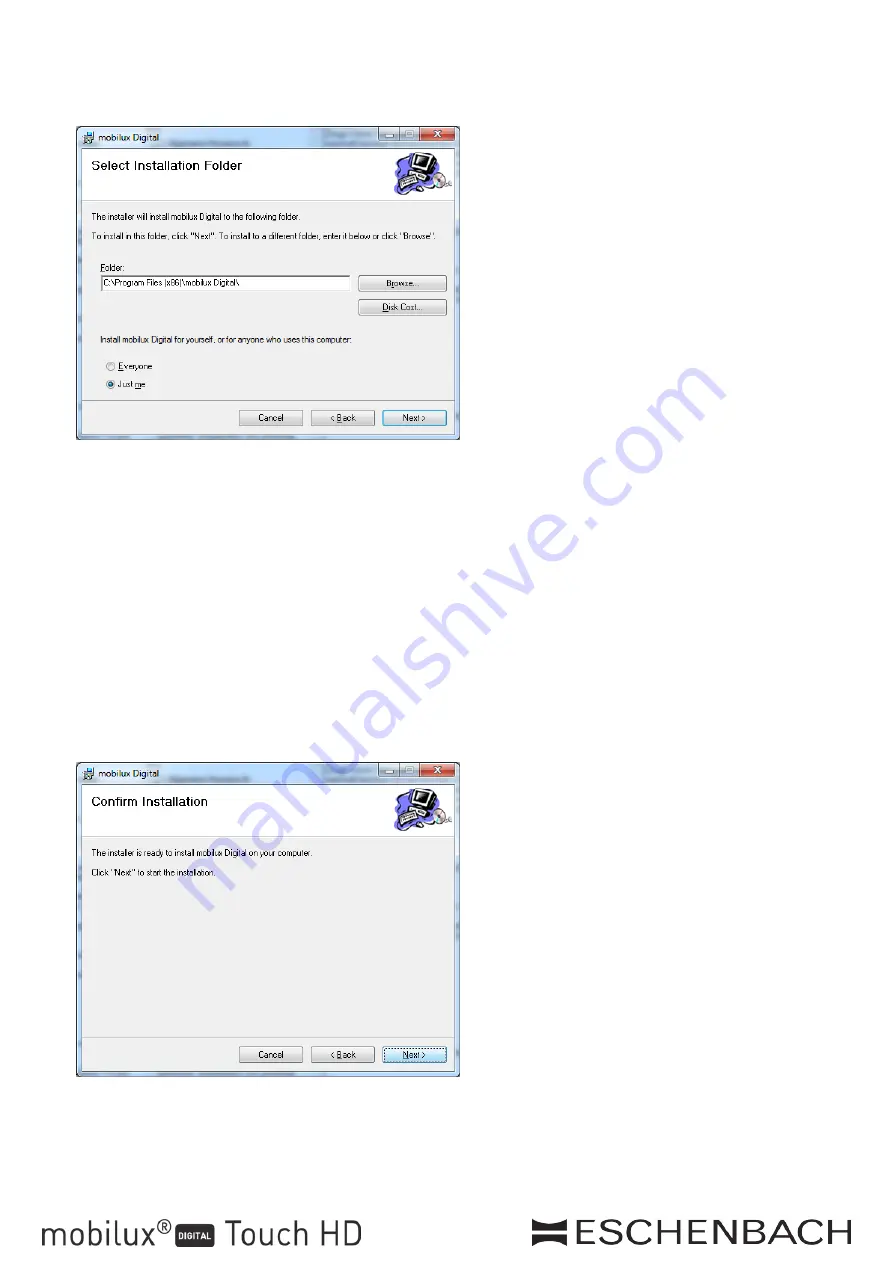
- 8 -
Installation
6. Selection of installation folder:
The folder for the file to be installed is preset. Click "Browse…" if you want to specify a folder
other than the preset folder as the installation location. If you click "Disc Cost ...", you will see an
overview of the available drives and their memory capacity.
Apart from this, you can specify whether the program is to be installed just for yourself (Just me)
as a user or for every user (Everyone) on the computer in this window. To change this setting,
click the grey point left of the required option.
Click "Cancel" if you want to quit the installation.
Click "Back" to return to the previous installation step.
Click "Next" to continue the installation.
7. Confirming the installation:
Click "Next" to carry out the installation immediately.
You will be shown a message about User Account Control depending on your computer configuration.
Confirm this by clicking the "Allow" or "Yes" fields (Win7 & 8). The installation will be carried out.
Содержание mobilux Digital Touch HD
Страница 52: ...52 6 Browse Disk Cost Just me Everyone Cancel Back Next 7 Next...
Страница 53: ...53 Windows 7 8 8 Close 1 SD USB mobilux Digital USB 2 mobilux Digital 3 USB...
Страница 54: ...54 USB 3 mobilux Digital 4 USB mobilux DIGITAL Touch HD USB USB 3 SD mobilux Digital USB USB USB 3 USB...
Страница 55: ...55 USB USB Implementers Forum Inc Microsoft Windows Windows VistaTM Microsoft Corporation...
Страница 56: ......























