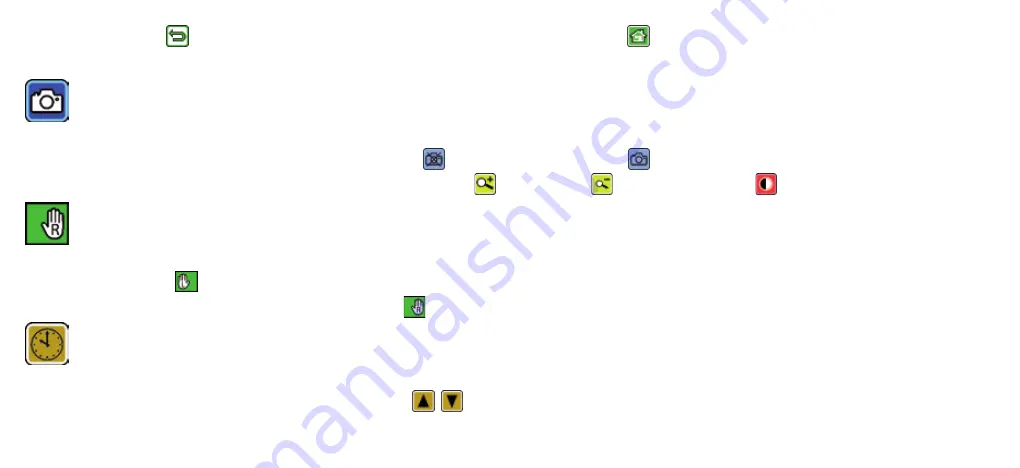
- 38 -
You can use the icon to return to the previous menu level. Use the icon to close the menu and return to
the live image display.
Switching the photo icon on and off
If you do not require the photo function, you can remove the photo icon from the selection menu on the
right-hand display border. To remove, tap the icon. To add, tap the icon. If the photo icon is switched off,
the selection menu in Live Image Mode changes to (zoom in), (zoom out) and (contrast).
Switching between right-hand/left-hand use
You can use this function to switch the appliance over between left-hand and right-hand use. Tap this icon,
and then tap the icon to set the appliance up for left-handed users. The display is then turned 180° so that
it can be read by left-handed users. Tap the icon to set up the appliance for right-handed users.
Setting the date and time
After calling up this function, you can tap on the parameters for the date and time to increase or decrease the
parameters (now displayed white) using the / buttons. Tap on "24H" to switch between 24-hour and 12-
hour mode.




































