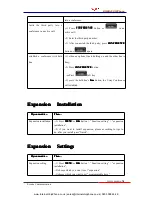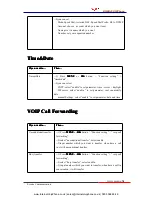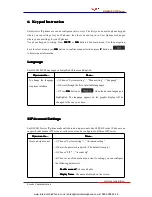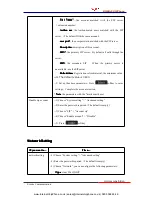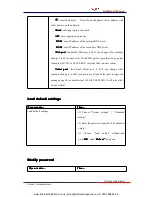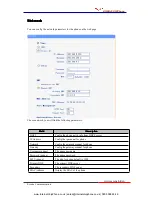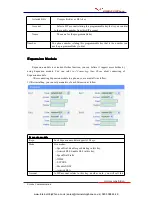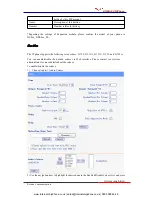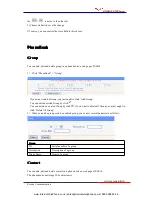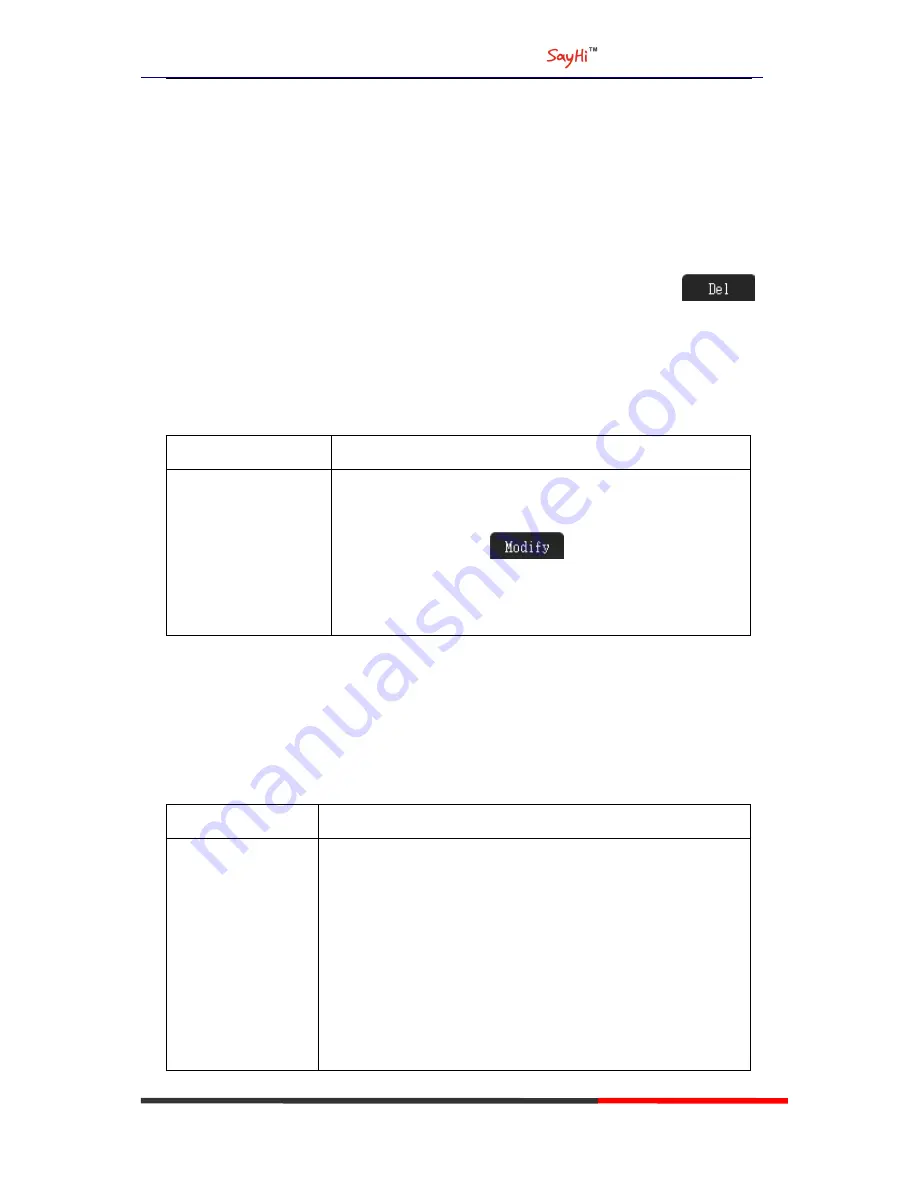
ES/DS410 IPPhone
www.escene.hk/en
Escene Communication
6.
6.
6.
6. Keypad
Keypad
Keypad
Keypad Instruction
Instruction
Instruction
Instruction
SayHi series IP phones are can be configured in two ways. The first you can use the phone keypad
where you can settings for you IP phones, the other you can log in to User Options web pages
where you can settings for you IP phones.
Use phone keypad to setting. Press
MENU
MENU
MENU
MENU
or
OK
OK
OK
OK
button to the main menu, Use the navigation
keys to select menu, press
OK
OK
OK
OK
button to confirm menu selections, press
C
C
C
C
button or
to delete input information.
Language
Language
Language
Language
SayHi ES410 IP Phone supports Simplified Chinese and English.
If
If
If
If you
you
you
you want
want
want
want to
to
to
to…
…
…
…
T
T
T
Then
hen
hen
hen…
…
…
…
To change the language
via phone interface
--1) Choose “System setting” > “Phone setting” > “Language”;
--2) Scroll through the list of available languages
.
--3) Press
OK
OK
OK
OK
button or
when the desired language is
highlighted. The language appears on the graphic display will be
changed to the one you chose.
SIP
SIP
SIP
SIP Account
Account
Account
Account Settings
Settings
Settings
Settings
SayHi ES410 series IP phone make calls based on sip accounts, SayHi ES410 series IP phones can
support 8 independent SIP account, each account can be configured to different SIP server.
If
If
If
If you
you
you
you want
want
want
want to
to
to
to…
…
…
…
T
T
T
Then...
hen...
hen...
hen...
Create an sip account
--1) Choose “System setting” > “Advanced setting”
;
--2) Enter the password required
(
The default is empty)
;
--3) Choose “SIP” > “Account sip”
;
--4) Choose one of the account you want to setting, you can configure
the following parameters
-
Enable
Enable
Enable
Enable account*
account*
account*
account*
: choose Enable
-
Display
Display
Display
Display Name
Name
Name
Name
: The name displayed on the screen
www.InternetVoipPhone.co.uk | [email protected] | 0800 088 48 46