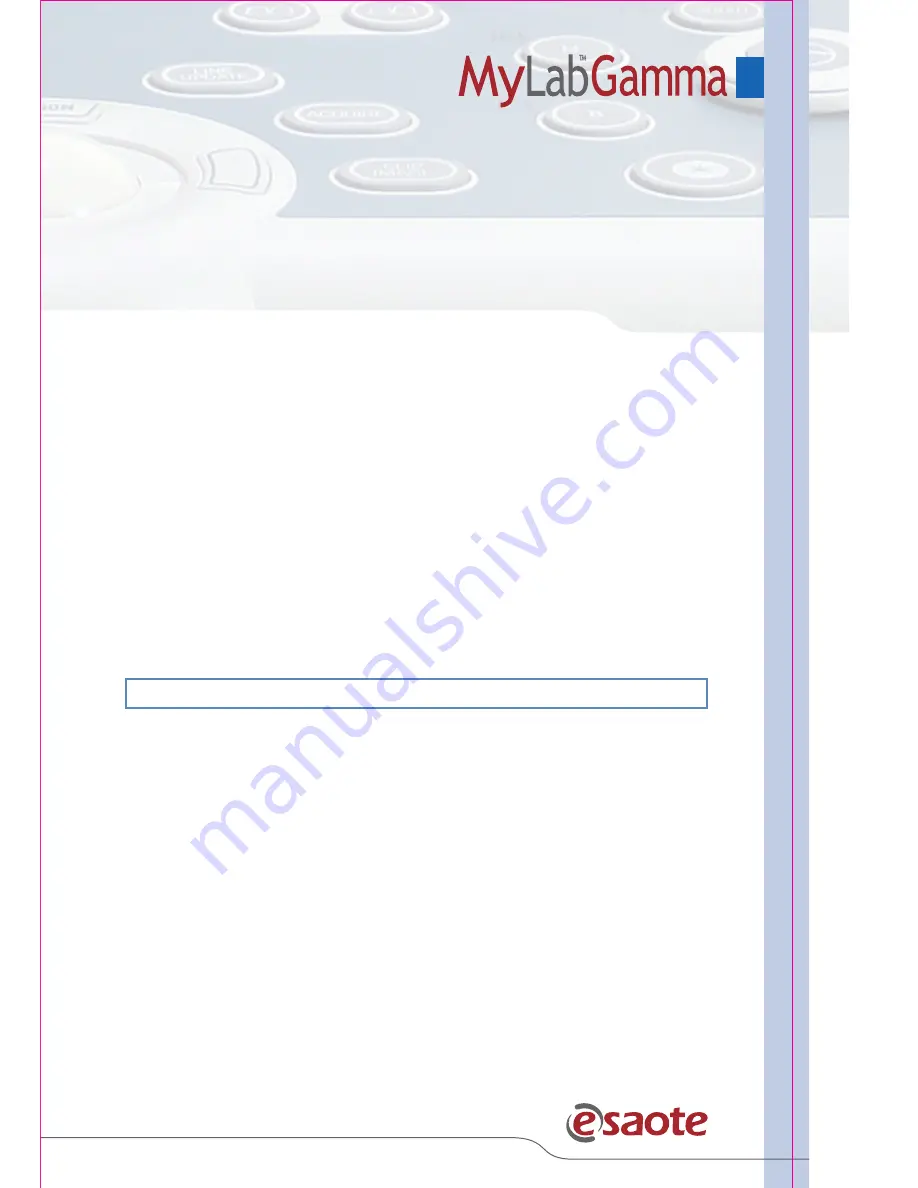
General Information
Customized Touchscreen
Configuration
Procedure
•
Press the
MENU
key and select the “eTouch” option.
•
Select one the customized touchscreens displayed on the left side of
the screen and press
EDIT
to modify it or
CLONE
to duplicate it.
•
If necessary, place the cursor in the
NAME
field and enter the desired
name and description (
NOTES
field).
•
Place the cursor on the
RECORDING
field and press
START
to begin
the recording:
MyLab
switches to the frozen status.
•
On the upper left side of the screen is displayed the following
flashing message:
Press eTouch to start recording
•
Prepare
MyLab
to be ready for the recording so that only the keys to
be used can be pressed.
•
Press the
ETOUCH
key to start.
•
Press the desired keys in sequence and press
ETOUCH
to end the
recording.
•
Place the cursor on the customized button and press
ENTER
to
change its name.
Repeat the procedure to add other customized buttons.
Press
SAVE
to save the customized touchscreen.
Содержание MyLabGamma
Страница 1: ...Quick reference guide...
Страница 5: ...General Information General Information...
Страница 15: ...General Information Starting an Exam Touchscreen Main Display 1 2 3 5 4...
Страница 19: ...Image Optimization Image Optimization...
Страница 28: ...My Notes...
Страница 29: ...Measurements Worksheet and Report Measurements Worksheet and Report...
Страница 33: ...MyLab Archive MyLab Archive...
Страница 35: ...MyLab Archive My Notes...




























