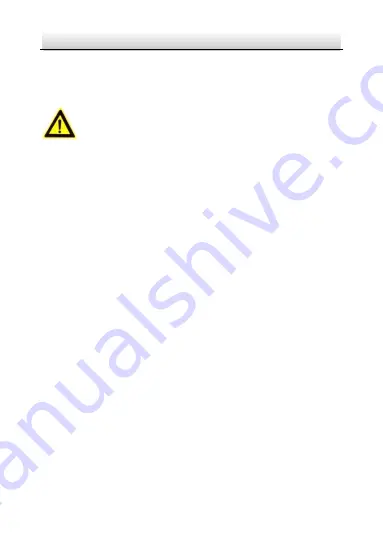
Network Ernitec Cube Camera
·
Quick Start Guide
6
●
If smoke, odor, or noise rise from the device, turn off the power
at once and unplug the power cable, and contact the service
center.
Cautions
●
Make sure the power supply voltage is correct before using the
camera.
●
Do not drop the camera or subject it to physical shock.
●
Do not touch sensor modules with fingers. If cleaning is
necessary, use a clean cloth with a bit of ethanol and wipe it
gently. If the camera will not be used for an extended period,
replace the lens cap to protect the sensor from dirt.
●
Do not aim the camera at the sun or extra bright places.
Blooming or smearing may occur (which is not a malfunction),
and affect the sensor’s endurance at the same time.
●
The sensor may be burned out by a laser beam, so when any
laser equipment is in use, make sure that the surface of sensor
will not be exposed to the laser beam.
●
Do not place the camera in extremely hot, cold (the operating
temperature shall be-30°C to +60°C,or -40°C to+60°C if the
camera model has an “H” in its suffix), dusty, or damp locations,
and do not expose it to high electromagnetic radiation.
●
To avoid heat accumulation, ensure that there is good
ventilation to the device.
●
Keep the camera away from liquids.
Содержание MicroView MVCLOUD-101
Страница 1: ...Camera Quick Start Guide Network Cube Camera MVCLOUD 101...
Страница 27: ...27...







































