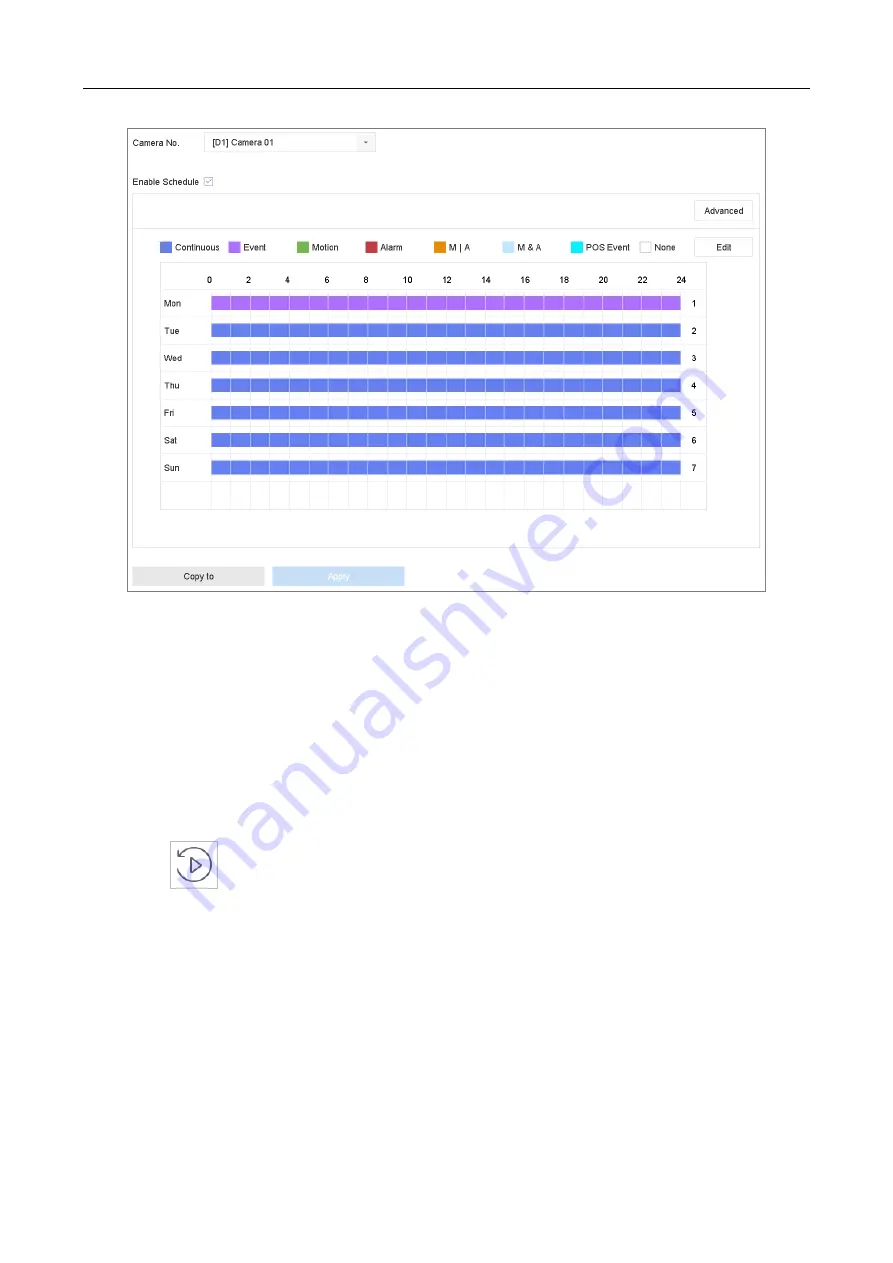
Network Video Recorder Quick Start Guide
24
Figure 3-9
Record Schedule
Step 5
Select a day and click-and-drag the mouse on the time bar to set the record schedule.
Step 6
Click Apply to save the settings.
3.11 Playback
The recorded video files on the hard disk can be played back in the following modes: instant
playback, all-day playback for the specified channel, and playback by
normal/important/custom/event/smart/tag/sub-periods/external file search.
Step 1
Click
on the main menu bar to enter the playback interface.
Step 2
Check the channel(s) in the list and then double-click to select a date on the calendar.
Step 3
You can use the toolbar in the bottom part of Playback interface to control playing progress.
Содержание DS-7600NXI-I/P/S
Страница 1: ...Network Video Recorder Quick Start Guide...
Страница 29: ...Network Video Recorder Quick Start Guide 28 UD10499B...



















