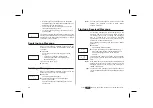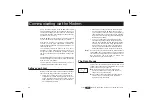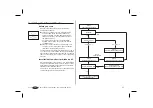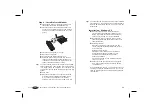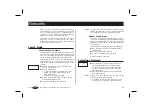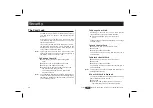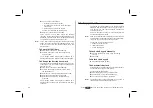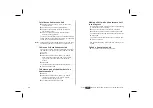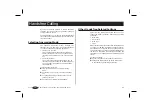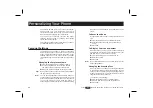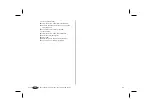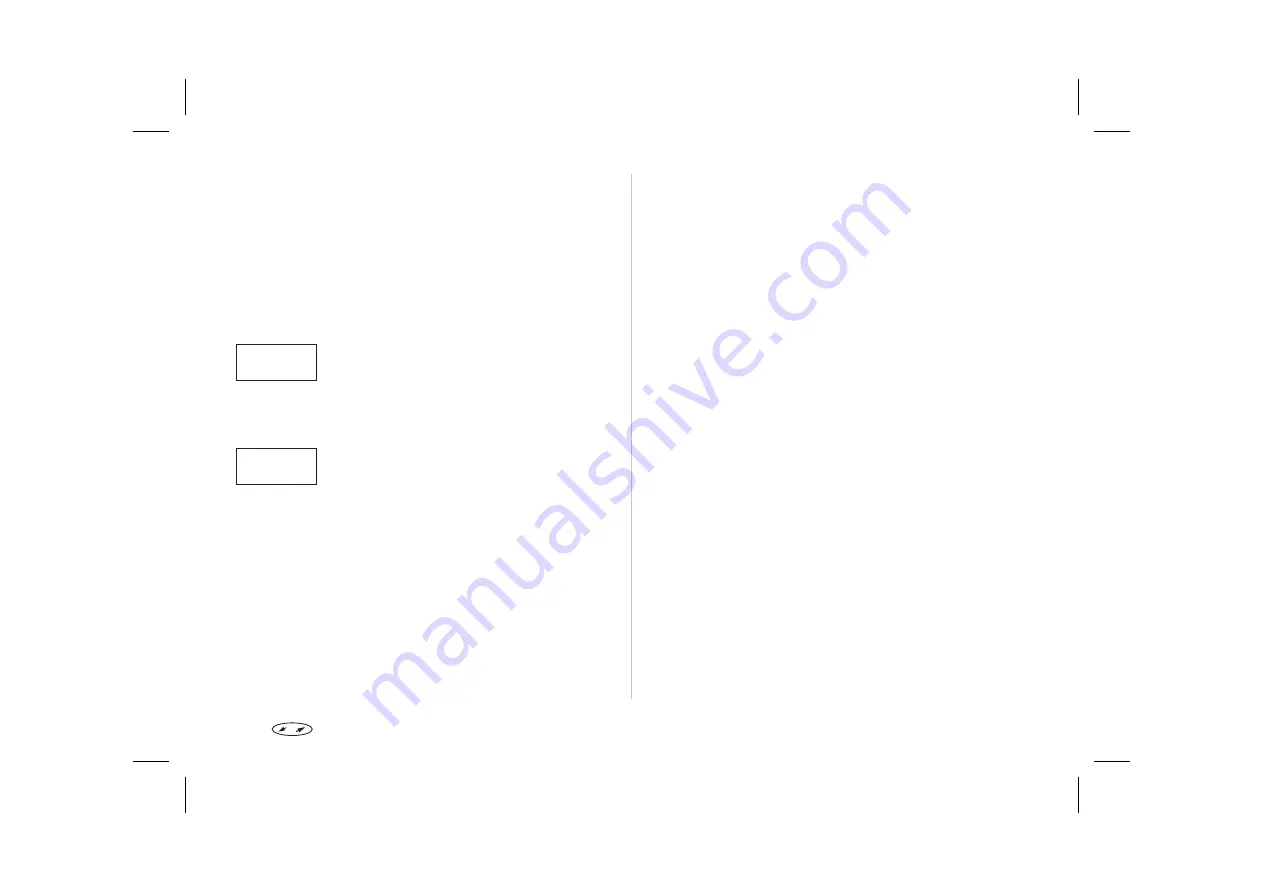
Press
YES
and scroll with the navigation key
until you find the desired network.
If the desired network does not appear, press
YES
when the question ‘Other?’ appears. Then
enter the three-digit country number and the
two-digit network number.
Finally, to add the network to the list, press
YES
.
Erasing a Network from the List
From the ‘Networks’ menu, select ‘Edit list’.
Scroll to the network you wish to erase and
press
YES
.
Scroll until ‘Erase’ appears.
To delete the network from the list, press
YES
.
Rearranging the List
From the ‘Networks’ menu, select ‘Edit list’.
Scroll to the network you wish to move and
press
YES
.
’Move’ is displayed. Press
YES
and enter the new
position within the list.
Press
to enter the menu system. See inside the cover.
37
EDIT LIST
A A1
L
Erase?
R
EDIT LIST
A A1
L
Move?
R