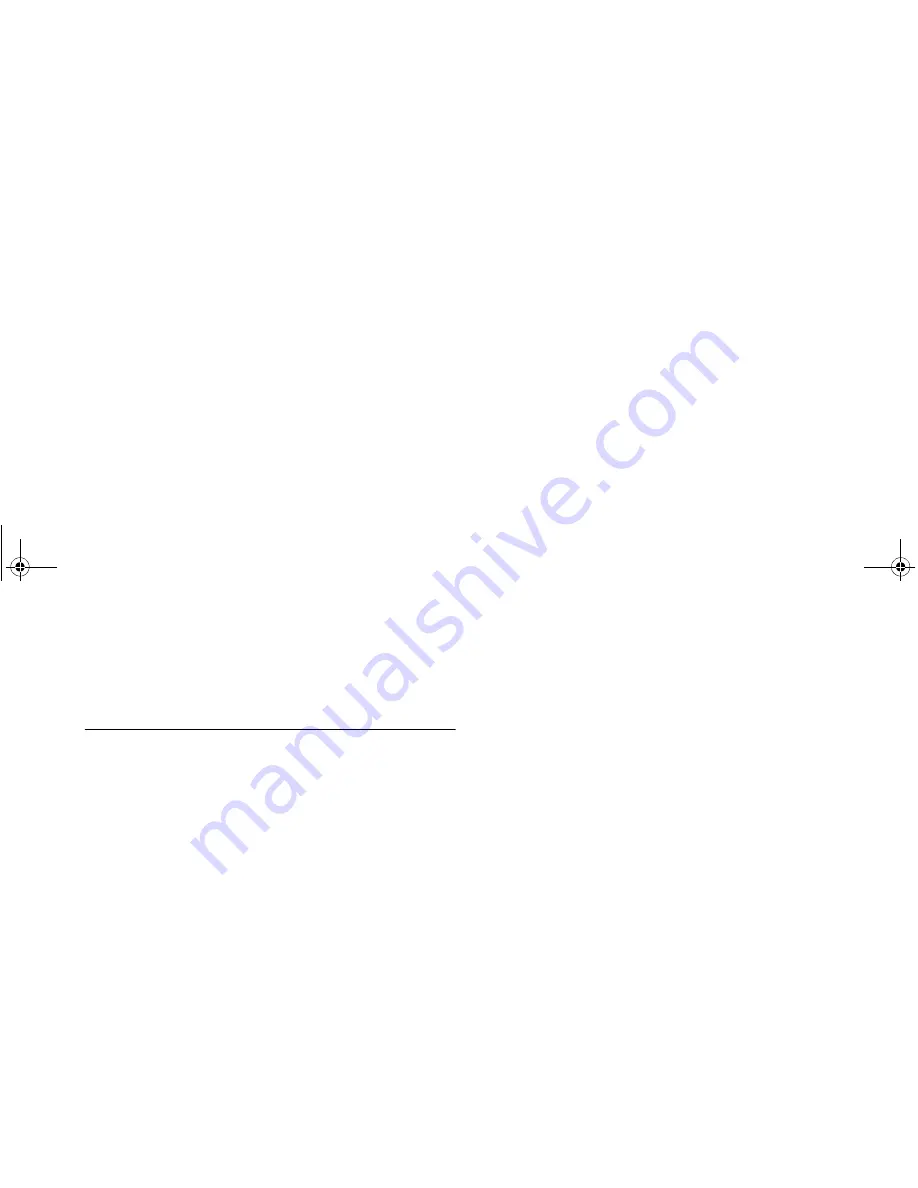
Not
for
commercial
use
– Ericsson
Inc.
-'(
)
3 Set up your data access software according to the instructions
supplied with it.
!"
0 4/
Review the instructions from your mobile service provider that
describe the procedures and rules for making and receiving data calls
in your area. If you are having trouble receiving a data call, you may
need to configure your phone manually to receive a data call. To
configure your phone manually, do the following:
1 Set up your phone and computer as described above.
2 Press
Ñ
or
Ô
from the Standby screen to access the main menu.
3 Press
Ñ
or
Ô
until the
PROFILES
menu is highlighted.
4 Press
to open the
PROFILES
menu.
5 Press
Ñ
or
Ô
until the
NextCallType
submenu is highlighted.
6 Press
to open the
NextCallType
submenu. The current
selection is indicated by a filled radio button.
7 Press
Ñ
or
Ô
until the call type for the next call you will receive is
highlighted.
8 Press
to select the highlighted call type.
9
Selection stored!
appears in the display. Your phone is now
configured to a specific type for your next incoming call.
Note!
The
NextCallType
setting will be reset to Voice call after every
incoming call. If you plan to receive several data calls, reset the
feature after you complete each call.
8 4/
When your phone and computer are properly set up, your phone
will go into Data/Fax profile as soon as your fax or file transfer
software is started. You are then ready to send a fax, or initiate data
calls, as with any other modem.
Review the instructions from your mobile service provider that
describe the procedures and rules for making and receiving data calls
in your area.
Note!
Your phone will remain in Data/Fax profile until your phone cable
is disconnected.
Note!
To avoid unnecessary airtime charges, terminate your data calls as
soon as you have finished transferring files by pressing the
key.
Some software can be set to do this automatically.
8 ( "
You can originate voice calls while your phone is in Data/Fax profile
and you are not on a data call. You can receive voice calls if the
NextCallType
is set to Voice Call.
Your Ericsson mobile phone enables you to initiate voice calls from
Windows applications when connected to the Ericsson Voice Call
Dialer. This is particularly useful if you have contact cards with
phone numbers in a contact management application. You can open
a contact card, click on the phone icon, and originate a call using
your Ericsson mobile phone. Then you simply pick up your mobile
phone and continue the call. The Ericsson Voice Call Dialer is
compatible with most contact manager software packages. Refer to
the “Manual Installation of Your Modem Driver” or “Voice Call
Dialer” section at the end of this chapter for help with installing this
driver for some operating systems.
#
Содержание R278d
Страница 1: ...ge 2 ...
Страница 2: ...Not for commercial use Ericsson Inc ...
Страница 7: ...Not for commercial use Ericsson Inc ...
Страница 61: ...Not for commercial use Ericsson Inc 0 ...
Страница 68: ...Not for commercial use Ericsson Inc 1 2 ...
Страница 69: ...Not for commercial use Ericsson Inc 1 2 ...
Страница 70: ...Not for commercial use Ericsson Inc 1 2 ...
Страница 71: ...Not for commercial use Ericsson Inc 1 2 ...
Страница 72: ...Not for commercial use Ericsson Inc 1 2 ...
Страница 73: ...Not for commercial use Ericsson Inc 1 2 ...
Страница 77: ...Visit us on our website http mobile ericsson com ge 1 ...






























