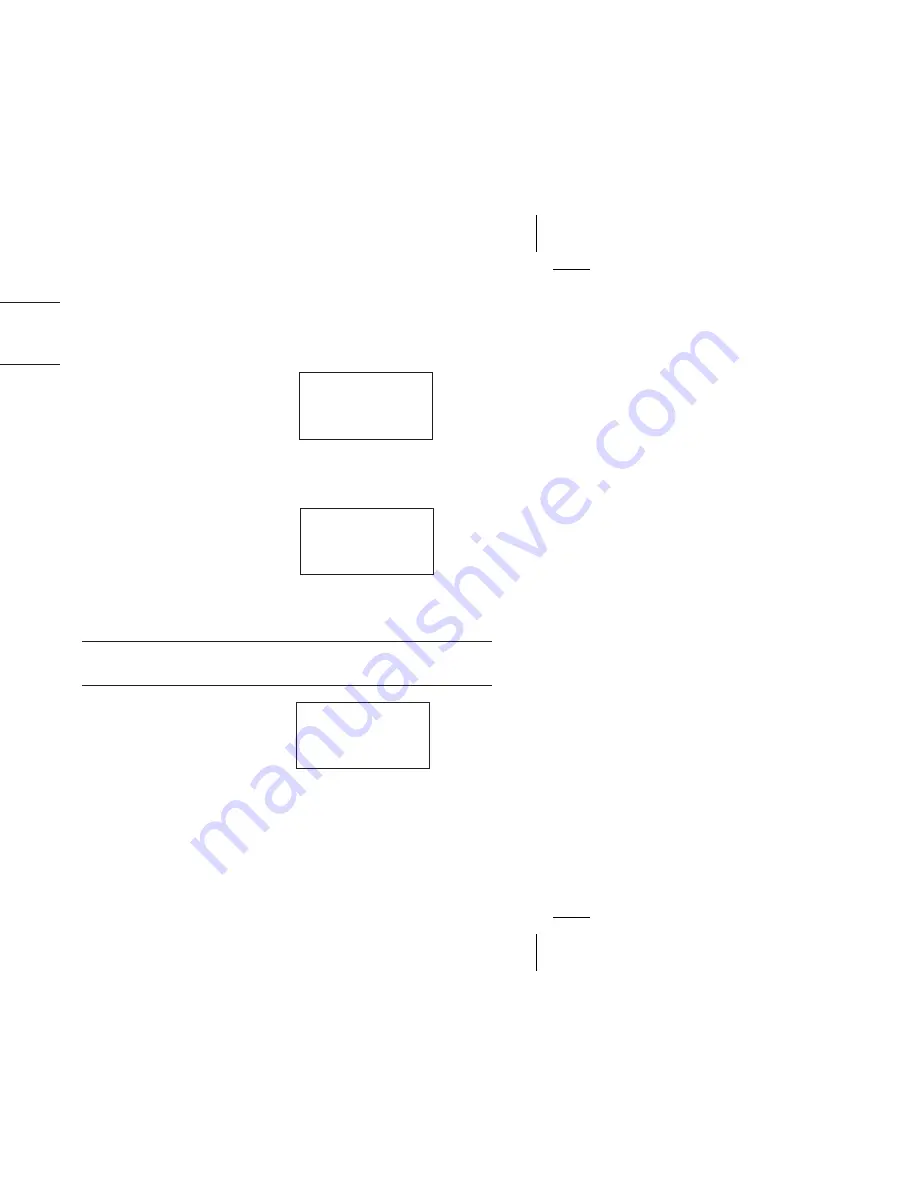
Note!
You can have one setting when the phone is used as a
handheld unit and another setting when the phone is used together
with any Ericsson handsfree equipment.
How to Set the Minute Minder
1. Select Min Minder from the
SETTINGS
menu.
This function gives an indication of the time spent during
conversation by entering a short beep every minute.
How to Set Call Information
1. Select Call info from the
SETTINGS
menu.
During an outgoing call the call time is shown in the display. The
Last Call
and Tot Calls functions in the
INFO
menu let you check
the elapsed time of outgoing calls.
With the Call info function you can choose to have the call time
display for all calls, both incoming and outgoing.
You can also have the call cost displayed, provided you subscribe to
this feature.
How to Select Answering Mode
1. Select Answering mode from the
SETTINGS
menu.
This submenu includes two functions. Any key and Auto which are
useful when the phone is used with handsfree equipment.
The Any key function:
If you turn on this function, you
can answer an incoming call by
pressing any key except the NO
key if the phone is used with
handsfree equipment.
The Auto function:
If you choose automatic
answering mode, an incoming call
will be answered automatically
after one ring signal if the phone
is used with handsfree equipment.
How to Change the Greeting Text
Note!
If the greeting text can be retrieved from your SIM card, you
cannot change it.
1. Select Greeting from the
SETTINGS
menu.
Instead of the greeting ‘Welcome’, you can have your phone display
a welcome greeting that you have chosen yourself.
EN/LZT 126 1353 R1B
21
MINUTE
MINDER
~
On
CALL INFO
~Time: All
ANSWER MODE
~ Any key
(Off)
ANSWER MODE
~
Auto
(Off)
GREETING
~ New text
(
)
Содержание GH688 - OTHER
Страница 1: ...Ericsson GH688 Mobile Phone for the GSM Network User s Manual...
Страница 9: ...1 External antenna connector Battery Charging connector Handsfree connector SIM card holder...
Страница 62: ...key for wn the to the once for ormal down to e you dicates a ess and EN LZT 126 1353 R1B C D E F G A C D B p...
















































