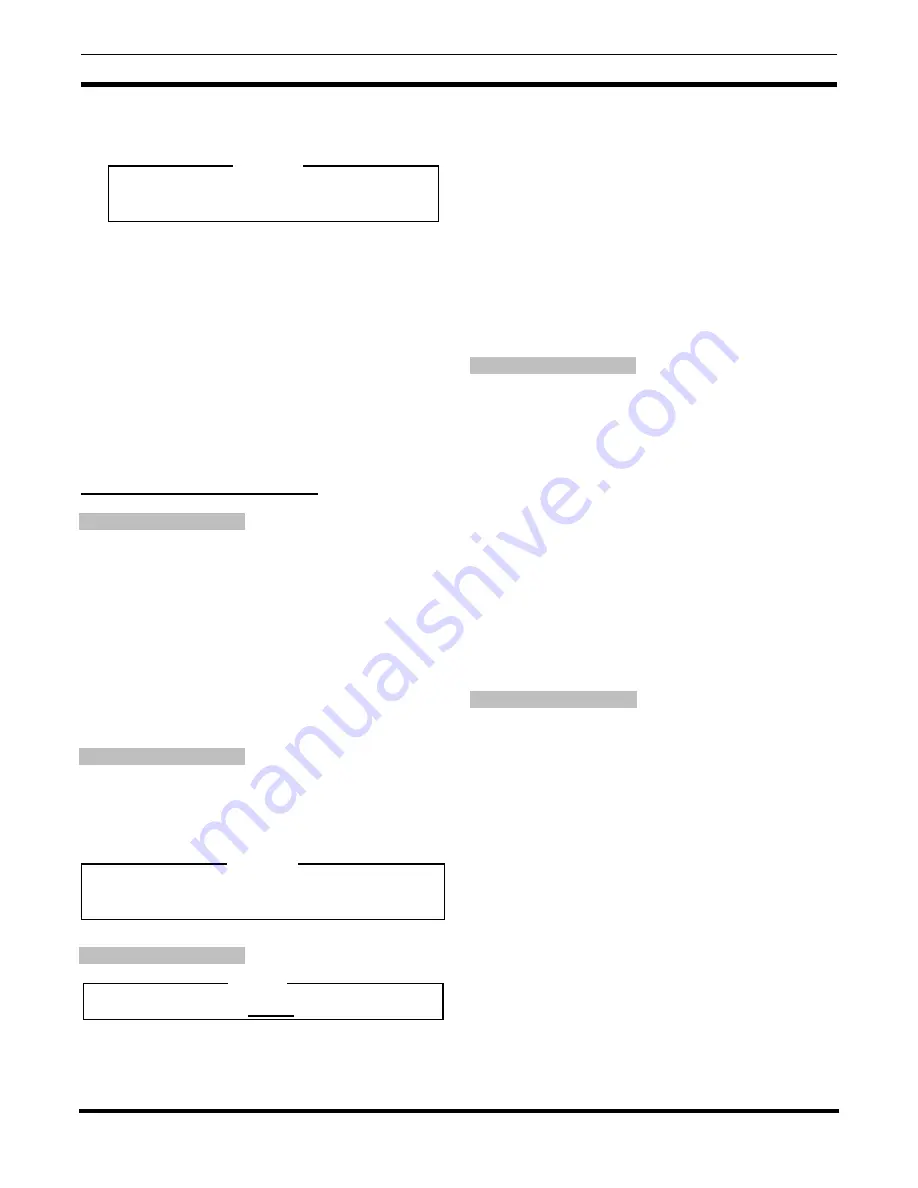
AE/LZB 119 1649 R2A
11
10. Program the radio as indicated in the PC Programming
Software.
Observe Free Space Calculation for DPE radio.
NOTE
FLASH PROGRAMMING
The "FLASH" software is the current version of the
DPE-100/200 operating software. Upgrades to the
Operating Software can be flashed to the radio.
The FLASH software is loaded into the radio using a
Personal Computer, the TEK Box (item 2 from the
equipment list) and the TEK Utility Software. The TEK
Utility Software can be used to swap the entire software
(Personality and FLASH) from one radio to another or, the
TEK Utility Software can be used to write the Flash from
disk to radio.
TEK Box And Utility Software
Installation
1. Insert the TEK software disk into the floppy disk drive
on the computer (item 6 on the equipment list).
2. Type
"X:" <<enter>> , where "X" is the letter of the
disk drive.
3. Type
"Install" <<enter >>.
4. The program will attempt to install the executable to the
C:\TEK directory. If the directory does not exist the
program will prompt to create the directory. Type "Y"
<<enter>>. The program will copy the executable.
Equipment Setup
For downloading the Flash software file, setup the items
required from the equipment list as shown in Figure 13. For
a software exchange, setup the items required from the
equipment list as shown in Figure 14.
Remove battery from radio before any connections.
NOTE
Starting The Program
The TEK Utility Software will not run while in Windows.
Type "Flasher" to start the program. The Software
Download Screen will appear as shown in Figure 11.
----===> Flasher -- PC Download Software -- Copyright Ericsson GE, 1993 <===----
ÉÍÍÍÍÍÍÍÍÍÍÍÍÍÍÍÍÍÍ Directory ÍÍÍÍÍÍÍÍÍÍÍÍÍÍÍÍÍ»uÉÍÍÍÍÍÍÍÍÍÍ Message ÍÍÍÍÍÍÍÍÍÍ»
º Directory: º º º
º C:\TEK º º Software Download Options º
º __________________________________________ º º º
º . ºtº Arrows - Move Cursor º
º .. ºcº º
º ºoº F2 - Choose Drive º
º ºuº F3 - Enter Path º
º º º F4 - Port Selection º
º º º F8 - Telephone Exchangeº
º º º F9 - About Flasher º
º ºtÈÍÍÍÍÍÍÍÍÍÍÍÍÍÍÍÍÍÍÍÍÍÍÍÍÍÍÍÍͼ
º ºcsson GE Mobile Communications
º ºobile Communications Ericsson G
º ºuÉÍÍÍÍÍÍÍÍÍÍ Status ÍÍÍÍÍÍÍÍÍÍÍ»
º º º Num of Ports: 1 COM1 º
º º º º
º º º File Name : º
º ºtº File Format : º
º ºcº º
º ºoº Baud Rate : Auto Select º
º ºuº Current Mode: File Select º
º º º º
ÈÍÍÍÍÍÍÍÍÍÍÍÍÍÍÍÍÍÍÍÍÍÍÍÍÍÍÍÍÍÍÍÍÍÍÍÍÍÍÍÍÍÍÍÍÍͼ ÈÍÍÍÍÍÍÍÍÍÍÍÍÍÍÍÍÍÍÍÍÍÍÍÍÍÍÍÍͼ
Figure 11 - Software Download
Changing Drives/Path
Press F2 - Choose Drive to select another drive or F3 -
Enter Path to change the path of the current drive. When
downloading a Flash file to the radio, these function keys are
used to select the proper drive and path where the Flash file
is located.
----===> Flasher -- PC Download Software -- Copyright Ericsson GE, 1993 <===----
ÉÍÍÍÍÍÍÍÍÍÍÍÍÍÍÍÍÍÍ Directory ÍÍÍÍÍÍÍÍÍÍÍÍÍÍÍÍÍ»uÉÍÍÍÍÍÍÍÍÍÍ Message ÍÍÍÍÍÍÍÍÍÍ»
º Directory: ÉÍÍÍÍÍÍÍÍÍÍÍÍÍÍÍÍ» º º º
º C:\TEK º º º º Software Download Options º
º _____________________º Select Drive º___ º º º
º . º º ºtº Arrows - Move Cursor º
º .. º A: º ºcº º
º º B: º ºoº F2 - Choose Drive º
º º C: º ºuº F3 - Enter Path º
º º º º º F4 - Port Selection º
º ÈÍÍÍÍÍÍÍÍÍÍÍÍÍÍÍͼ º º F8 - Telephone Exchangeº
º º º F9 - About Flasher º
º ºtÈÍÍÍÍÍÍÍÍÍÍÍÍÍÍÍÍÍÍÍÍÍÍÍÍÍÍÍÍͼ
º ºcsson GE Mobile Communications
º ºobile Communications Ericsson G
º ºuÉÍÍÍÍÍÍÍÍÍÍ Status ÍÍÍÍÍÍÍÍÍÍÍ»
º º º Num of Ports: 1 COM1 º
º º º º
º º º File Name : º
º ºtº File Format : º
º ºcº º
º ºoº Baud Rate : Auto Select º
º ºuº Current Mode: File Select º
º º º º
ÈÍÍÍÍÍÍÍÍÍÍÍÍÍÍÍÍÍÍÍÍÍÍÍÍÍÍÍÍÍÍÍÍÍÍÍÍÍÍÍÍÍÍÍÍÍͼ ÈÍÍÍÍÍÍÍÍÍÍÍÍÍÍÍÍÍÍÍÍÍÍÍÍÍÍÍÍͼ
Figure 12 - Change Drive
Port Selection
Select F4 - Port Selection to define COMM port parameters
for downloading files. The screen in Figure 15 will appear.
: Change the port selected by pressing "A" until the
desired selection is displayed. Be sure the COMM port
selected here matches the physical COMM port the
programming cable is connected to on the computer.
: Change the baud rate by pressing "F" until the desired
baud rate is displayed. The maximum bit rate should be
set to 9600 bps.
: It is usually not required to change COMM port
hardware settings. But if a problem is suspected, press
"G" to change the setup. Refer to the computer manual
for proper settings.
NOTE
















