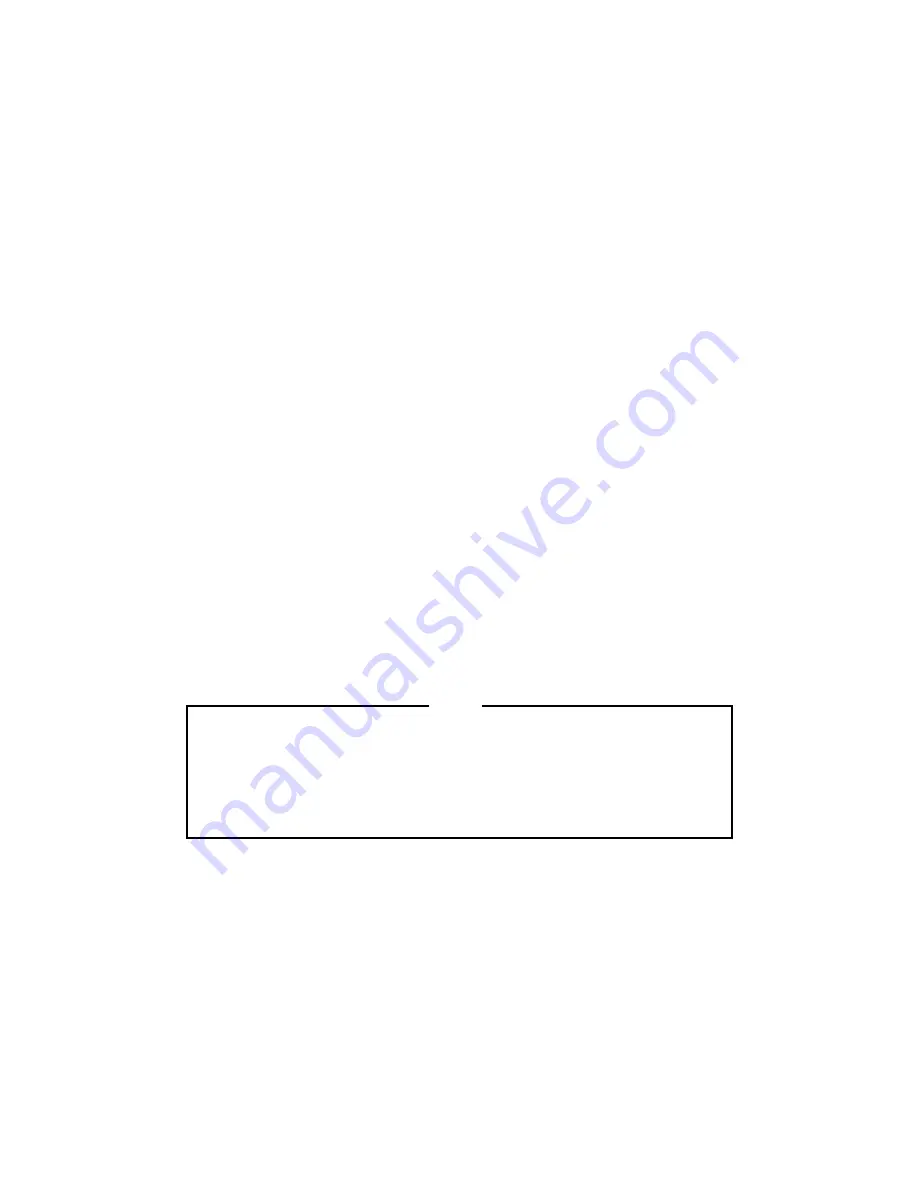
message with your radio ID will be sent to the dispatcher and your radio
display will show the EMER status flag. Everyone in your group will
see an emergency indication on their radios.
OPERATION
GROUP SELECTION
The GROUP buttons change your Group (or conventional channel)
selection. Press the
▲
button to view the next Group choice or
▼
to
view the previous Group choice. Release the button when the display
shows the Group you want. If the displayed Group does not change, you
have reached the limit and will have to press the opposite direction to
see other selections. These buttons will automatically ramp when held
down.
SYSTEM SELECTION
Select a trunked or conventional System by pressing the SYSTEM
buttons. Press the
▲
button to see the next System choice or press the
▼
button to see the previous System choice. Release the button when
the display shows the System you want. If the System message does not
change, you have reached the limit and will have to press the button in
the opposite direction to see other selections. These buttons will
auto-
matically ramp when held down.
GETTING STARTED
1.
Press the red PWR button to turn the radio on. The display will
become visible.
2.
Adjust the volume using the VOLUME buttons.
Your radio is now set up for basic operation. The BSY status flag
will be on when a call is received.
The group may change when the system selection is changed. This
happens when the selected system does not contain the previously
selected group. Make sure the GROUP selection is correct after
selecting a SYSTEM.
NOTE
6
Sending A Special Call
You may make Special Calls with your radio through the Special
Call feature.
1.
Press and release the SPC button. The SPC status flag will come
on and the system display will change to SP. The group display
will change to the previously selected special call number.
2.
Press the GROUP buttons to search (forward or reverse direction)
through the displayed list of Special Call numbers. When the de-
sired Special Call number appears on the display, release the
GROUP button.
3.
Press the PTT button on the microphone and make your call.
4.
Release the PTT button when you are done talking, and listen for
any reply.
5.
When the call is finished, press the CLR button or hang up the
microphone. The display will change to the previously selected
group and system.
Telephone Interconnect
You may make telephone calls using the Special Call feature and an
optional DTMF microphone. Make a telephone interconnect call as fol-
lows:
1.
Press the SPC button, the SPC status flag will come on. The sys-
tem display will change to the letters SP. The group display will
change to one of the previously selected special call numbers.
2.
Press the GROUP buttons until the special call number for tele-
phone interconnect appears in the group display.
3.
Press the PTT button on the microphone and wait for a dial tone
(or ringing if the number is pre-stored).
4.
Enter the telephone number followed by * (star) using the keypad
on the microphone. Allow enough time for the transmitter to key
11
















