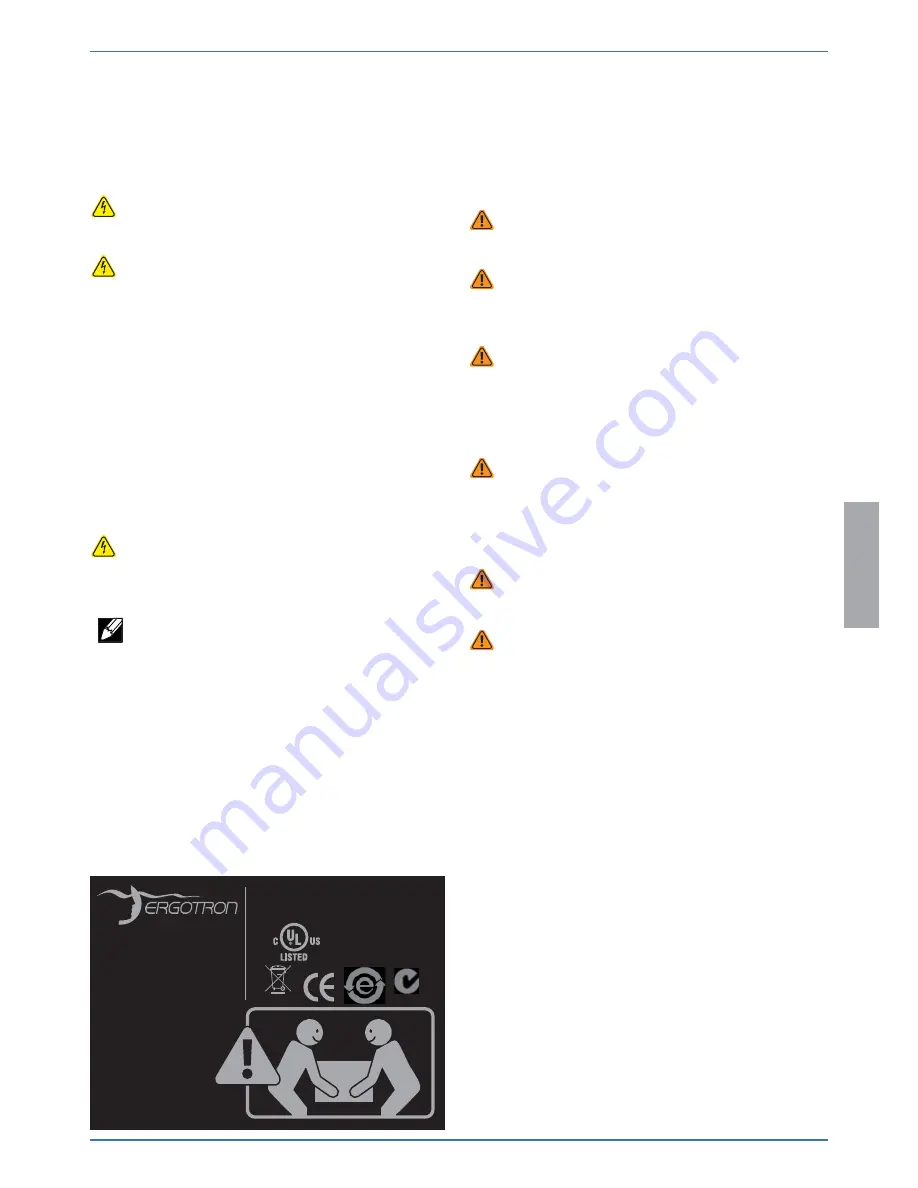
11 of 12
Input/Output: 100-240 V~, 3.0 A, 50/60 Hz
This device complies with Part 15 of the FCC
Rules. Operation is subject to the following
two conditions: 1) This device may not cause
harmful interference. 2) This device must
accept any interference received, including
interference that may cause undesired
operation.
This Class A digital apparatus complies with
Canadian ICES-003. / Cet appareil
numérique de la classe A est conforme
à la norme NMB-003 du Canada.
TABLET MANAGEMENT MODULE
35MR
UL 60950 ACCESSORY
Product of China
827-417-00
Product was placed
on the market
after 13 August 2005
N13508
888-24-273-G-00 rev D • 12/14
ENGLISH
Cleaning and Maintenance
Desktop 16 and Equipment Electric Safety
There are specifi c risks associated with the use of equipment having power cables.
You must be aware of, and avoid these risks when the Desktop 16 is located in
close proximity to children.
WARNING: Failure to observe the following Electrical Safety notices can
result in fi re or death by electric shock.
Electrical cables can be hazardous. Misuse can result in fi re or death by
electrical shock.
• Double Pole / Neutral Fusing
• Inspect power cables thoroughly before each use.
• Do not use cables that are damaged.
• Insert the plug completely into the outlet.
• Grasp the plug to remove from the outlet.
• Do not unplug by pulling on the cable.
• Do not use excessive force to make connections.
• Do not plug the cable into an extension cable.
• Do not remove, bend or modify any metal prongs or pins of cable.
• Do not drive, drag or place objects over the cable.
• Do not walk on the cable.
• Avoid overheating. Uncoil the cable and do not cover it with any material.
• Do not run cable through doorways, holes in ceilings, walls or fl oors.
Keep the Desktop 16 away from water.
• Do not use it when wet.
• Do not place the Desktop 16 in close proximity to fl ammable liquids or
gases.
Desktop 16 Use Safety
There are specifi c risks associated with the use of Desktop 16 when moving or
stationary (for charging or storage). You must be aware of, and avoid these risks
when the Desktop 16 is located in close proximity to children.
WARNING: Failure to observe the following Desktop 16 Use Safety notices
may result in serious personal injury or equipment damage.
Do not allow children to move the Desktop 16.
• Do not allow anyone to sit, stand, or climb on the Desktop 16.
• Do not block the fans and vent openings. To prevent overheating, leave at
least 102 mm (4-inch) clearance around fans and vents.
The Desktop 16 is designed to be used indoors only.
• Do not use the Desktop 16 to transport or store equipment other than
what has been noted in this guide.
• Do not use the Desktop 16 to store liquids or cleaning supplies.
• Do not place heavy objects on the Desktop 16 surface.
– The maximum weight capacity of the top surface is 25 lb (11.3 kg).
Moving the Desktop 16
Before moving the Desktop 16:
1. Disconnect the power cable from the wall.
2. Close and lock the doors.
3. Remove notebook and other items from the top work surface.
Two people are required to lift the Desktop 16; use caution when lifting
the Desktop 16 to prevent muscle strain.
Desktop 16 Placement
Observe these safety alerts for times when the Desktop 16 is stationary:
• Do not place Desktop 16 on an object or surface that cannot support its
weight: 28.5 lbs (13 kg).
• Do not run cables through doorways, holes in ceilings, walls, or fl oors.
• Do not run cables across hallways, classrooms, or other areas where they
will be walked on.
• Do not leave Desktop 16 unattended in areas where children have access.
• Keep Desktop 16 doors closed and locked whenever it is unattended or
parked for charging or storage.
The Desktop 16 power cord acts as the connect/disconnect device switch-
ing power on and off .






























