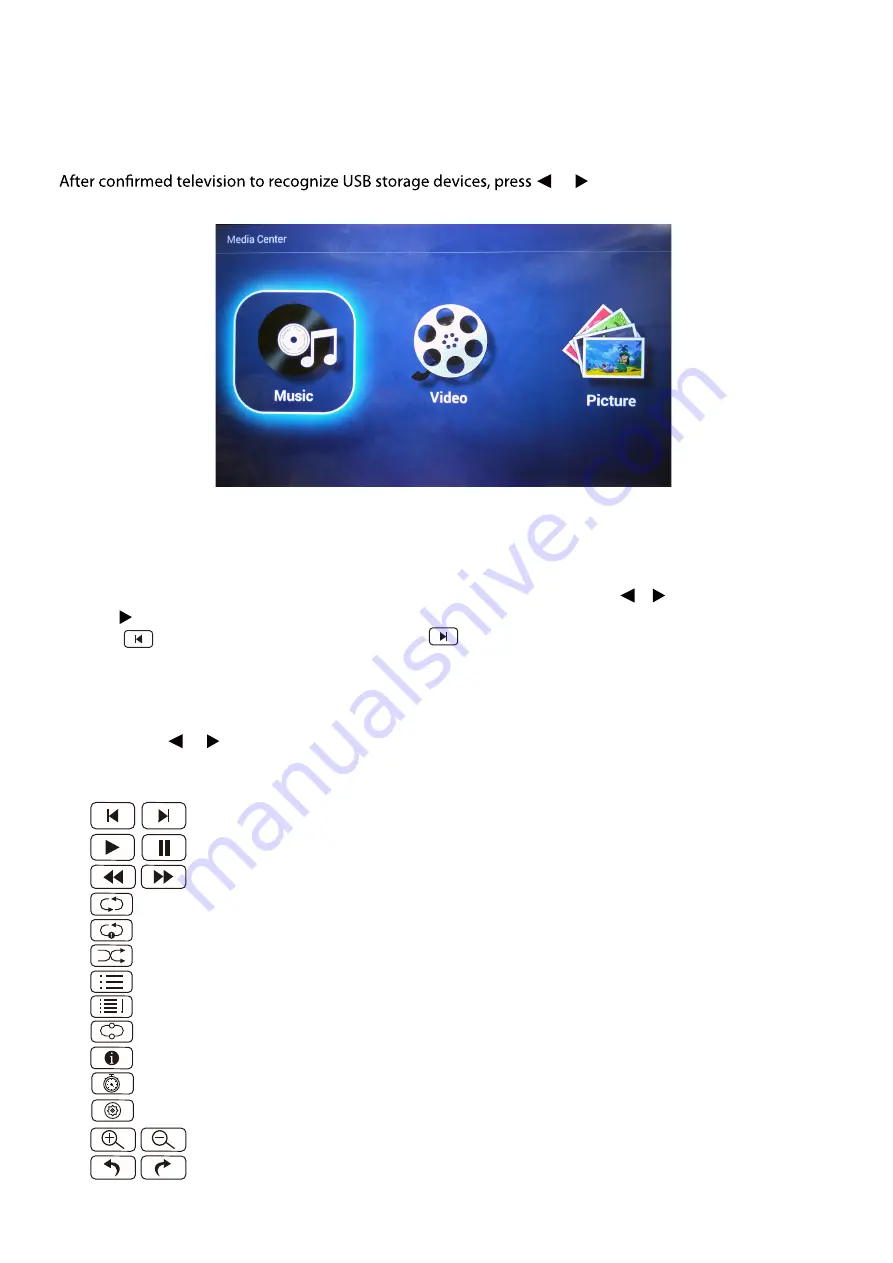
13. Multimedia
Media Play - USB Device
First press HOME into multimedia channel, plug in Media Center storage device, the following
picture mark color, if blue say television has to recognize the USB, gray has said no to recognize.
or button to select Audio/Video/
Pictures, and press OK button to enter.
Playing Audio/Video/Pictures
1. Press
▼ / ▲
button to select the folder that you want to view, then press OK button to
select the sub folder. Press OK button to play, press the exit button to return back. Press
OK button to select the up folder, and return to the previous level menu, press
/
buttons to turn pages.
2. Press
II
button to s art playback or pause.
3. Press button to play to the last item. Press button to play to the next item.
Audio/Video/Pictures Screen Display
1. Follow the instruction below to enter the desired function.
2. Simply press or
to move the light-bar cursor to the function, then press OK to start function. Press
■
to End or Eixt.
23
Play before or next Music/Video/Picture.
Play or Pause Music/Video/Picture.
Play Music/Video Play video music with fast forward or retreat quickly.
Full circulation broadcast Music/Video/Picture.
A single loop Music/Video/Picture.
Random broadcast Music/Video/Picture.
A list of broadcast Music/Video/Picture.
Display Music/Video/Picture files playlists
A single loop Video.
Show the current file information
Sets the Video playback time.
Select set video subtitles, breakpoints, track, etc.
Zoom in the Pictures.
Rotating the Pictures.
A
B






















