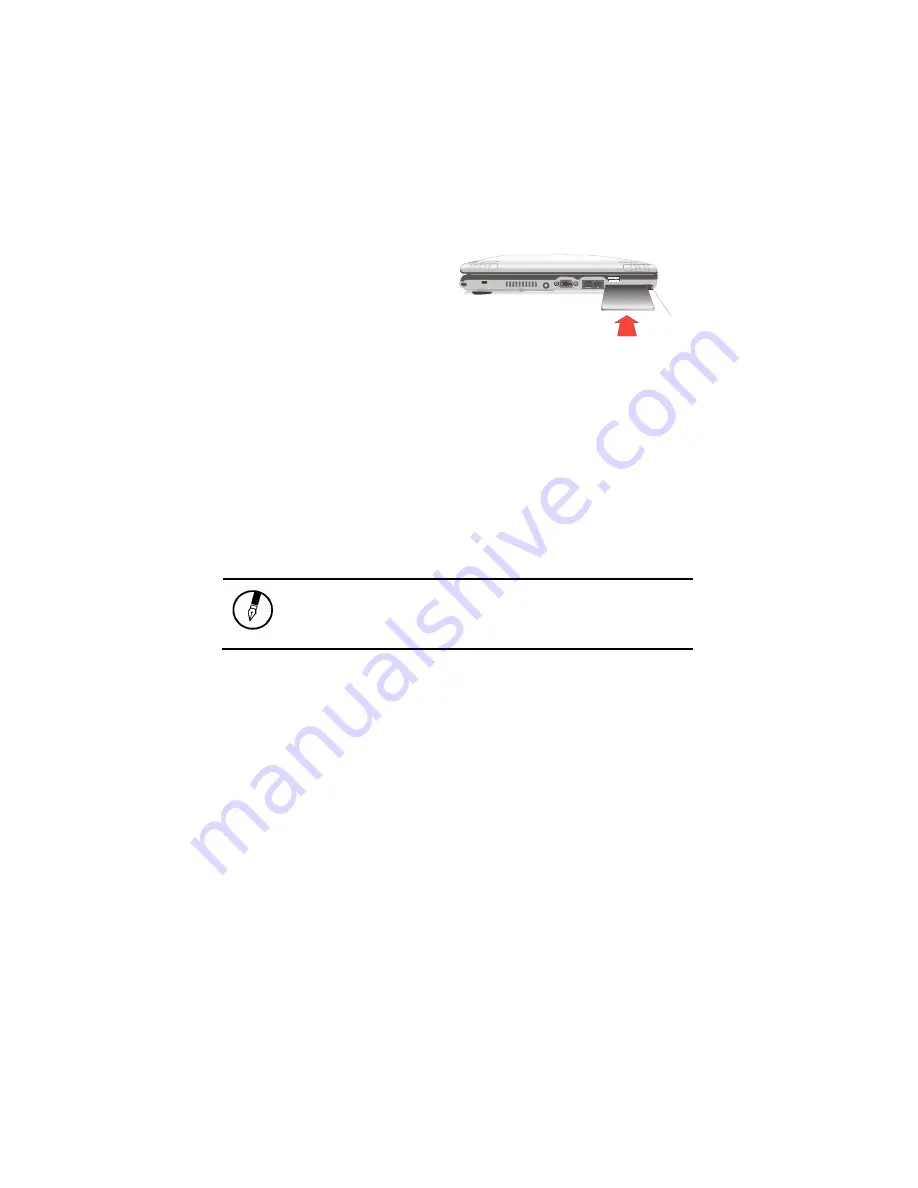
Chapter 2
— Getting Started
28
Installing a Card
1. The top side of a PC card is
usually identified with a label.
Insert the card into the slot
with the label side up and the
edge with pinhole contacts
going in first.
2. Insert the card into the slot.
You will feel some resistance
as the card slides into the
back of the slot.
3. PC cards require drivers, or a program that allows the operating
system to use a specific device. Many drivers are included with
Windows, but if not, you will be prompted to install the driver
included with your card.
4. The computer will beep twice to indicate successful installation. A
single beep means that there was a problem recognizing the card.
Note: Please read the instructions included with
individual PC cards. Some cards may be inserted with
power on, while others require that the computer be
turned off.
Removing a Card
1. If a card is in use, you must shut down the card before removing it.
Or you can click the PCMCIA icon on the right side of the taskbar,
then click Stop.
2. Press the eject button on the card slot to release the button.
3. Press again to release the card.
Memory
Adding memory allows the computer to operate faster, handle more tasks
simultaneously, and work more smoothly with large files. Users who
increase memory demands - by adding additional programs, for example -
may notice a slowdown in operating speed, and wish to increase memory.
The notebook includes a memory card slot for adding additional memory.
Slide the card
into the slot.
Push the button
to eject the card.
Содержание Hardcase Pro
Страница 5: ...C Ch ha ap pt te er r 1 1 I In nt tr ro od du uc ct ti io on n ...
Страница 18: ...C Ch ha ap pt te er r 2 2 G Ge et tt ti in ng g S St ta ar rt te ed d ...
Страница 40: ...C Ch ha ap pt te er r 3 3 M Ma ak ki in ng g C Co on nn ne ec ct ti io on ns s ...
Страница 44: ...C Ch ha ap pt te er r 4 4 P Po ow we er r M Ma an na ag ge em me en nt t ...
Страница 51: ...Chapter 4 Power Management 46 ...
Страница 52: ...C Ch ha ap pt te er r 5 5 U Us si in ng g t th he e B BI IO OS S S Se et tu up p U Ut ti il li it ty y ...
Страница 64: ...C Ch ha ap pt te er r 6 6 U Us si in ng g t th he e B BI IO OS S S Se et tu up p U Ut ti il li it ty y ...
Страница 76: ...A Ap pp pe en nd di ix x B B S St ta at te em me en nt ts s ...
Страница 83: ...Appendix B Statements 70 ...
Страница 84: ...A Ap pp pe en nd di ix x A A F Fr re eq qu ue en nt tl ly y A As sk ke ed d Q Qu ue es st ti io on ns s ...






























