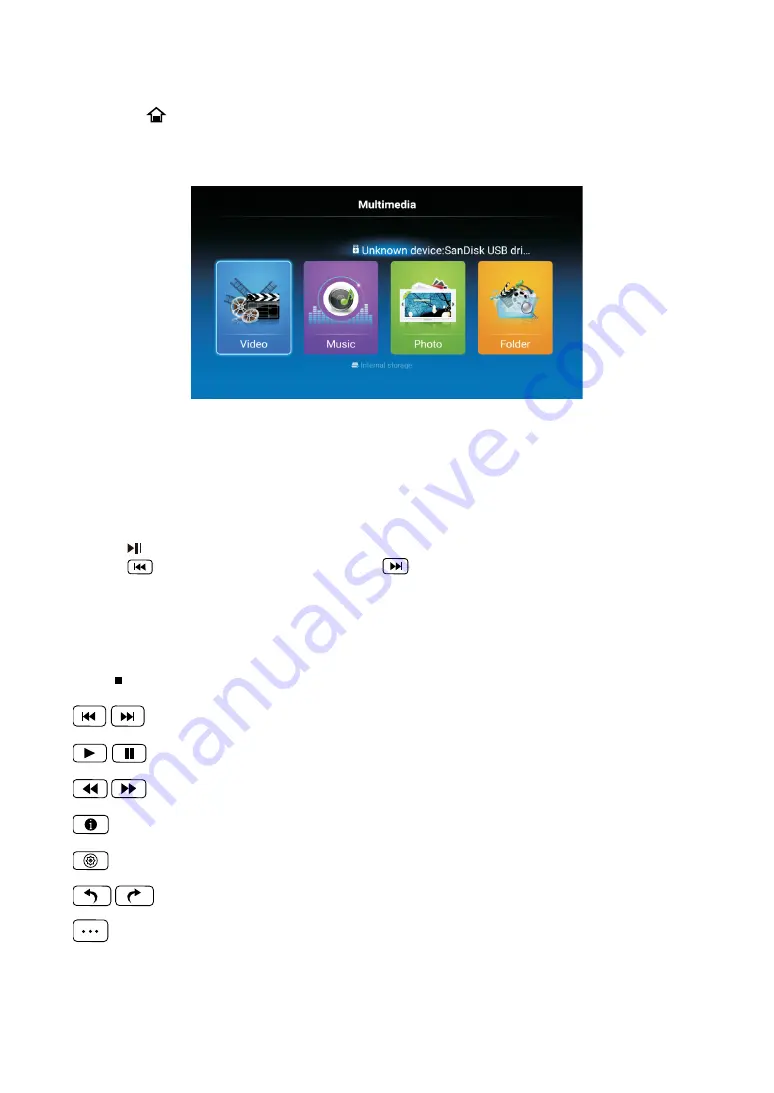
26
Media Play - USB Device
Playing Video/Music/Photo/Folder
Video/Music/Photo/Folder Screen Display
14.Multimedia
First press into multimedia channel, plug in Media Center storage device.
After confirmed television to recognize USB storage devices, press ◄ or ►button to select
Video/Music/Photo/Folder, and press
OK
button to enter.
1.Press
◄ / ►
button to select the folder that you want to view, then press
OK
button to select
the sub floder.Press
OK
button to play, press the exit button to return back.
Press
OK
button to select the up folder,and return to the previous level menu, press ▼ / ▲
buttons to turn pages.
2.Press button to start playback or pause.
3.Press
button to play the last item. Press
button to play the next item.
1.Follow the instruction below to enter the desired funtion.
2.Simply press ◄ / ► to move the light-bar cursor to the funtion,then press
OK
to start funtion.
Press to End or Exit.
Play before or next Video/Music/Photo.
Play or Pause Video/Music/Photo.
Play Music/Video Play video music with fast forward or retreat quickly.
Show the current file information.
Select Audio Track, Select Subtitle,Region Language,Play Mode,Aspect Ratio,HDR.
Rotating the Photo.
Press to select the Video/Music/Photo to play.
Содержание 43DU6510
Страница 46: ...4 Общий вид телевизора Вид сзади 8 ВКЛ ВЫКЛ Обозначение Описание 1 ВКЛ ВЫКЛ Включение выключение телевизора ...
Страница 74: ...User manual Read this manual carefully before using TV set please EN LED TV SET MODEL 43DU6510 ...
Страница 82: ...8 4 Overview of the TV set Back View POWER Item Description 1 POWER Press to enter or exit standby mode ...
























