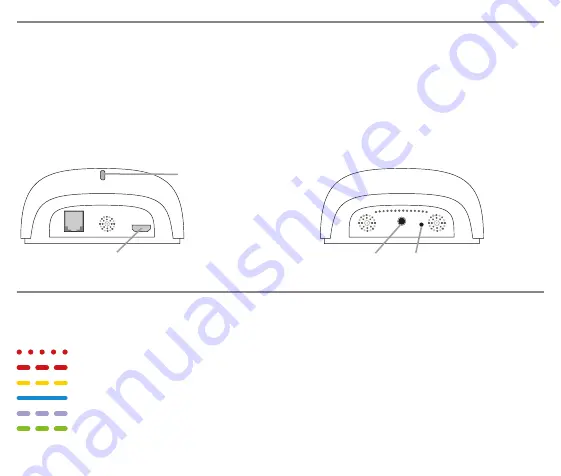
4
Status led App-box
Statusled
Aansluiting 5 V micro-USB-netadapter
Programmeerknop
Resetknop (10 sec.)
Kleur/type
Duur
Betekenis
Rood knipperend
doorlopend knipperend
Wifiverbinding verbroken
Rood snel knipperend
5x knipperend
App-box is gereset
Geel knipperend
doorlopend knipperend
Wifiverbinding is ingesteld
Blauw brandend
doorlopend brandend
Alle verbindingen in orde
Paars knipperend
doorlopend knipperend
Verbinding maken met nieuwe apparaten
Groen knipperend
doorlopend knipperend
App-box wordt bijgewerkt
Productbeschrijving
incl. 75 cm
kabel en micro USB-voeding
WLAN-verbinding met de router
Frequentieband 2.4 GHz
WLAN-standaard 802.11 b/g/n
Status LED
Radiofrequentie: 433.00-433.92 MHz
Afmetingen:
133 x 75 x 36 mm
Kleur:
wit
Artikelnummer: 6527640





































