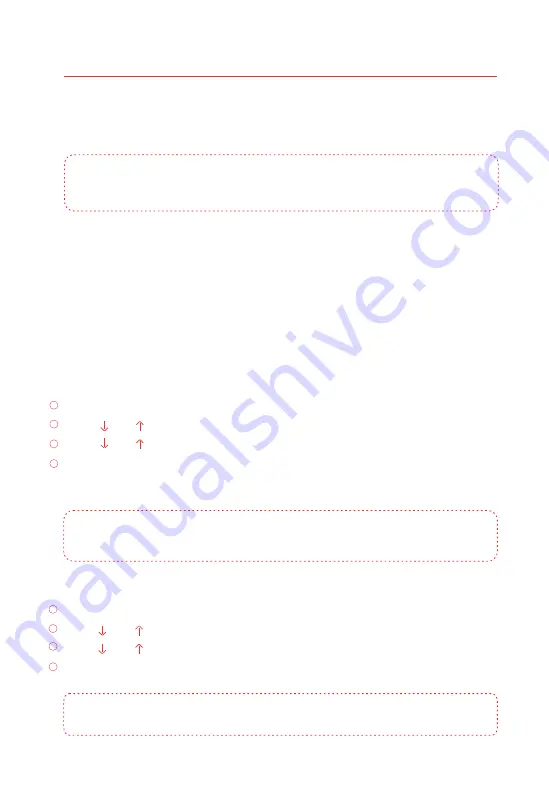
23
1
2
3
4
1
2
3
4
Settings
Log into the Menu (press any key on the touchpad to ‘awaken’ the LCD Screen). Input
the admin code (Default: 123456), and then press
to enter into the setting
[Enter]
menu.
1. Alarm Phone Number Setup
6 user phone numbers and 2 CMS phone numbers can be set. When connecting to
CMS, the system will send alarm notification and
dial CMS phone number to upload
Contact ID reports while alarming and then send SMS alerts to all 6 user phone
numbers as well as dial 6 user phone numbers one by one. The Control Panel will dial
out to the users for a maximum of 3 rounds of calls. If the call is answered, and one of
the commands on page 38 is executed, the system will stop dialling out.
Add an Alarm Phone Number
Log into the menu, choose “Phone Numbers”, press
.
[Enter]
Press
or
, choose “Add Phone Number”, press
.
[ ]
[ ]
[Enter]
Press
or
, choose “Alarm Number 1~6”, press
.
[ ]
[ ]
[Enter]
Input alarm phone numbers in order, press
. If a group extended telephone
[Enter]
number is used, 0# or 9# must be added in front of the phone number.
Note:
To check or edit the stored phone numbers go to “Alarm Number 1~6” to check and
edit.
Delete Alarm Phone Number
Log into the menu, choose “Phone Numbers”, press
.
[Enter]
Press
or
, choose “Del Phone Number”, press
.
[ ]
[ ]
[Enter]
Press
or
, choose “Alarm Number 1~6”, press
.
[ ]
[ ]
[Enter]
Delete the alarm phone numbers in order, press
again.
[Enter]
Note:
If the system is to be connected to a CMS Centre telephone number, please refer to
Connect to CMS Center”.
Important:
The default language of this alarm system is set to English, you can change
the
language
.
in the
menu of
[Language]
[System Setting]
Содержание Invincible
Страница 16: ...10 D D ...
Страница 18: ...12 ...
Страница 19: ...13 ...
Страница 20: ...14 ...
Страница 60: ...Notes ...
Страница 61: ...Notes ...






























