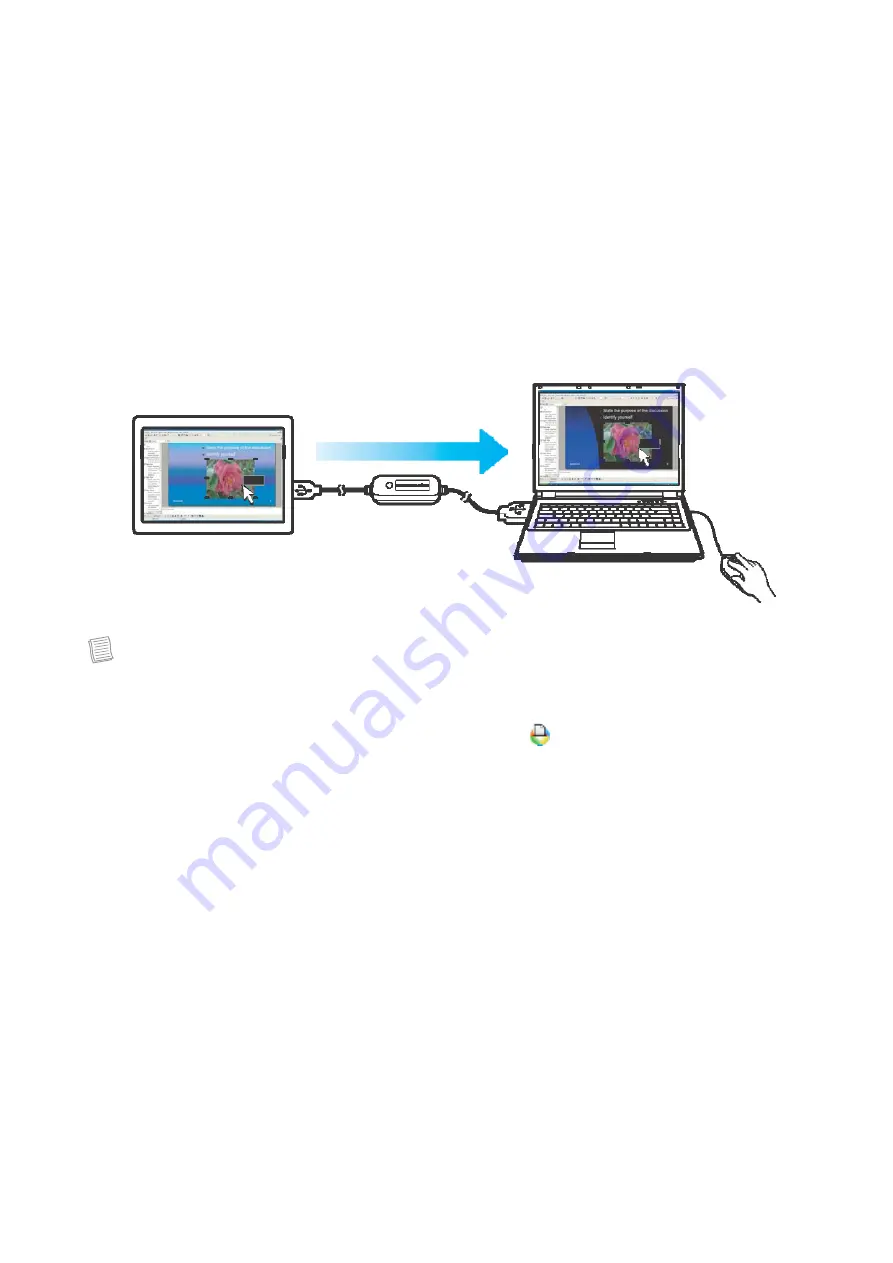
Clipboard Sharing
With the clipboard sharing feature, you can easily edit, copy or paste clipboard contents
between the two computers.
For example, to copy an image file on PPT(Power Point) file to another another PPT file on
the other computer:
1.
Open the “source” file and right-click on the image that you want to copy, and select
Copy
.
2.
Move the cursor to the other computer, and open the “destination” file.
3.
Move the cursor to the location that you want to place the picture, and right-click, then
select
Paste
.
Paste
Copy
Note:
• You can also do the same way as above to copy text or files.
• The
Smart KM Link
icon varies depending on the function. For example, when
receiving clipboard data from another computer, the
icon appears at the bottom right
of the screen.
Содержание 133355
Страница 1: ...USB 2 0 All in One Cable 13335...















