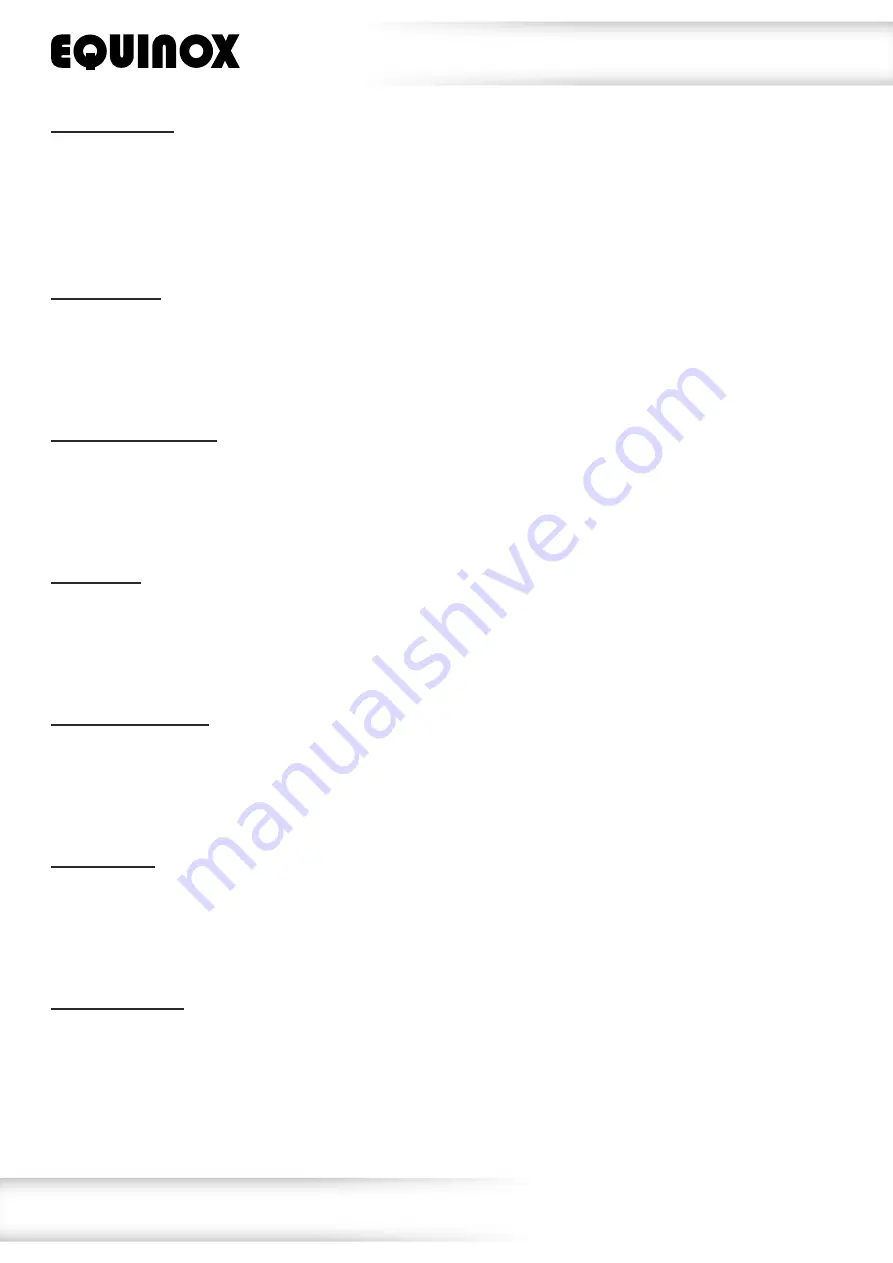
www.prolight.co.uk
Shard
User Manual
8
DMX signal lost:
To change what the unit does when the DMX signal is lost, press the
“MENU”
button and use the
“UP”
and
“DOWN”
buttons on the rear of the unit to show
dNSt
on the LED display. Now press the
“ENTER”
button and use the
“UP”
and
“DOWN”
buttons to choose between
NASt
(Master/Slave),
LAst
(Hold
the last DMX command) or
bLnd
(Blackout). Press the
“ENTER”
button to confirm the setting. To exit
out of any of the above options, press the
“MENU”
button.
LED backlight:
To access the LED backlight setting, press the
“MENU”
button and use the
“UP”
and
“DOWN”
buttons on
the rear of the unit to show
Led
on the LED display. Now press the
“ENTER”
button and use the
“UP”
and
“DOWN”
buttons to choose between
on
or
ofF
. Press the
“ENTER”
button to confirm the setting.
To exit out of any of the above options, press the
“MENU”
button.
Display invert setting:
To access the display invert setting, press the
“MENU”
button and use the
“UP”
and
“DOWN”
buttons on
the rear of the unit to show
dIsp
on the LED display. Now press the
“ENTER”
button and use the
“UP”
and
“DOWN”
buttons to choose between
dISP
or
dSIP
. Press the
“ENTER”
button to confirm the
setting. To exit out of any of the above options, press the
“MENU”
button.
Fixture test:
To access the fixture test setting, press the
“MENU”
button and use the
“UP”
and
“DOWN”
buttons on
the rear of the unit to show
test
on the LED display. Now press the
“ENTER”
button. The unit will
now run through its tests (colours, full on and then motor rotation).
To exit out of any of the above options, press the
“MENU”
button.
Fixture temperature:
To access the fixtures temperature, press the
“MENU”
button and use the
“UP”
and
“DOWN”
buttons on
the rear of the unit to show
teNp
on the LED display. Now press the
“ENTER”
button. The unit will
now display the fixtures temperature.
To exit out of any of the above options, press the
“MENU”
button.
Fixture hours:
To access the fixtures usage time, press the
“MENU”
button and use the
“UP”
and
“DOWN”
buttons on
the rear of the unit to show
Fh-S
on the LED display. Now press the
“ENTER”
button. The unit will
now display the fixtures usage time (hours).
To exit out of any of the above options, press the
“MENU”
button.
Software version:
To access the fixtures software version, press the
“MENU”
button and use the
“UP”
and
“DOWN”
buttons
on the rear of the unit to show
uer
on the LED display. Now press the
“ENTER”
button. The unit will
now display the fixtures software version.
To exit out of any of the above options, press the
“MENU”
button.
Operating instructions












