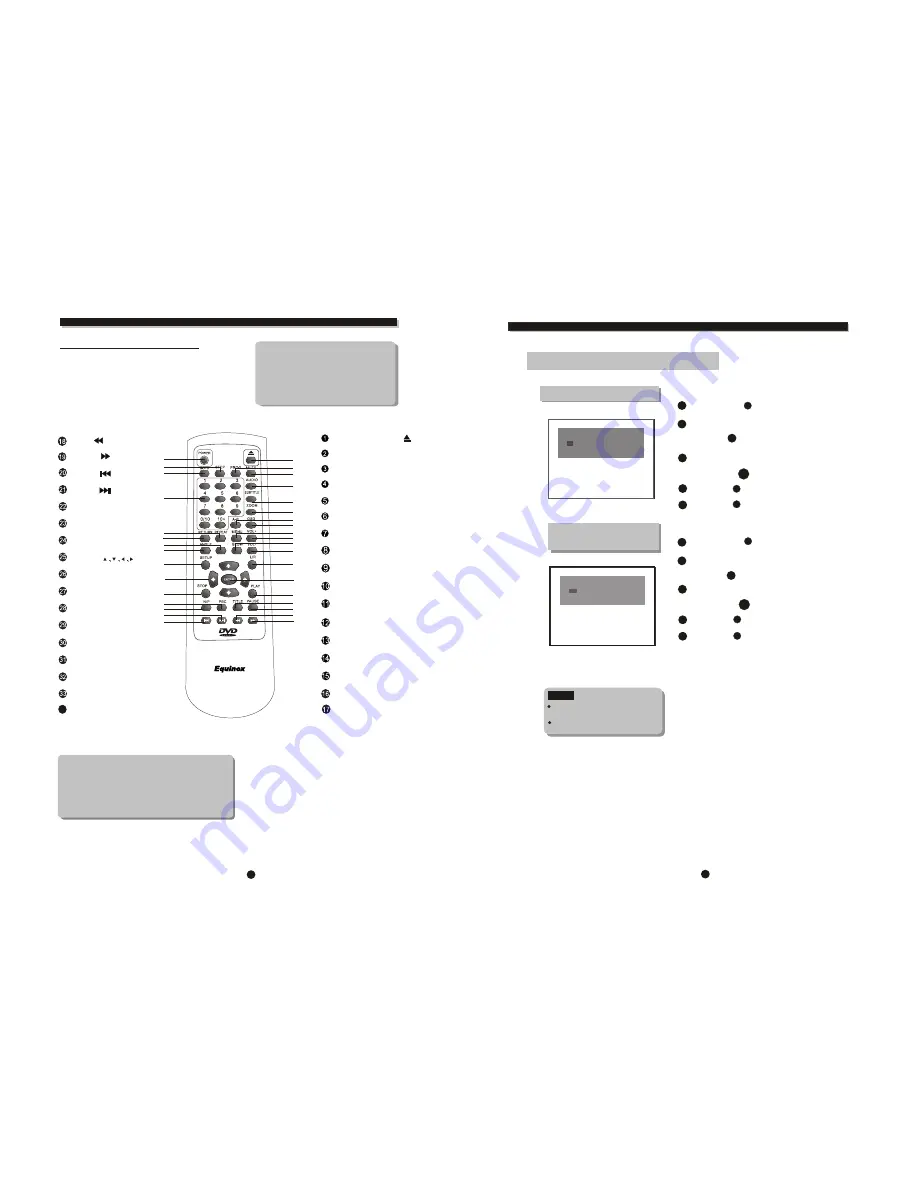
VIDEO
5
INTRODUCTION
Remote control
Notes
The remote control transmits a directional infrared beam. Be sure to aim
the remote control directly at the infrared sensor during operation. When
the sensor is covered or there is a large object between the remote control
and the sensor, the sensor cannot receive signals. The sensor may not be
able to receive signals properly when it is exposed to direct sunlight or a
strong artificial light (such as a f luorescent or strobe light). In this case,
change the direction of the light or reposition the unit to avoid direct lighting.
Some features contained in this DVD player are
related to theDVD Disc's software.
Some features cannot be performed if the disc does
not support the feature, or requires special settings.
Check the features printed on the disc's packing or
follow the instructions of the Disc's on screen menu.
REMARK
Some features of the player can only be performed
by the remote control.
Some features described in this owner's manual are
related to the Disc's encoding.
Some features may not be available, if the disc
encoding does not support the feature.
OPEN/CLOSE
MUTE
PROGRAMME
AUDIO
SUBTITLE
ZOOM
OSD
VOL+
VOL-
MENU
SLOW
L/R
ENTER
PLAY
TITLE
PAUSE
REV
F W D
POWER
PBC
(
)
RETURN
0-9 NUMBER KEY
REPEAT
ANGLE
GOTO
STOP
N/P
SETUP
STEP
34
PREV
NEXT
MOVE
VIDEO
A-B
1
2
3
4
5
6
7
8
9
10
11
12
13
14
15
16
17
18
19
20
21
22
23
24
25
26
27
28
29
30
31
32
33
34
18
FUNCTION BUTTONS
PROG
Program to play a DVD, CD and MP3 disc in a desired sequence automatically
Program setting
NOTE
Some DVD discs do not allow
programming.
Single track disc cannot be
programmed.
DVD program menu
1
Load a DVD disc.
Press the
PROG
Button in stop mode,
the DVD program menu will appear .
2
3
2
4
Use numeric key pad
to input the Title number and the Chapter number,
Repeat step until programming is completed.
SVCD,VCD,CD,MP3
program Menu
Press
PROG
button to exit the program menu.
Highlight "Play Program",
to start the program.
Highlight "Clear All",
to clear all input.
Press
ENTER
button to confirm.
5
Press
PROG
button to cancel the program.
1
Load a CD disc.
Press the
PROG
Button in stop mode,
the CD program menu will appear .
2
3
2
4
Use numeric key pad
to input the Track number
Repeat step until programming is completed.
Press
PROG
button to exit the program menu.
Highlight "Play Program",
to start the program.
Highlight "Clear All",
to clear all input.
Press
ENTER
button to confirm.
5
Press
PROG
button to cancel the program.
4 __ __
5 __ __
6 __ __
7 __ __
8 __ __
9 __ __
10 __ __
11 __ __
12 __ __
Program Input
Title/Chapter
1 __ __
2 __ __
3 __ __
Play Program
Clear All
4 ___
5 ___
6 ___
7 ___
8 ___
9 ___
10 ___
11 ___
12 ___
Program Input
1 ___
2 ___
3 ___
Play Program
Clear All
ENTER
PROG
PROG
PROG
ENTER
PROG
PROG
DVD 1045E















