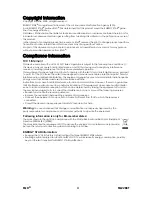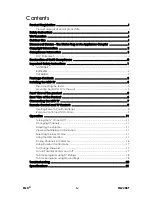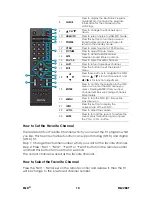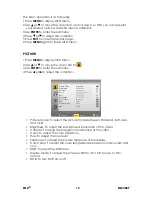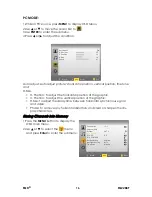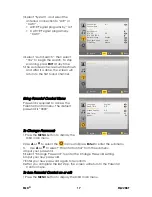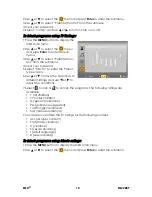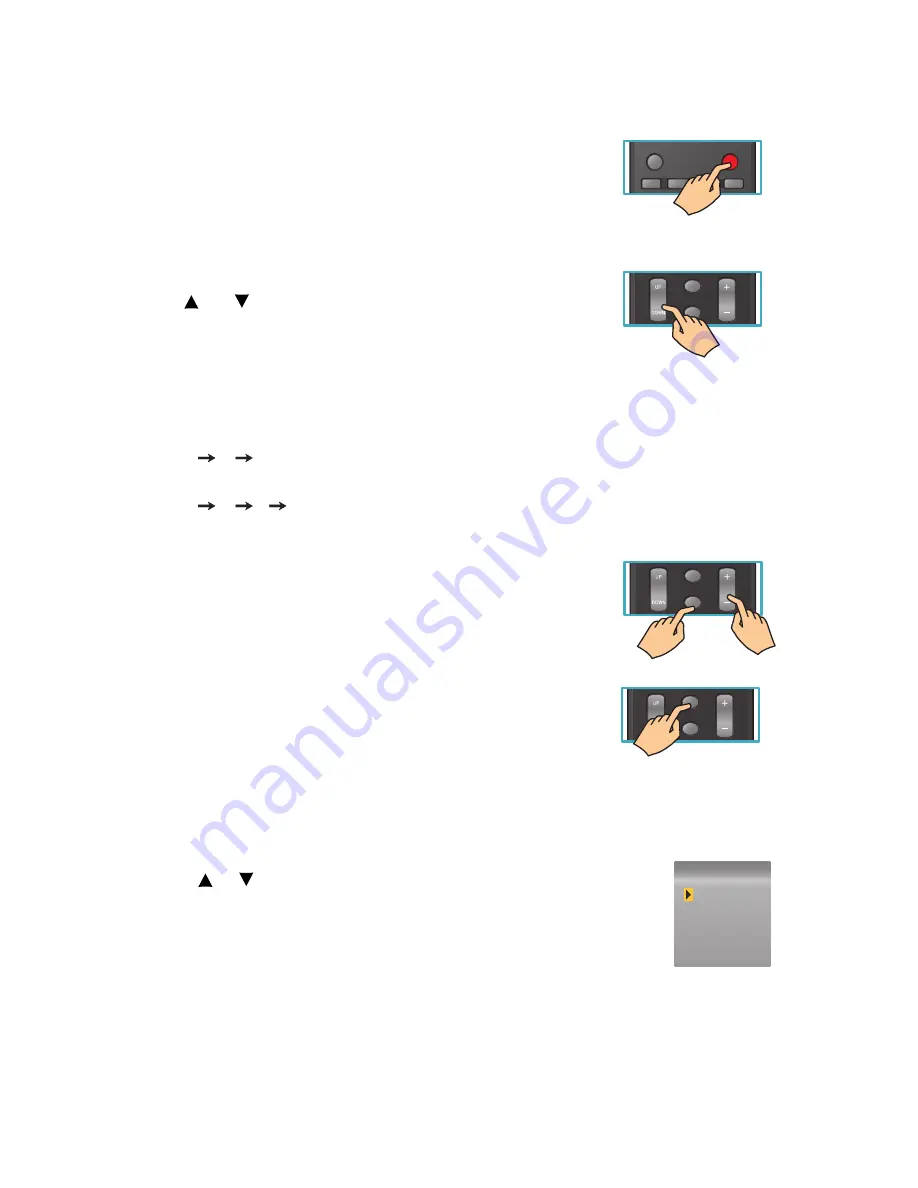
EQD
®
11 EQ2288F
Operation
Turning the TV On and Off
Press the
POWER
button on the remote control.
You can also use the Power button on the front of the
panel.
Changing Channels
1. Using Channel Buttons
Press
CH
button to change channels, and the TV
changes channels in sequence. You will see all channels
that have been memorized. Channels erased or not
memorized will not be shown.
2. Using Number Buttons
Using the remote control buttons 0-9, select channel for NTSC/ATSC/CATV.
To select 1, 2 or 3-digt channel number (e.g., Channel 110)
Press 1 1 0.
To select 4-digit channel number (e.g. Channel 23-1)
Press 2 3 - 1.
Adjusting the Volume
Press
VOL
+/- to adjust volume.
To turn off the volume, press
MUTE
.
To restore volume, press
MUTE
again, or press
VOL +
/
-
directly.
Viewing the Displayed Information
To display the current information of the LCD TV:
Press
INFO
, and the current state will be displayed on the
screen. (It shows all or some of the information about
Input, Channel, Resolution, Audio Type, etc., depending
on what input source it is in)
Selecting the Input Source
To select the TV or other external input sources connected to the TV.
1.Press the
SOURCE
button on the remote control.
2.Press
or
to select the required input source between TV,
AV,
S-Video, YPbPr, HDMI, or PC.
3.To confirm the selection, press
ENTER
.
Using the OSD Function
You can use the OSD menus and options to adjust various settings by using
your remote control. There are six options on the screen: PICTURE, AUDIO, TV,
and SETUP.
YPbPr
HDMI/PC
AV
TV
ALEEP
POWER
CH
INFO
MUTE
VOL
CH
INFO
MUTE
VOL
CH
INFO
MUTE
VOL
SOURCE
TV
AV
S-Video
YPbPr
HDMI
PC
Содержание Auria EQ2288F
Страница 1: ...22 LCD FHDTV User Guide MODEL EQ2288F...
Страница 27: ......