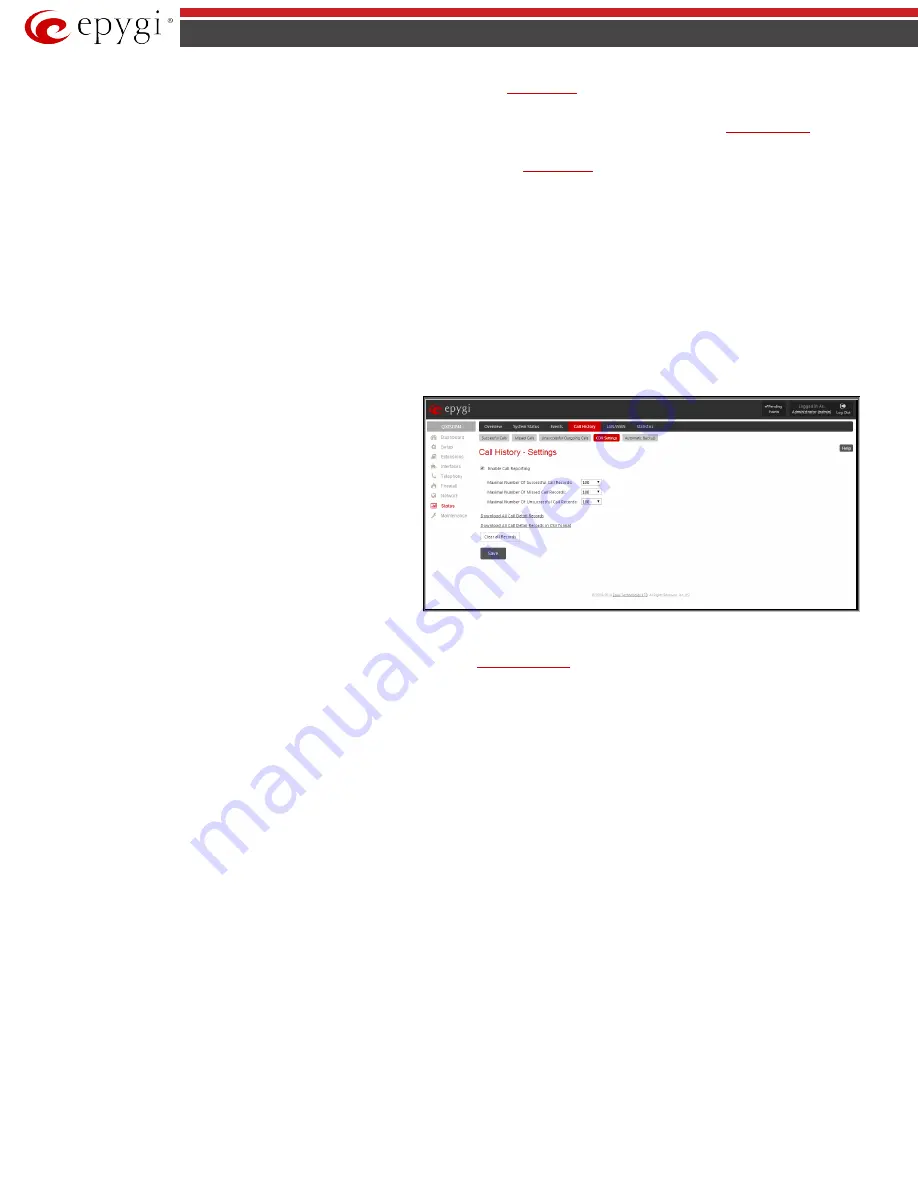
QX5
QXFXO4/QXISDN4/QXE1T1/QXFXS24; (SW Version 6.0.x)
108
QXFXO4/QXISDN4/QXE1T1/QXFXS24 Manual II: Administrator’s Guide
mail service activation, etc. Clicking on the details information will open the
page where all RTP parameters of established call are
provided.
•
Authenticated By
information details the callers that passed an authentication on the QX gateway as configured in the
•
Information about FAX statistics for the calls that have a FAX transmission handled. It only appears when there was a FAX transmission during
the call. Clicking on the
FAX details
link in the
Details
column will move to the
page.
The
Call Detail
column is present only in the Unsuccessful Calls table and indicates the reason why the call was unsuccessful.
The
Filter
performs a search procedure by the selected criteria. The search may be done with several criteria at the same time.
The
Records per page
are used to select the number of displayed statistic records per page. The
Previous
and
Next
can be utilized to switch between
these pages.
The
Download Call Detail Records
links are available below for all Call History tables (for administrator's access only) and allows you to download the
displayed Call History in a text file.
CDR Settings
The
CDR Settings
page offers the following input options:
The
Enable Call Reporting
checkbox enables Call History reporting. The selected number of statistics entries will be displayed in the Call History tables.
The
Maximal Number of Displayed Call Records
drop down lists
are used to select the number of
Successful
,
Missed
and
Unsuccessful Outgoing
statistics entries to be displayed in the
corresponding
Call History
tables. If the record numbers exceed
the numbers specified in these drop down lists, the oldest record
will be removed.
The
Download All Call Detail Records
link is used to download
the entire displayed statistics in a file that can be viewed with a
simple text editor. This type of Call History file is easy-to-read and
can be displayed in a spreadsheet.
The
Download All Call Detail Records (CSV format)
link is used
to download the entire displayed statistics in CSV (Comma-
Separated Values) formatted file.
The
Clear all Records
button is used to clear all statistics records.
Fig.II- 167: Call History – CDR Settings page
When the number of Call History entries exceeds the numbers specified in the
CDR Settings
page, the oldest entries are being automatically deleted. In
order to keep the Call History entries safe, QX IP PBX allows you to configure the
service of the Call History.
Automatic Backup
The
Automatic Backup
page is used to configure the automatic downloading of the call statistics. Two options of downloading the call statistics are
available: uploading the call statistics file to the server or sending it to the mailing address. This page consists of the following components:






























