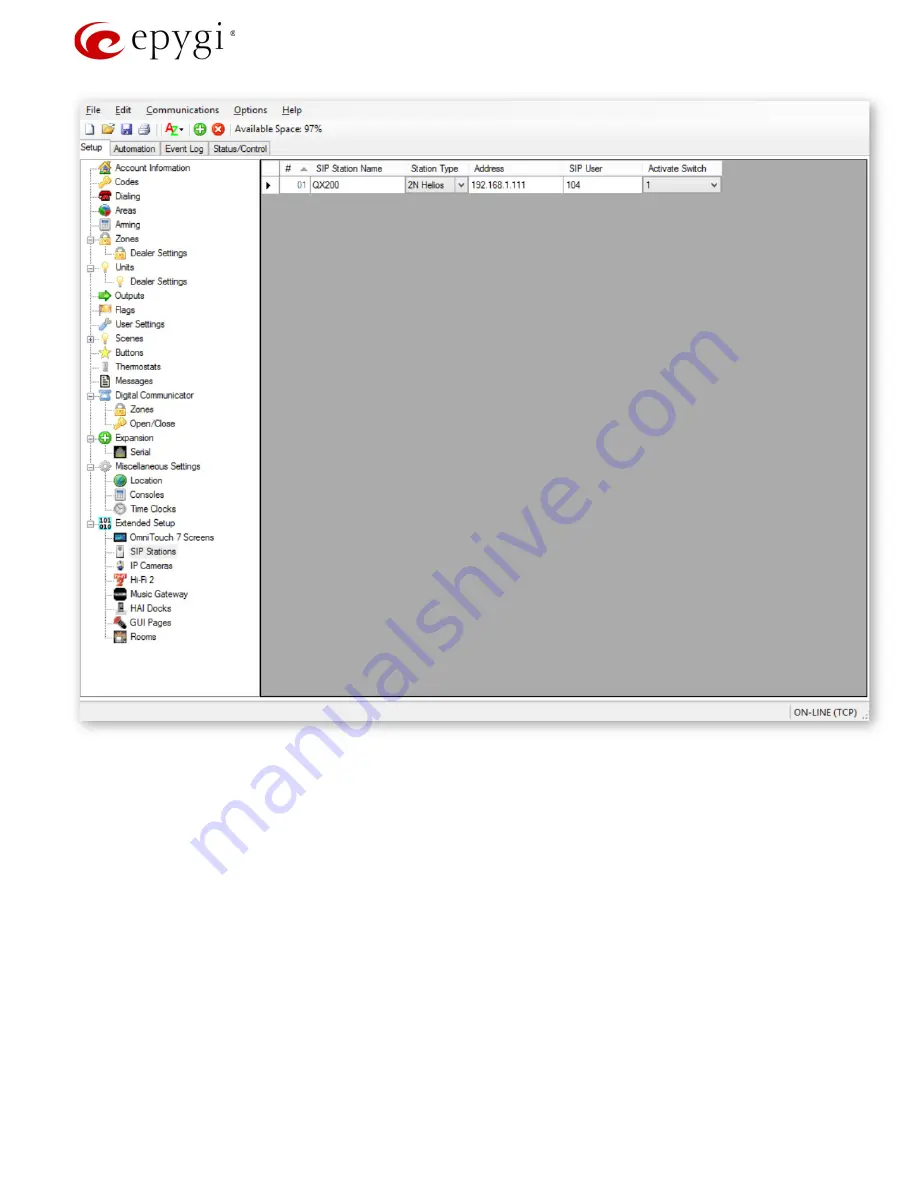
Configuring Leviton OmniTouch 7 Touchscreens & Helios 2N door stations with the Epygi
QX IP PBX
Revision 1.0 19
31-Mar-16
5.
Once all of the above fields have been completed, perform the following steps
•
Select
Communication
from the top menu, and select
Write to the controller
.
•
After the above process is finished select
Restart Touchscreens
from the
Communication
drop down.
Update the OmniTouch 7 Touchscreen
1.
At each OmniTouch 7 Touchscreen installed, go into the internal Setup Configuration and set the Touchscreen ID to match
the value set in the PC Access file. The Setup Configuration can be accessed by touching the OmniTouch 7 screen while the
unit is booting up, and after the Leviton logo is displayed. It can also be accessed from the main screen by pressing Settings.
From the Settings screen press and hold the Settings option in the bottom right corner. This may require several attempts.
2.
Press the SAVE & EXIT button.
3.
After rebooting, test the system.
4.
Note: Anytime any changes are made to the settings described in the PC Access Configuration above, it is imperative that
all of the OmniTouch 7 Touchscreens be rebooted.
Call Scenarios
Call handling from the OmniTouch 7 Touchpad
Originating a call from OmniTouch 7 to the 2N Helios Door Station
1.
From the home display screen on the OmniTouch 7, press Intercom.




















