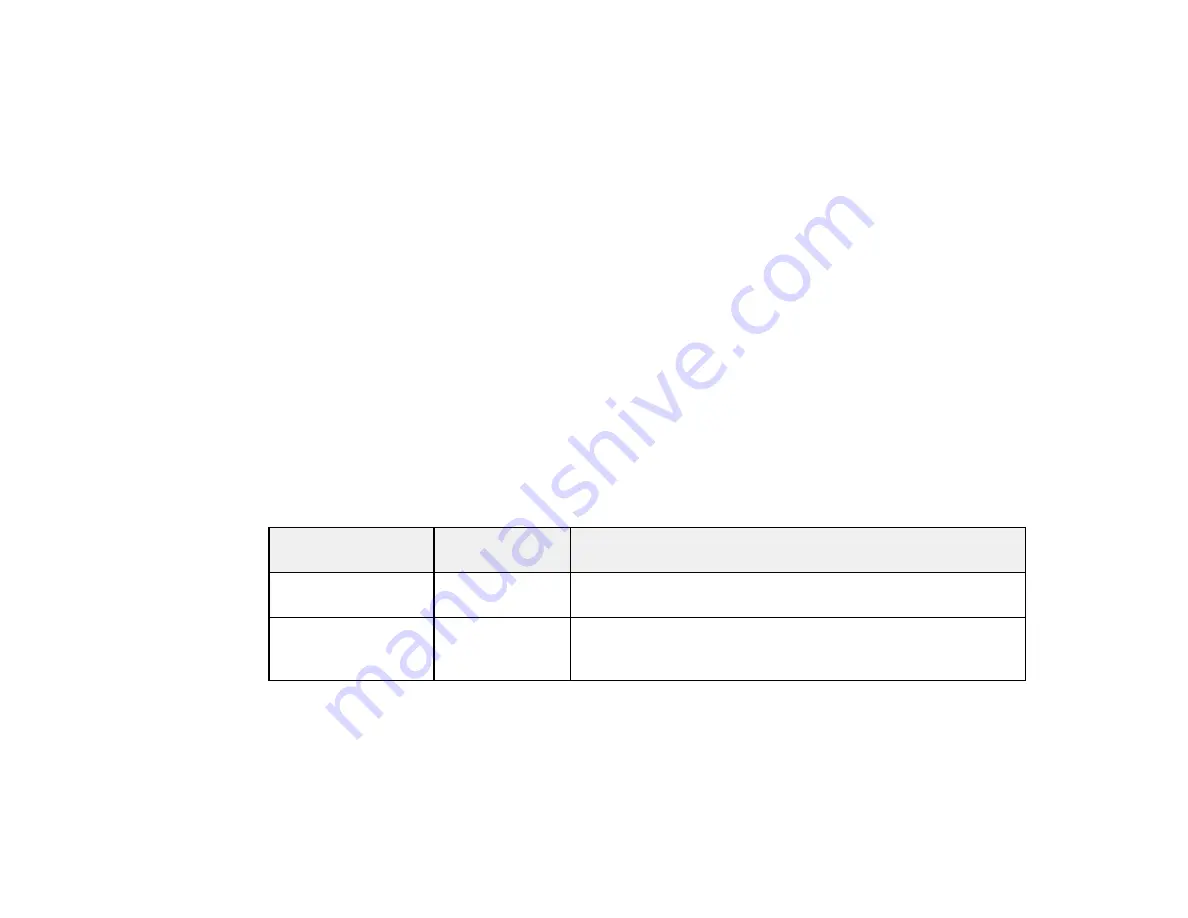
191
9.
Select
Copies
to change the number of copies as necessary.
Note:
The number of copies you enter applies to each selected photo, including the number of prints
already selected for each.
10. When you are ready to print, select the
icon.
Note:
To cancel printing, select
Cancel
and select
Close
to exit.
Parent topic:
Related references
Memory Card or External USB Device Print Settings
Related tasks
Related topics
Memory Card or External USB Device Print Settings
Select the options you want to use when printing photos displayed on the LCD screen.
Note:
Not all options or settings may be available, depending on other settings.
Print settings
Available
options
Description
Paper Size
Various paper
sizes
Indicates the size of paper you have loaded
Paper Type
Various paper
types
Indicates the type of paper you have loaded; see the list of
paper types for copying (available options depend on the
selected
Paper Size
setting)
Содержание XP-8700 Series
Страница 1: ...XP 8700 User s Guide ...
Страница 2: ......
Страница 13: ...13 XP 8700 User s Guide Welcome to the XP 8700 User s Guide For a printable PDF copy of this guide click here ...
Страница 63: ...63 Parent topic Changing or Updating Network Connections Related tasks Printing a Network Status Sheet ...
Страница 70: ...70 2 Open the front cover 3 Pull on the front cover to slide out the lower paper cassette ...
Страница 128: ...128 10 Select the Layout tab 11 Select the orientation of your document as the Orientation setting ...
Страница 158: ...158 You see an Epson Scan 2 window like this ...
Страница 160: ...160 You see an Epson Scan 2 window like this ...
Страница 174: ...174 You see a screen like this 2 Click the Save Settings tab ...
Страница 179: ...179 You see this window ...
Страница 205: ...205 2 Select Settings 3 Select Camera Print Settings ...
Страница 239: ...239 3 Lift up Cassette 2 and pull it out all the way 4 Raise the control panel ...
Страница 244: ...244 You see a screen like this 6 Select Print The nozzle pattern prints ...
Страница 247: ...247 You see a window like this 4 Click Print ...






























