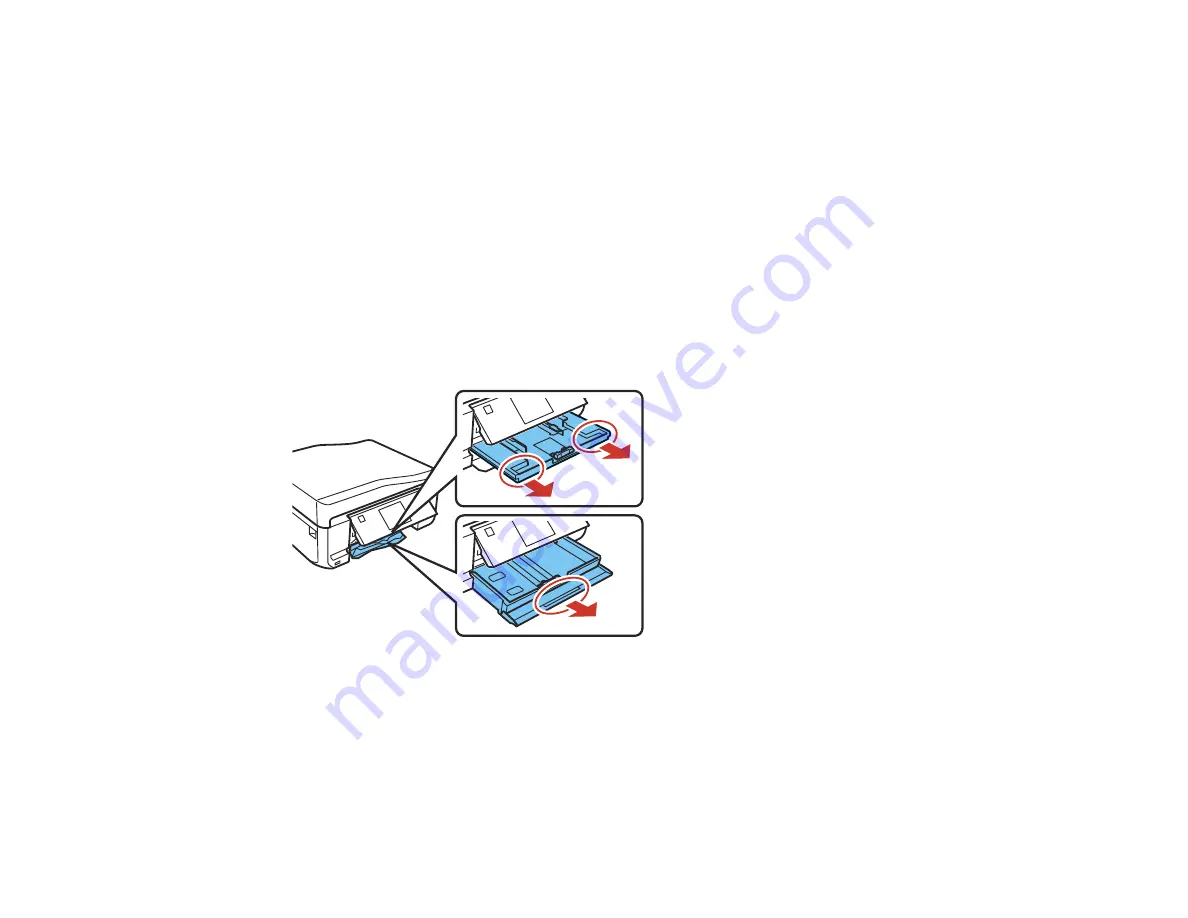
5. Follow the prompts on the LCD screen to clear any error messages. If you still see a paper jam
message, check the other paper jam solutions.
Parent topic:
Related references
Paper Jam Problems in the Paper Cassette
Paper Jam Problems in the Auto Duplexer
Paper Jams in the Automatic Document Feeder
Paper Jam Problems in the Paper Cassette
If you see a message that paper has jammed in the paper cassette, follow the steps below or on the LCD
screen to clear the jam.
1. Cancel the print job, if necessary.
2. Pull out the paper cassette, then carefully remove any jammed paper.
3. Make sure the paper you loaded is under the edge guides.
4. Keep the cassette flat as you insert it. If inserting Cassette 1 (upper cassette), insert it until the arrows
on the right side line up.
5. Follow the prompts on the LCD screen to clear any error messages. If you still see a paper jam
message, check the other paper jam solutions.
Parent topic:
299
Содержание XP-850
Страница 1: ...XP 850 User s Guide ...
Страница 2: ......
Страница 14: ......
Страница 15: ...XP 850 User s Guide Welcome to the XP 850 User s Guide 15 ...
Страница 20: ...1 Rear paper feed slot 2 Paper support Parent topic Product Parts Locations 20 ...
Страница 120: ... Normal preview Click the Auto Locate icon to create a marquee dotted line on the preview image 120 ...
Страница 126: ...126 ...
Страница 171: ...5 Select Fax Settings for Printer Select your product if prompted You see this window 171 ...
Страница 181: ...5 Select Fax Settings for Printer Select your product if prompted You see this window 181 ...
Страница 182: ...6 Select Speed Dial Group Dial List You see this window 182 ...
Страница 219: ...2 Press the left or right arrow button and then select Setup 3 Scroll down and select External Device Setup 219 ...
Страница 273: ...273 ...
Страница 303: ...5 Press the tabs and remove the document mat 6 Carefully remove any jammed paper 303 ...






























