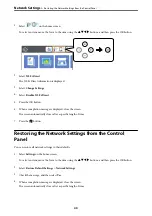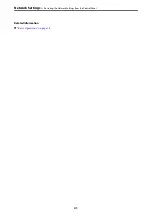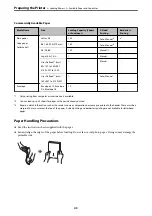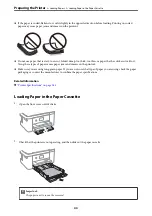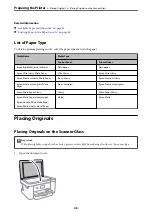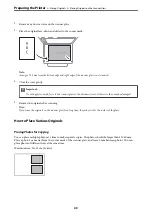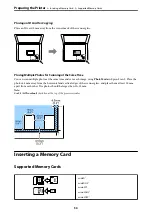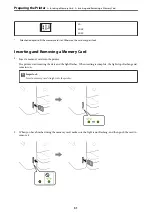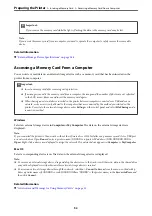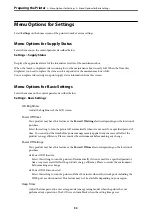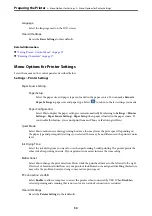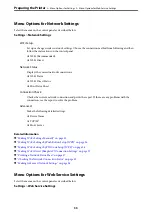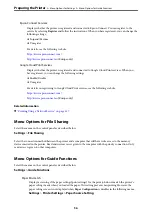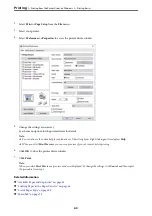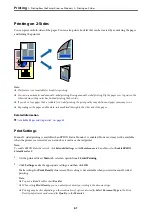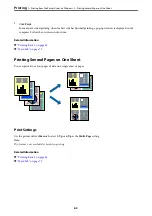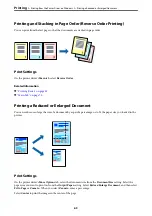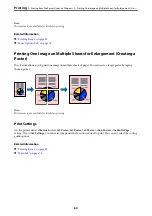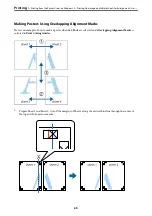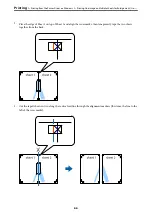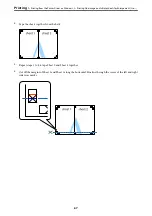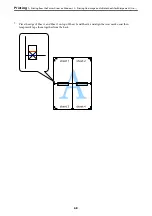Language:
Select the language used on the LCD screen.
Clear All Settings:
Resets the
Basic Settings
to their defaults.
Related Information
&
“Saving Power - Control Panel” on page 57
&
“Entering Characters” on page 17
Menu Options for Printer Settings
Select the menus on the control panel as described below.
Settings
>
Printer Settings
Paper Source Setting:
Paper Setup:
Select the paper size and paper type you loaded in the paper source. You can make
Favorite
Paper Settings
in paper size and paper type. Select
to return to the last settings you made.
Paper Configuration:
Select
On
to display the paper settings screen automatically by referring to
Settings
>
Printer
Settings
>
Paper Source Setting
>
Paper Setup
when paper is loaded in the paper source. If
you disable this feature, you cannot print from an iPhone or iPad using AirPrint
Quiet Mode:
Select
On
to reduce noise during printing, however, this may lower the print speed. Depending on
the paper type and print quality settings you selected, there may be no difference in the printer's noise
level.
Ink Drying Time:
Select the ink drying time you want to use when performing 2-sided printing. The printer prints the
other side after printing one side. If your printout is smeared, increase the time setting.
Bidirectional:
Select
On
to change the print direction; Prints while the print head moves to the left and to the right.
If vertical or horizontal ruled lines on your printout look blurred or misaligned, disabling this feature
may solve the problem; however, doing so may reduce print speed.
PC Connection via USB:
Select
Enable
to allow a computer to access the printer when connected by USB. When
Disable
is
selected, printing and scanning that is not sent over a network connection is restricted.
Clear All Settings
Resets the
Printer Settings
to their defaults.
>
>
Menu Options for Printer Settings
54