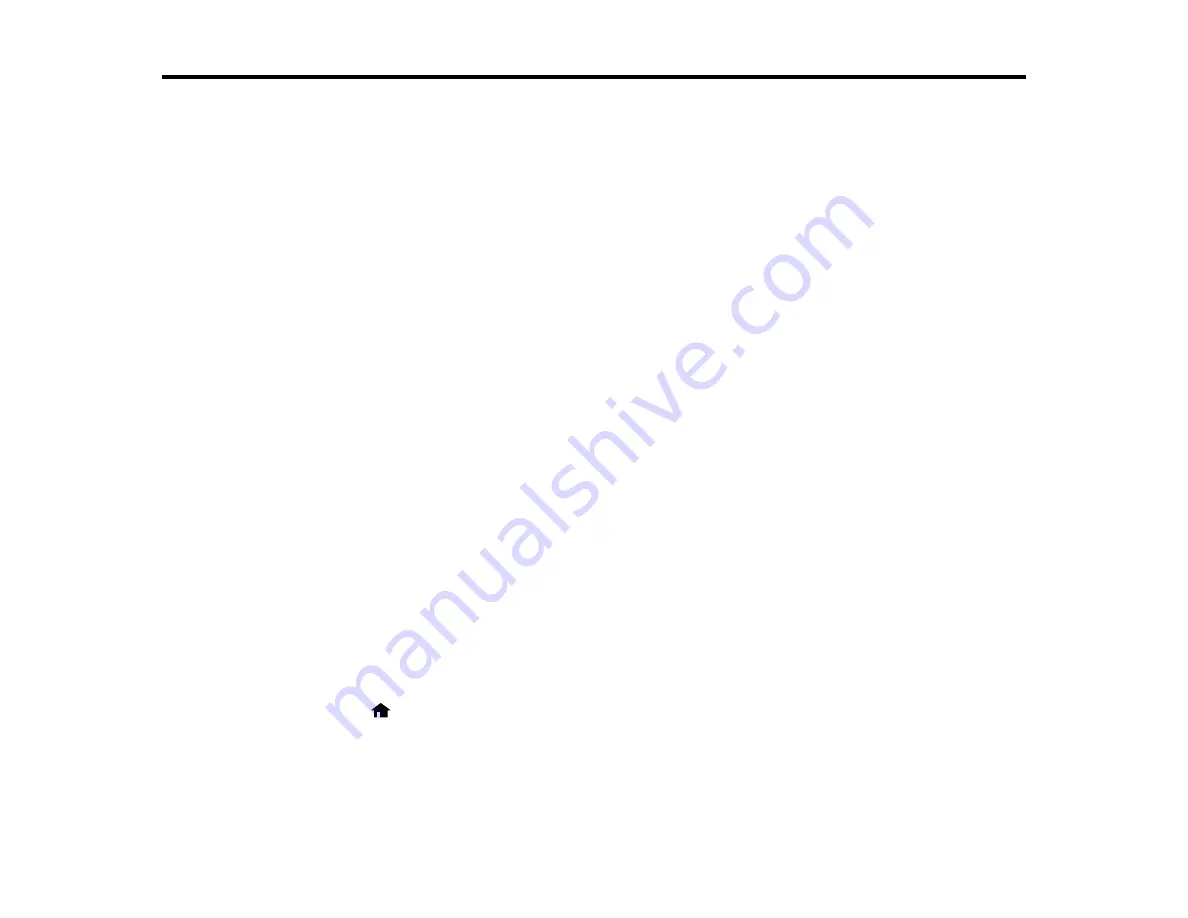
95
Scanning
You can scan original documents or photos and save them as digital files.
Starting a Scan
Scanning in Epson Scan 2
Scanning from Smart Devices
Scanning to Online Destinations Using Easy Photo Scan
Saving Scanned Documents as a Searchable PDF
Starting a Scan
After placing your original documents or photos on your product for scanning, start scanning using one of
these methods.
Starting a Scan Using the Product Control Panel
Starting a Scan Using the Epson Scan 2 Icon
Starting a Scan from a Scanning Program
Parent topic:
Starting a Scan Using the Product Control Panel
You can scan an image to your computer using your product's control panel buttons.
Your product automatically selects suitable default scan settings, but you can view or change them as
necessary.
1.
Make sure you installed the product software and connected the product to your computer or
network.
Note:
Restart your computer after installing the product software to enable scanning from the control
panel. Also make sure the Event Manager program is not being blocked by your firewall or security
software.
2.
Press the
home button, if necessary.
3.
Press the arrow buttons to select
Scan
and press the
OK
button.
Содержание XP-340
Страница 1: ...XP 340 User s Guide ...
Страница 2: ......
Страница 11: ...11 XP 340 User s Guide Welcome to the XP 340 User s Guide For a printable PDF copy of this guide click here ...
Страница 16: ...16 Product Parts Top 1 Sheet feeder 2 Paper support and extension 3 Output tray 4 Paper stopper 5 Feeder guard ...
Страница 33: ...33 Parent topic Product Basics Related topics Wi Fi Networking ...
Страница 99: ...99 ...
Страница 101: ...101 ...
Страница 103: ...103 You see this window ...
Страница 139: ...139 Related topics Loading Paper ...






























