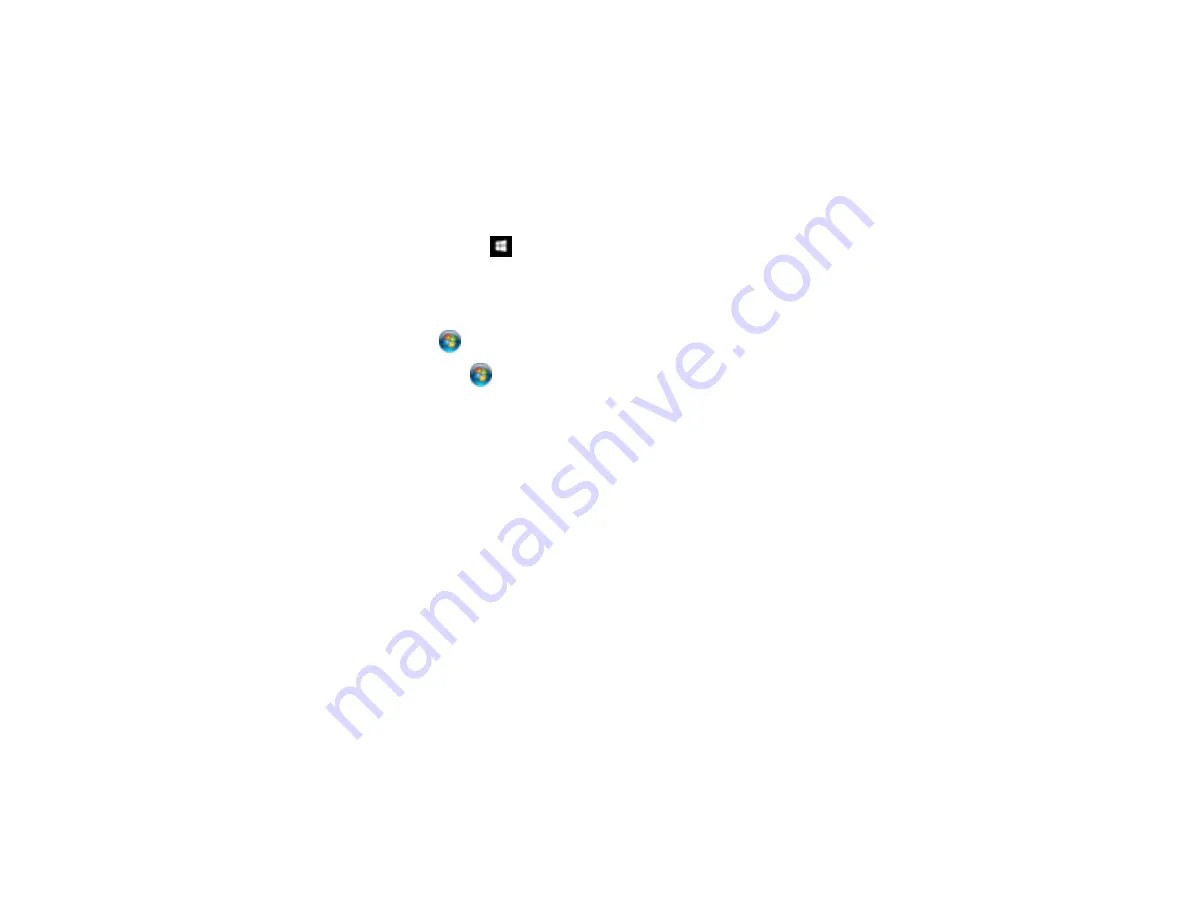
144
Related tasks
Product Icon Does Not Appear in Windows Taskbar
If you do not see your product icon in the Windows taskbar, first try restarting your computer. If that does
not work, try this solution:
1. Do one of the following:
•
Windows 10:
Right-click
and select
Control Panel
>
Hardware and Sound
>
Devices and
Printers
.
•
Windows 8.x
: Navigate to the
Apps
screen and select
Control Panel
>
Hardware and Sound
>
Devices and Printers
.
•
Windows 7
: Click
and select
Devices and Printers
.
•
Windows Vista
: Click
, select
Control Panel
, and click
Printer
under
Hardware and Sound
.
•
Windows XP
: Click
Start
and select
Printers and Faxes
. (Or open the
Control Panel
, select
Printers and Other Hardware
, if necessary, and
Printers and Faxes
.)
2. Right-click your product name, select
Printing Preferences
, and select your product name again if
necessary.
3. Click the
Maintenance
tab.
4. Click the
Extended Settings
button.
5. Click the
Monitoring Preferences
button.
6. Click the checkbox for the option that adds the shortcut icon to the taskbar.
7. Click
OK
to close the open program windows.
Parent topic:
Solving Problems Printing from a Computer
Error After Cartridge Replacement
If you see an error light or error message after you replace an ink cartridge, follow these steps:
1. Make sure the print head is in the ink cartridge replacement position. (The ink cartridge holder should
be beneath the cutout in the product case.)
Note:
If the print head is not in the ink cartridge replacement position, follow the instructions on
replacing an ink cartridge in this manual to move it.
Содержание XP-241
Страница 1: ...XP 241 User s Guide ...
Страница 2: ......
Страница 10: ......
Страница 11: ...11 XP 241 User s Guide Welcome to the XP 241User s Guide For a printable PDF copy of this guide click here ...
Страница 14: ...14 6 Control panel 1 Scanner unit 2 Document cover 3 Scanner glass Parent topic Product Parts Locations ...
Страница 73: ...73 ...
Страница 75: ...75 ...
Страница 77: ...77 You see this window ...






























