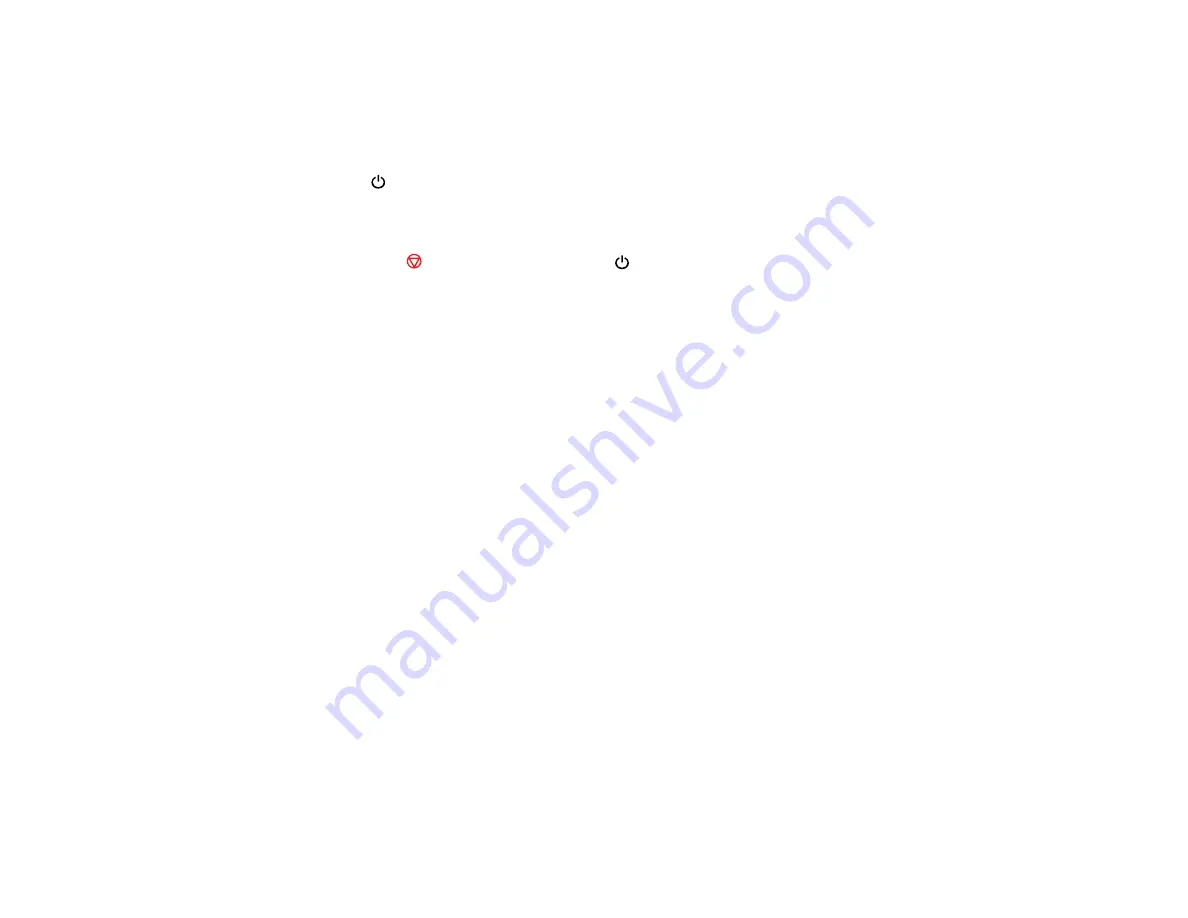
132
Parent topic:
Running a Product Check
Running a product check helps you determine if your product is operating properly.
1.
Press the
power button to turn off the product.
2.
Disconnect any interface cables connected to your product.
3.
Load plain paper in the product.
4.
Hold down the
stop button and press the
power button to turn on the product.
5.
When the product turns on, release both buttons.
The product begins printing a nozzle check pattern.
6.
Do the following, depending on the results of the product check:
• If the page prints and the nozzle check pattern is complete, the product is operating properly. Any
operation problem you may have could be caused by your computer, cable, software, or selected
settings. Check the other solutions in this manual or try uninstalling and reinstalling your printer
software.
• If the page prints but the nozzle check pattern has gaps, clean or align the print head.
• If the page does not print, the product may have a problem. Check other available solutions. If
they do not work, contact Epson.
Parent topic:
Related concepts
Print Head Cleaning
Print Head Alignment
Uninstall Your Product Software
Related references
Solving Setup Problems
Check these sections if you have problems while setting up your product.
Noise After Ink Installation
Software Installation Problems
USB Connection Problems
Содержание XP-241
Страница 1: ...XP 241 User s Guide ...
Страница 2: ......
Страница 10: ......
Страница 11: ...11 XP 241 User s Guide Welcome to the XP 241User s Guide For a printable PDF copy of this guide click here ...
Страница 14: ...14 6 Control panel 1 Scanner unit 2 Document cover 3 Scanner glass Parent topic Product Parts Locations ...
Страница 73: ...73 ...
Страница 75: ...75 ...
Страница 77: ...77 You see this window ...






























