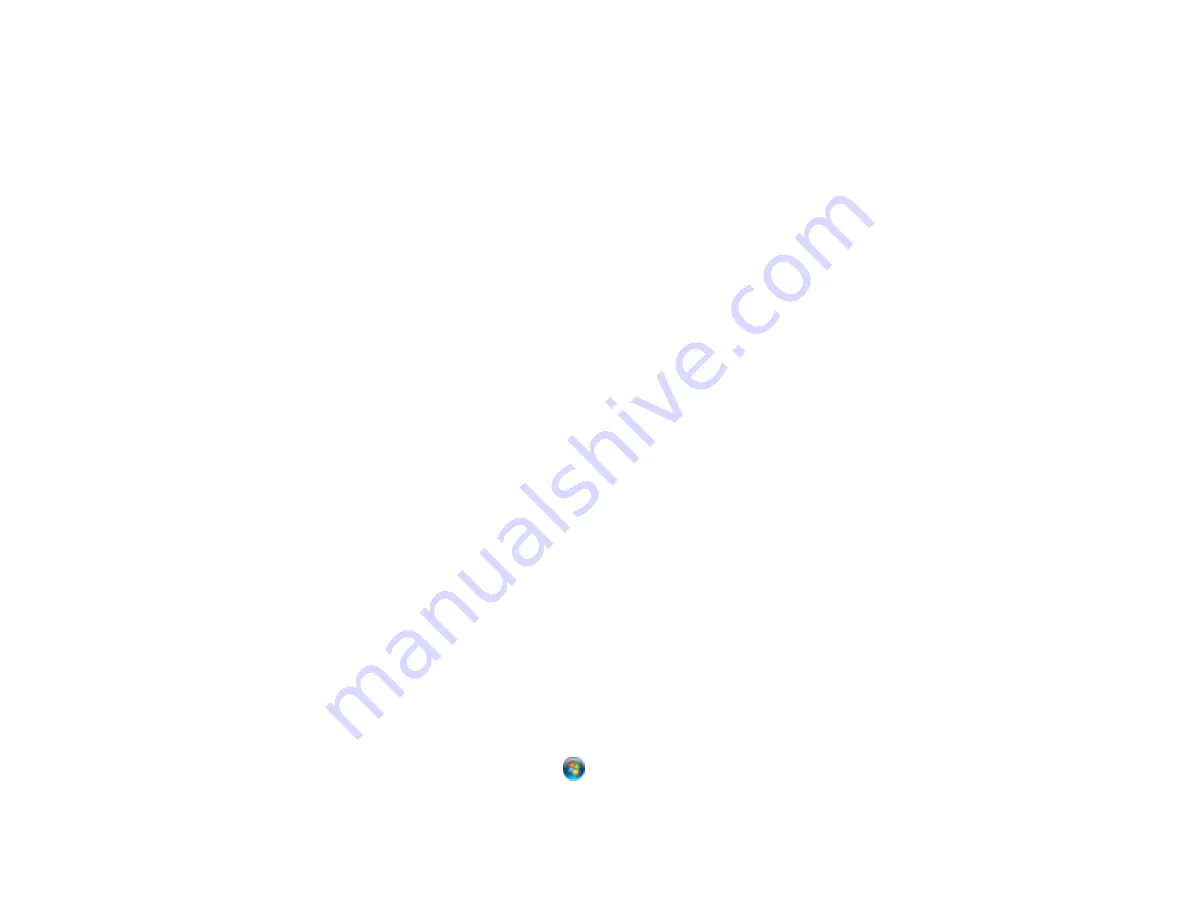
Scanning Special Projects
Your product's scanning software offers various options to help you quickly complete special scan
projects.
Scanning to Online Destinations Using Easy Photo Scan
Scanning to a PDF File
Restoring Photo Colors as You Scan
Parent topic:
Scanning to Online Destinations Using Easy Photo Scan
You can scan documents or photos and upload them to Facebook and other online destinations, such as
photo-sharing sites, web servers, or network folders using Easy Photo Scan.
Scanning Using Easy Photo Scan
Uploading Scanned Images to Facebook
Uploading Scanned Images to Picasa
Uploading Scanned Images to Evernote
Uploading Scanned Images to SugarSync
Uploading Scanned Images to a Web Folder
Uploading Scanned Images to Email
Saving Scanned Images to a Folder
Epson JPEG File Settings
Epson TIFF and Multi-TIFF File Settings
Parent topic:
Scanning Using Easy Photo Scan
You can use Easy Photo Scan to easily scan your originals, edit the scanned images, and upload them
to Facebook or other online destinations.
1.
Place your original on your product for scanning.
2.
Do one of the following to open Easy Photo Scan:
•
Windows 8.x
: Navigate to the
Apps
screen and select
Easy Photo Scan
. Select your product
and click
OK
, if necessary.
•
Windows (other versions)
: Click
or
Start
, and select
All Programs
or
Programs
. Select
Epson Software
and click
Easy Photo Scan
. Select your product and click
OK
, if necessary.
110
Содержание XP-231
Страница 1: ...XP 231 User s Guide ...
Страница 2: ......
Страница 10: ......
Страница 11: ...XP 231 User s Guide Welcome to the XP 231User s Guide For a printable PDF copy of this guide click here 11 ...
Страница 14: ...5 Edge guide 1 Document cover 2 Scanner glass 3 Control panel Parent topic Product Parts Locations 14 ...
Страница 76: ...You see this window 76 ...
Страница 93: ...You see this window 93 ...






























