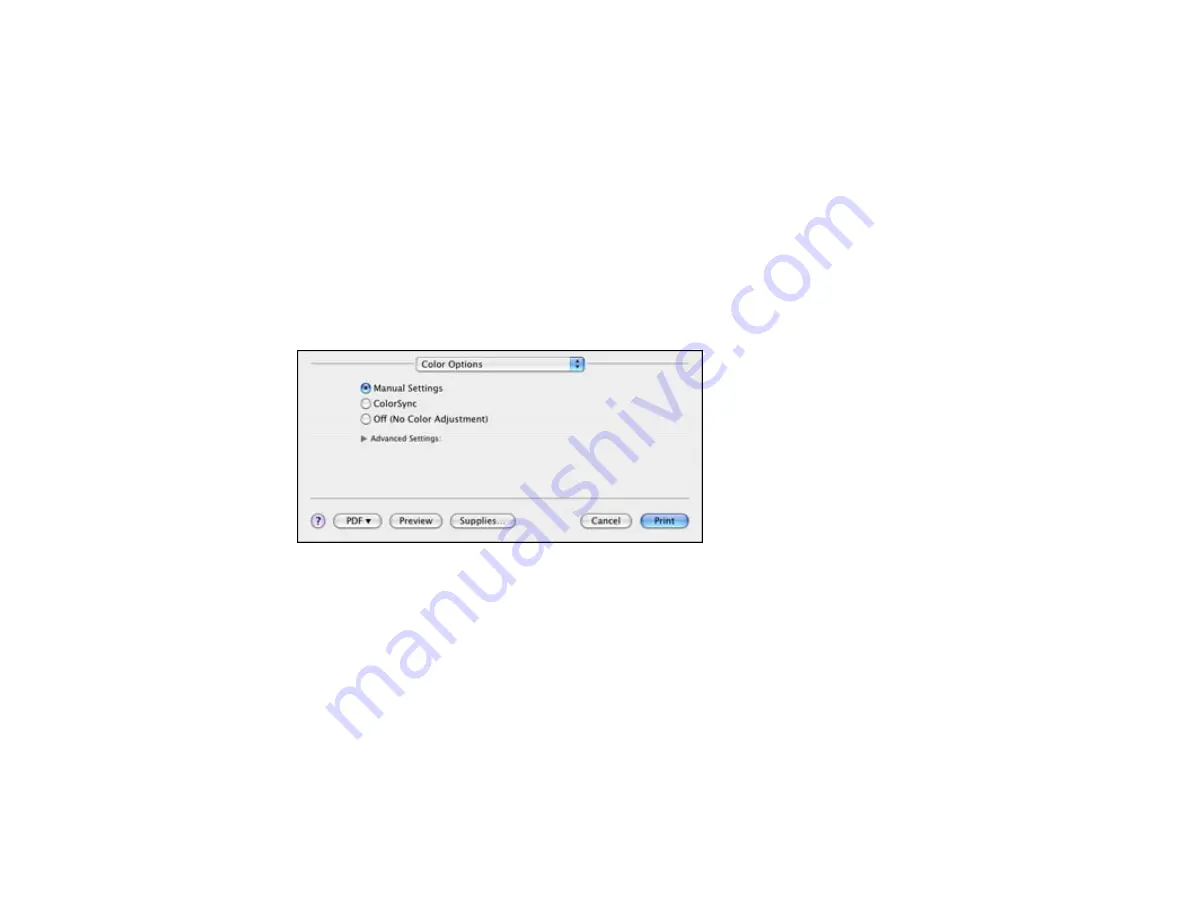
3.
If necessary, customize the Adjustments settings as instructed on the screen.
4.
Print a test copy of your double-sided document to test the selected settings.
5.
Follow any instructions displayed on the screen during printing.
Parent topic:
Related references
Double-sided Printing Options and Adjustments - Mac OS X
Managing Color - Mac OS X 10.4
You can adjust the Color Options settings to fine-tune the colors in your printout, or turn off color
management in your printer software.
1.
Select
Color Options
from the pop-up menu in the print window.
2.
Select one of the available options.
Parent topic:
Color Options - Mac OS X 10.4
You can select from these settings on the Color Options menu.
Manual Settings
Lets you select manual color adjustments. Click the arrow next to
Advanced Settings
and select
settings for
Brightness
,
Contrast
,
Saturation
, and individual color tones. You can also select a color
Mode
setting for printing photos and graphics. If you select the
Adobe RGB
color mode, you can also
adjust the midtone density using the
Gamma
setting.
83
Содержание WorkForce WF-7010
Страница 1: ...WorkForce WF 7010 User s Guide ...
Страница 2: ......
Страница 8: ......
Страница 9: ...WorkForce WF 7010 User s Guide Welcome to the WorkForce WF 7010 User s Guide 9 ...
Страница 19: ...4 Slide the edge guide shown below to your paper size 19 ...
Страница 23: ...1 Close the output tray if necessary 2 Pull out the paper cassette and remove the paper cassette cover 23 ...
Страница 24: ...3 Slide the edge guides outward 4 Slide the edge guide shown below to your paper size 24 ...
Страница 28: ...1 Close the output tray if necessary 2 Pull out the paper cassette and remove the paper cassette cover 28 ...
Страница 29: ...3 Slide the edge guides outward 4 Slide the edge guide shown below to your envelope size 29 ...
Страница 103: ...103 ...






























