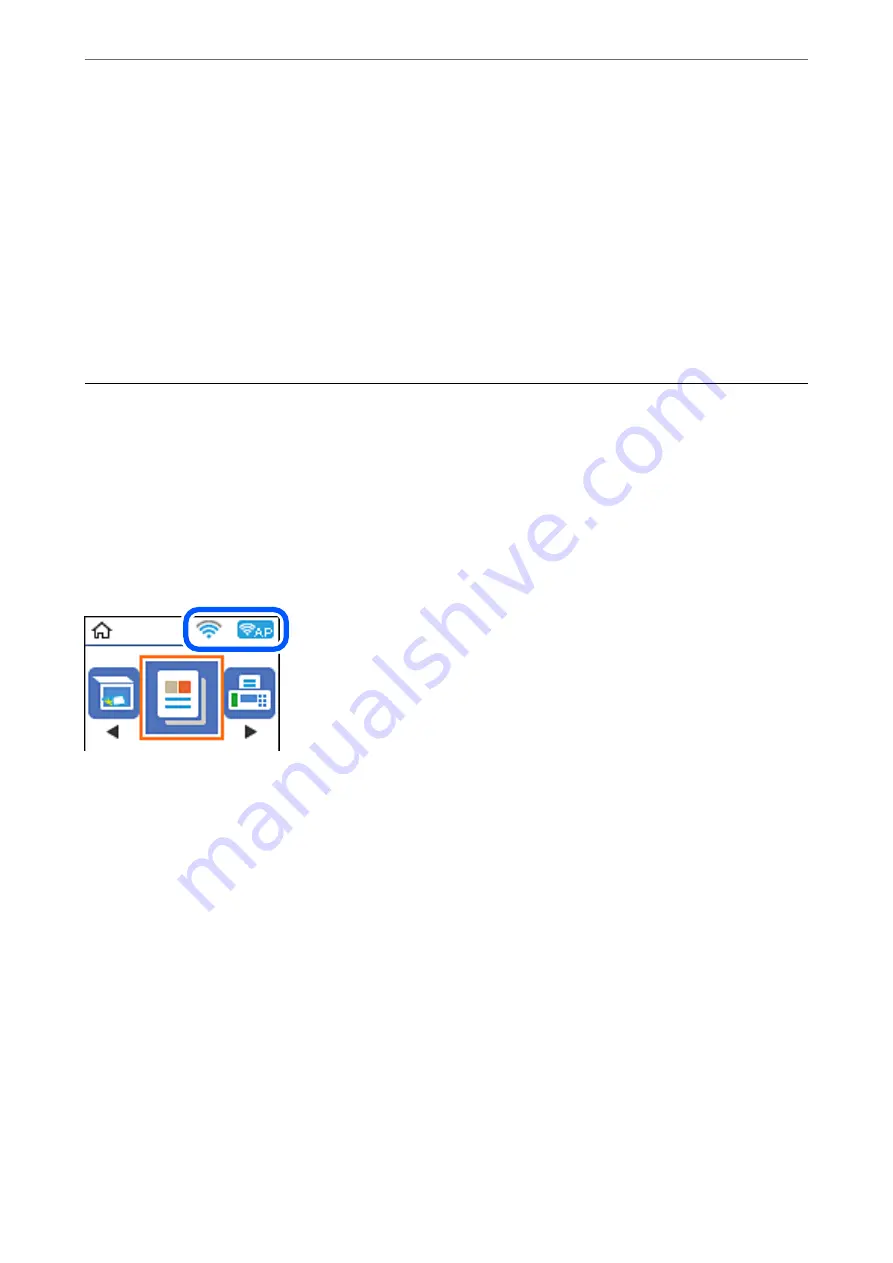
7.
Press the OK button on the printer.
Setup is complete when the setup completion message is displayed.
Note:
If connection fails, restart the wireless router, move it closer to the printer, and try again. If it still does not work, print a
connection report and check the solution.
Related Information
&
“Checking the Network Connection Status” on page 34
&
“When You Cannot Make Network Settings” on page 194
Checking the Network Connection Status
You can check the network connection status in the following way.
Network Icon
You can check the network connection status and strength of the radio wave using the network icon on the
printer's home screen.
Related Information
&
“Guide to the Home Screen” on page 17
Printing a Network Connection Report
You can print a network connection report to check the status between the printer and the wireless router.
1.
Load papers.
2.
Select
Settings
on the home screen, and then press the OK button.
To select an item, use the
u
d
l
r
buttons, and then press the OK button.
3.
Select
Network Settings
>
Connection Check
.
The connection check starts.
>
Checking the Network Connection Status
>
Printing a Network Connection Report
34






























