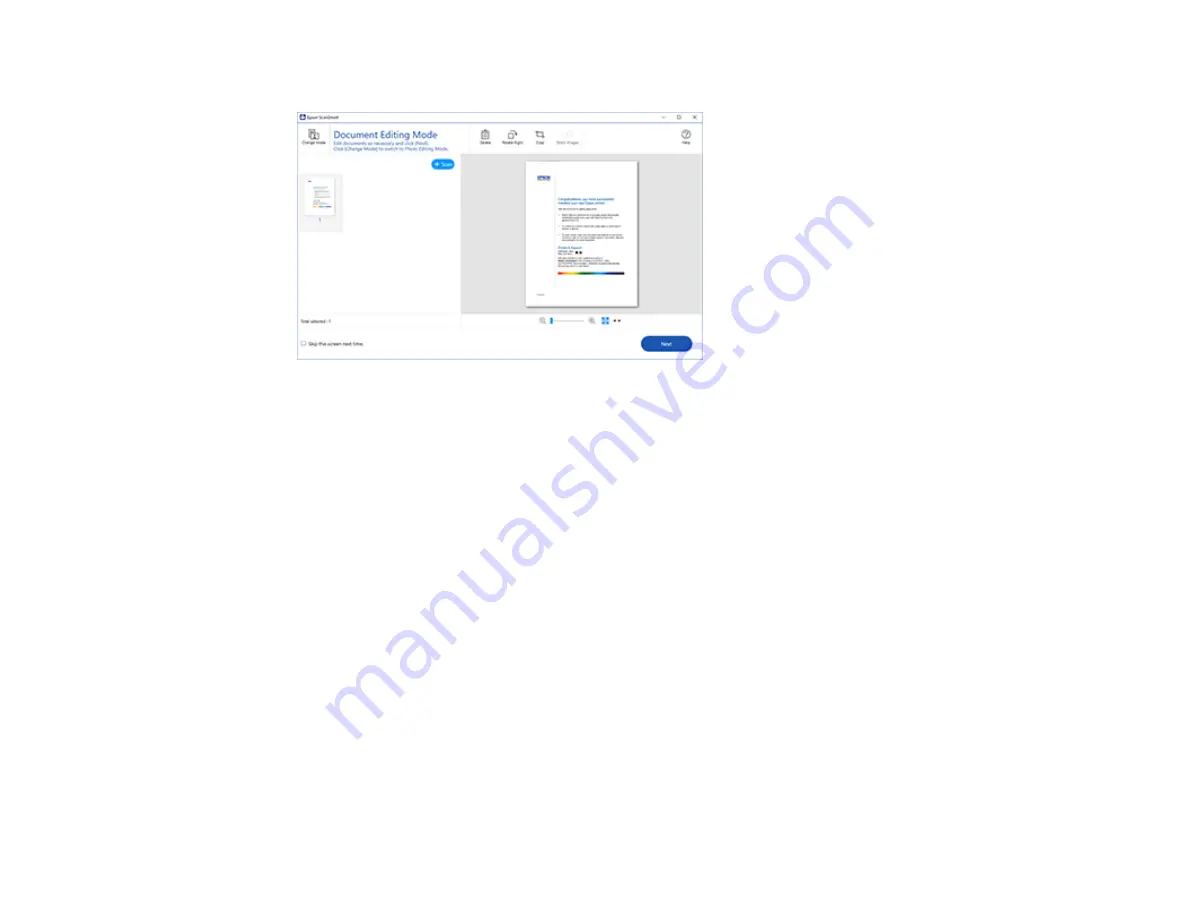
144
The original is scanned. When scanning is complete, you see a screen like this:
5.
You can review, edit, or reorder the scanned images as follows:
• Select
+ Scan
to scan more originals.
• Select
Delete
to delete selected scanned images.
• Select
Rotate Right
to rotate each scanned image.
• Select
Crop
to crop the selected image.
• Control-click two images, select
Stitch Images
, and follow the on-screen instructions to combine
them into a single image.
6.
If Photo Mode is automatically detected, the following enhancement options are available:
•
Auto Color Enhancement
: automatically adjusts the brightness, contrast, and saturation of your
photos
•
Restore Faded Colors
: restores the colors in faded photos automatically
•
Remove Red Eye
: automatically removes the red-eye effect from your photos
•
Auto Cropping
: automatically crops the scanned image edges
7.
When you finish reviewing and editing the scanned images, click
Next
.
Содержание WorkForce ST-C4100
Страница 1: ...ST C4100 User s Guide ...
Страница 2: ......
Страница 17: ...17 Product Parts Inside 1 Document cover 2 Scanner glass 3 Control panel ...
Страница 58: ...58 2 Pull out the paper cassette until it stops 3 Slide the edge guides outward ...
Страница 83: ...83 Parent topic Copying ...
Страница 113: ...113 10 Select the Layout tab 11 Select the orientation of your document as the Orientation setting ...
Страница 141: ...141 You see an Epson Scan 2 window like this ...
Страница 155: ...155 You see a screen like this 2 Click the Save Settings tab ...
Страница 160: ...160 You see this window ...
Страница 227: ...227 You see a window like this 5 Click Print ...






























