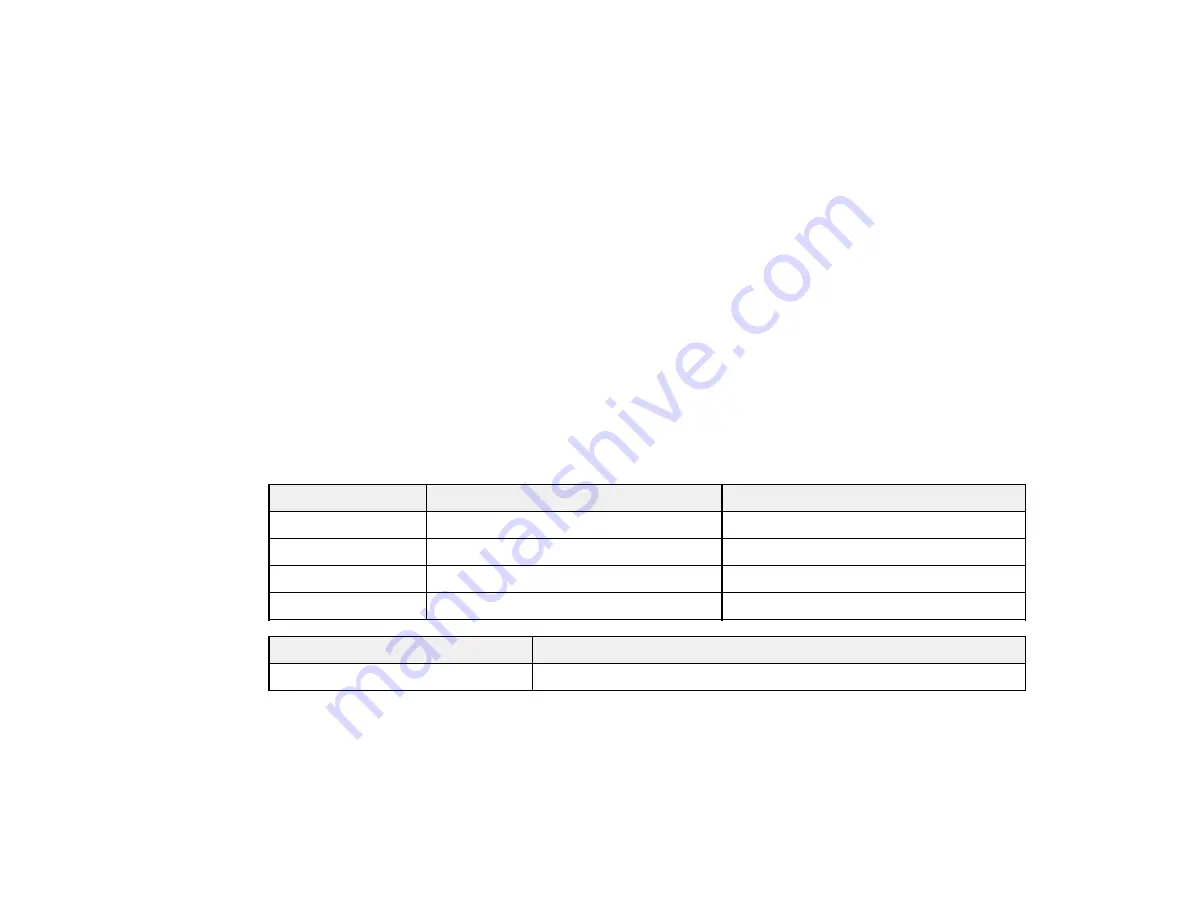
Purchase EPSON Ink Cartridges and Maintenance Box
You can purchase genuine EPSON ink, maintenance boxes, and paper at EPSON Supplies Central at
(U.S. sales) or
(Canadian sales). You can also purchase supplies
from an EPSON authorized reseller. To find the nearest one, call 800-GO-EPSON (800-463-7766).
Note:
We recommend that you use genuine EPSON maintenance boxes and cartridges and do not refill
them. The use of other products may affect your print quality and could result in printer damage.
Part of the ink from the included set of cartridges is used for priming the printer. Yields vary considerably
based on images printed, print settings, paper type, frequency of use, and temperature. For print quality,
a variable amount of ink remains in the cartridge after the "replace cartridge" indicator comes on.
Ink Cartridge and Maintenance Box Part Numbers
Parent topic:
Replacing Ink Cartridges and Maintenance Boxes
Ink Cartridge and Maintenance Box Part Numbers
Use these part numbers when you order or purchase a new maintenance box or ink cartridges, and use
the cartridges within six months of installing them.
Ink color
Part number (High-capacity)
Part number (Super High-capacity)
Black cartridge
676XL
711XXL
Cyan cartridge
676XL
711XXL
Magenta cartridge
676XL
711XXL
Yellow cartridge
676XL
711XXL
Part
Part number
Maintenance box
T671000
Parent topic:
Purchase EPSON Ink Cartridges and Maintenance Box
Removing and Installing Ink Cartridges
Make sure you have your replacement cartridges handy before you begin. You must install new
cartridges immediately after removing the old ones.
230
Содержание WorkForce Pro WP-4590
Страница 1: ...WorkForce Pro WP 4590 User s Guide ...
Страница 2: ......
Страница 13: ...WorkForce Pro WP 4590 User s Guide Welcome to the WorkForce Pro WP 4590 User s Guide 13 ...
Страница 20: ...Printer Parts Inside 1 Ink cartridge slots 2 Front cover 3 Print head Parent topic Product Parts Locations 20 ...
Страница 25: ...4 Click Add a network wireless or Bluetooth printer You see a window like this 25 ...
Страница 30: ...8 Click Next You see this window 30 ...
Страница 36: ...4 Load a stack of paper printable side down in the cassette as shown 36 ...
Страница 40: ...2 Pull up the rear MP tray 3 Flip the feeder guard forward then slide the edge guides outward 40 ...
Страница 43: ...2 Pull up the rear MP tray 3 Flip the feeder guard forward then slide the edge guides outward 43 ...
Страница 62: ...62 ...
Страница 68: ...Parent topic Placing Originals on the Product 68 ...
Страница 69: ...Related references Automatic Document Feeder ADF Specifications Related topics Copying Scanning Faxing 69 ...
Страница 105: ...105 ...
Страница 141: ... Normal preview Click the Auto Locate icon to create a marquee dotted line on the preview image 141 ...
Страница 152: ...152 ...
Страница 205: ...5 Select Fax Settings for Printer Select your product if prompted You see this window 205 ...
Страница 206: ...6 Select Speed Dial Group Dial List You see this window 206 ...
Страница 246: ...246 ...
Страница 251: ...251 ...
Страница 272: ...5 Carefully follow all paper loading instructions when you load new paper 6 Replace the paper cassette 272 ...
Страница 274: ...3 Carefully remove the jammed paper 4 If paper is jammed in the duplexer remove the paper as shown 274 ...
Страница 278: ...6 Lower the document cover 7 Raise the ADF input tray 8 Carefully remove the jammed pages 278 ...
Страница 328: ...Parent topic Technical Specifications Related references PCL5 Mode Fonts PCL6 Mode Fonts 328 ...
















































