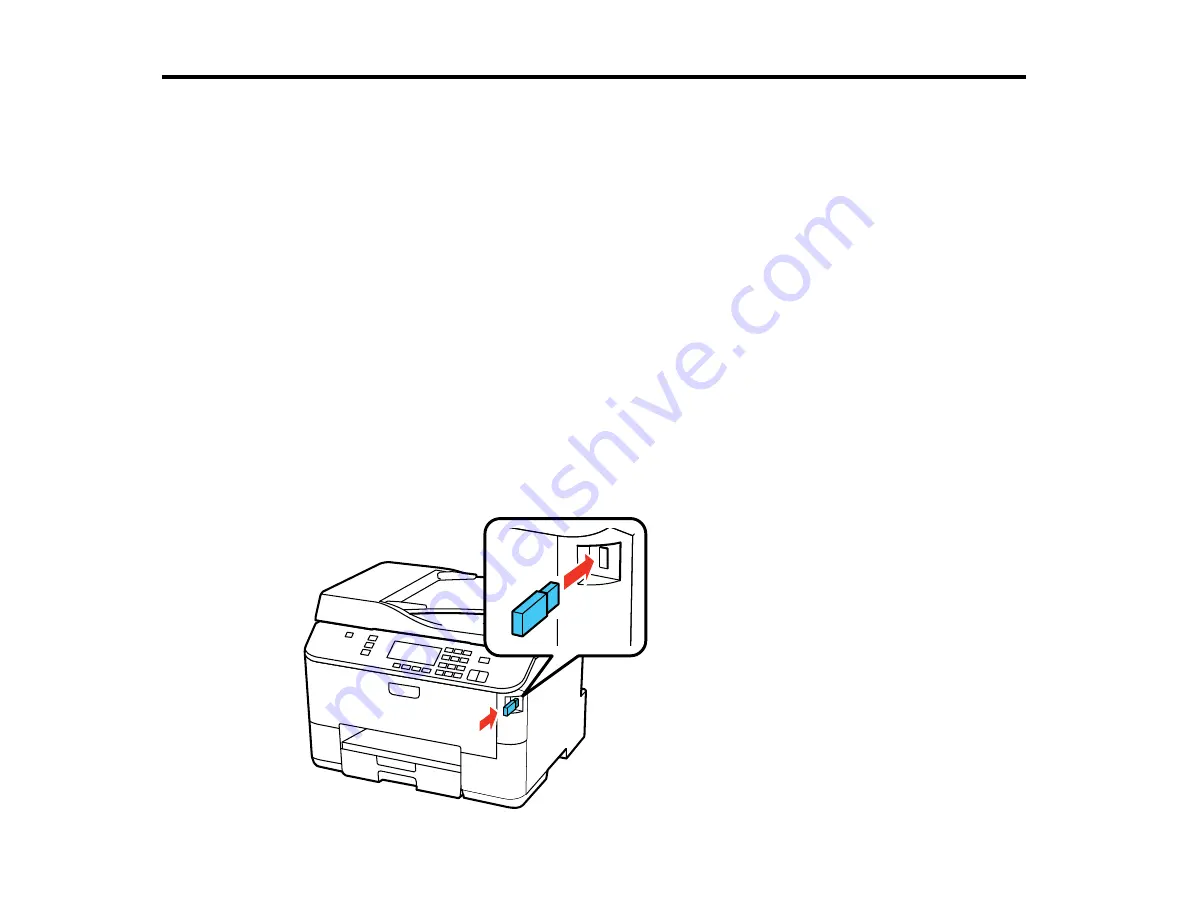
Scanning
You can scan original documents or photos and save them as digital files on your computer or on a
thumb drive or other USB device.
Connecting a USB Thumb Drive or External Device
Starting a Scan
Selecting EPSON Scan Settings
Scanning with Mac OS X 10.6/10.7/10.8 Using Image Capture
Scanning Special Projects
Connecting a USB Thumb Drive or External Device
To save scanned images on a USB thumb drive or other USB device, you must first connect the device
to your product.
Note:
Epson cannot guarantee the compatibility of your drive.
1.
Make sure the product is turned on but not printing.
2.
Insert your USB thumb drive or the USB cable that came with your device into the USB port on the
front of your product.
127
Содержание WorkForce Pro WP-4590
Страница 1: ...WorkForce Pro WP 4590 User s Guide ...
Страница 2: ......
Страница 13: ...WorkForce Pro WP 4590 User s Guide Welcome to the WorkForce Pro WP 4590 User s Guide 13 ...
Страница 20: ...Printer Parts Inside 1 Ink cartridge slots 2 Front cover 3 Print head Parent topic Product Parts Locations 20 ...
Страница 25: ...4 Click Add a network wireless or Bluetooth printer You see a window like this 25 ...
Страница 30: ...8 Click Next You see this window 30 ...
Страница 36: ...4 Load a stack of paper printable side down in the cassette as shown 36 ...
Страница 40: ...2 Pull up the rear MP tray 3 Flip the feeder guard forward then slide the edge guides outward 40 ...
Страница 43: ...2 Pull up the rear MP tray 3 Flip the feeder guard forward then slide the edge guides outward 43 ...
Страница 62: ...62 ...
Страница 68: ...Parent topic Placing Originals on the Product 68 ...
Страница 69: ...Related references Automatic Document Feeder ADF Specifications Related topics Copying Scanning Faxing 69 ...
Страница 105: ...105 ...
Страница 141: ... Normal preview Click the Auto Locate icon to create a marquee dotted line on the preview image 141 ...
Страница 152: ...152 ...
Страница 205: ...5 Select Fax Settings for Printer Select your product if prompted You see this window 205 ...
Страница 206: ...6 Select Speed Dial Group Dial List You see this window 206 ...
Страница 246: ...246 ...
Страница 251: ...251 ...
Страница 272: ...5 Carefully follow all paper loading instructions when you load new paper 6 Replace the paper cassette 272 ...
Страница 274: ...3 Carefully remove the jammed paper 4 If paper is jammed in the duplexer remove the paper as shown 274 ...
Страница 278: ...6 Lower the document cover 7 Raise the ADF input tray 8 Carefully remove the jammed pages 278 ...
Страница 328: ...Parent topic Technical Specifications Related references PCL5 Mode Fonts PCL6 Mode Fonts 328 ...






























