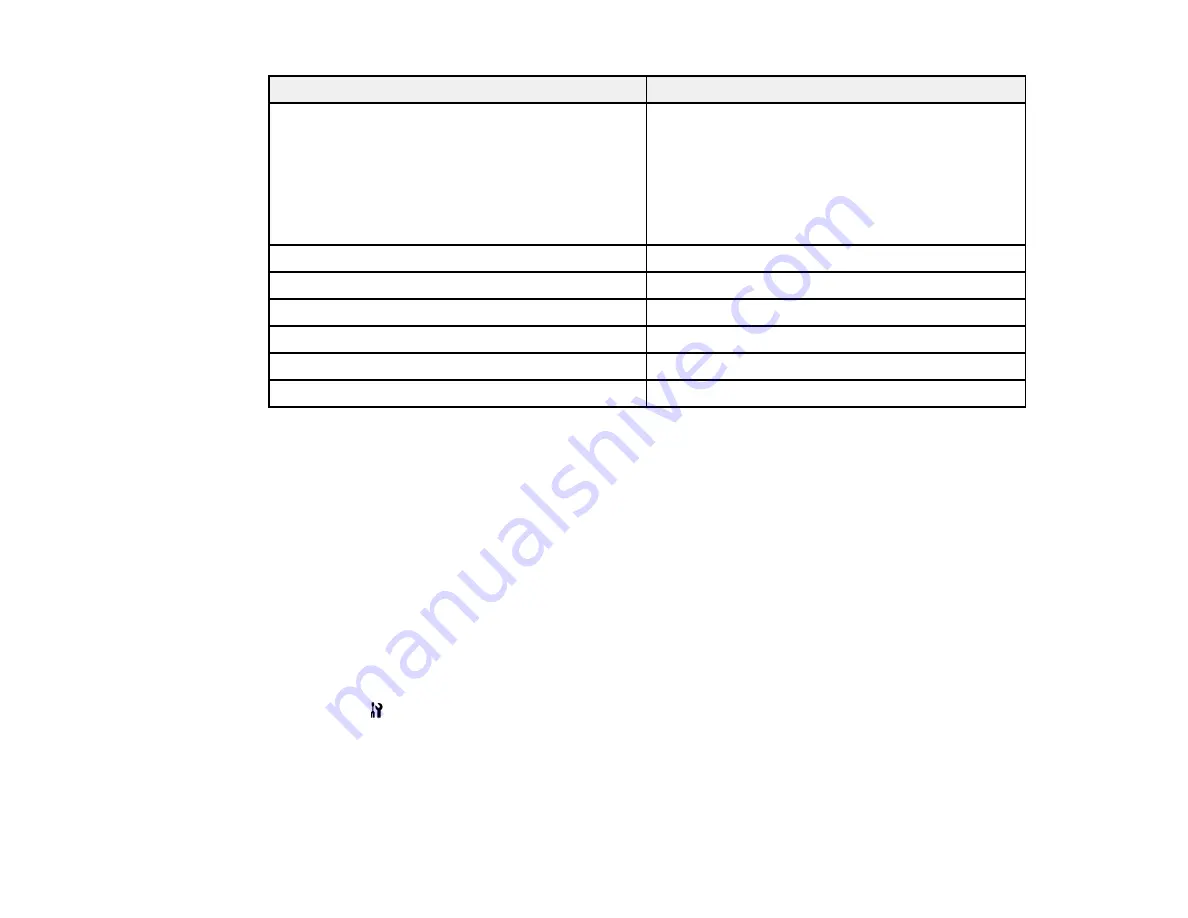
For this paper
Select this paper Type or Media Type setting
EPSON Premium Presentation Paper Matte
Premium Presentation Paper Matte
EPSON Premium Presentation Paper Matte
Double-sided
EPSON Ultra Premium Presentation Paper Matte
EPSON Brochure & Flyer Paper Matte Double-
sided
EPSON Ultra Premium Photo Paper Glossy
Ultra Premium Photo Paper Glossy
EPSON Premium Photo Paper Glossy
Premium Photo Paper Glossy
EPSON Photo Paper Glossy
Photo Paper Glossy
EPSON Premium Photo Paper Semi-gloss
Premium Photo Paper Semi-Gloss
Envelopes
Envelope
Cardstock up to 68 lb
Thick-Paper
Parent topic:
Setting the Paper Size for Each Source
You can set the paper size for each paper source using the control panel or your printer software. The
settings apply to all print jobs sent to the product.
Setting the Paper Size for Each Source - Control Panel
Setting the Paper Size for Each Source - Windows
Setting the Paper Size for Each Source - Mac OS X
Parent topic:
Setting the Paper Size for Each Source - Control Panel
You can change the default paper size for each source using the control panel on the product.
1.
Press the
Setup
button.
2.
Select
Printer Setup
and press the
OK
button.
3.
Select
Paper Size Loaded
and press the
OK
button.
You see this screen:
40
Содержание WorkForce Pro WP-4520
Страница 1: ...WorkForce Pro WP 4520 WP 4533 User s Guide ...
Страница 2: ......
Страница 12: ......
Страница 13: ...WorkForce Pro WP 4520 WP 4533 User s Guide Welcome to the WorkForce Pro WP 4520 WP 4533 User s Guide 13 ...
Страница 20: ...Printer Parts Inside 1 Ink cartridge slots 2 Front cover 3 Print head Parent topic Product Parts Locations 20 ...
Страница 28: ...4 Load a stack of paper printable side down in the cassette as shown 28 ...
Страница 32: ...2 Pull up the rear MP tray 3 Flip the feeder guard forward then slide the edge guides outward 32 ...
Страница 35: ...2 Pull up the rear MP tray 3 Flip the feeder guard forward then slide the edge guides outward 35 ...
Страница 50: ...Parent topic Placing Originals on the Product 50 ...
Страница 51: ...Related references Automatic Document Feeder ADF Specifications Related topics Copying Scanning Faxing 51 ...
Страница 112: ... Normal preview Click the Auto Locate icon to create a marquee dotted line on the preview image 112 ...
Страница 123: ...123 ...
Страница 176: ...5 Select Fax Settings for Printer You see this window 176 ...
Страница 177: ...6 Select your product if necessary 7 Select Speed Dial Group Dial List You see this window 177 ...
Страница 201: ...3 Open the front cover 4 Push the ink cartridge in then pull it out of the slot 201 ...
Страница 214: ...You see one of these windows 214 ...
Страница 219: ...You see one of these windows 219 ...
Страница 240: ...5 Carefully follow all paper loading instructions when you load new paper 6 Replace the paper cassette 240 ...
Страница 242: ...3 Carefully remove the jammed paper 4 If paper is jammed in the duplexer remove the paper as shown 242 ...
Страница 246: ...6 Lower the document cover 7 Raise the ADF input tray 8 Carefully remove the jammed pages 246 ...






























