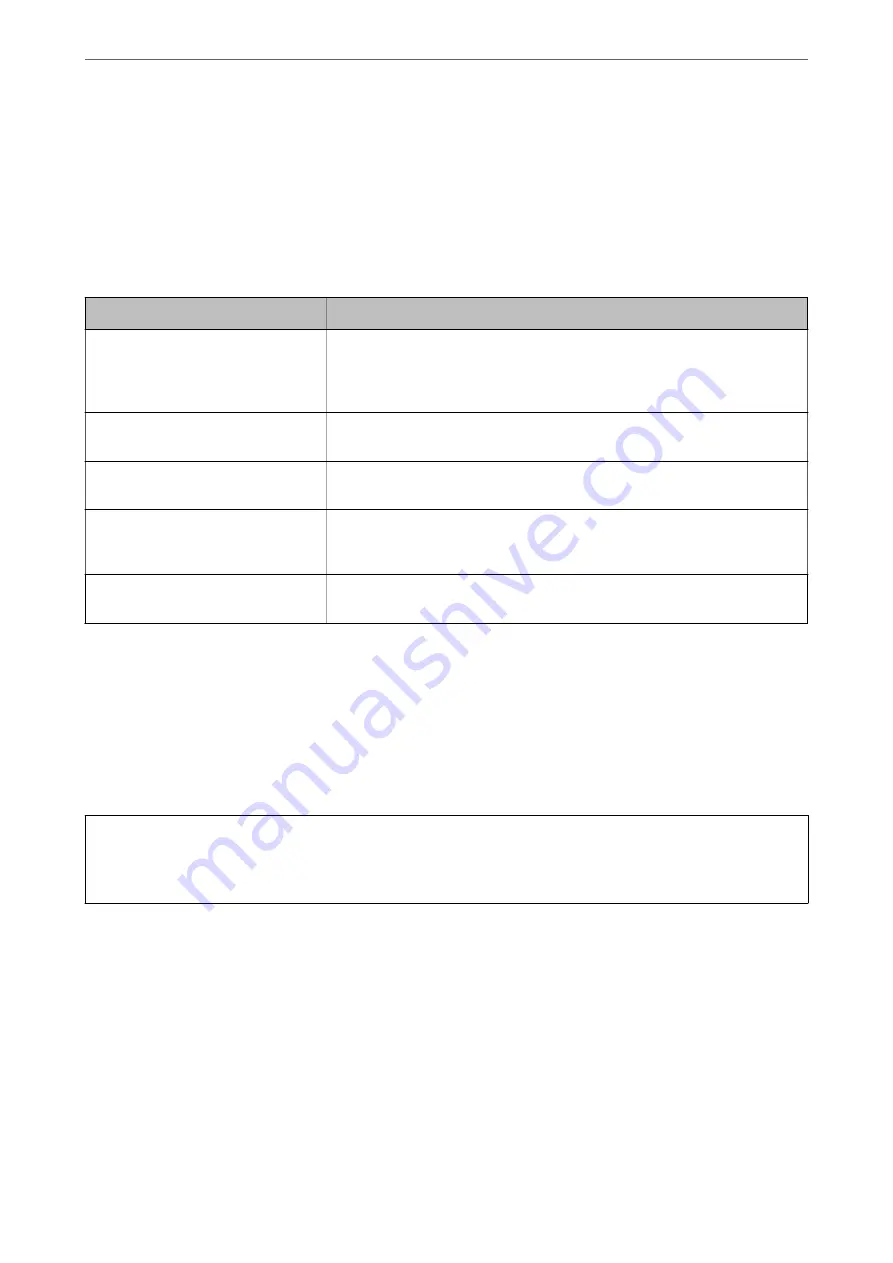
Related Information
&
“Application for Configuring Printer Operations (Web Config)” on page 374
&
“Deleting a CA-signed Certificate” on page 537
&
“Configuring S/MIME Basic Settings” on page 556
CA-signed Certificate Importing Setting Items
Items
Settings and Explanation
Server Certificate or Client Certificate
Select a certificate’s format.
For SSL/TLS connection, the Server Certificate is displayed.
For IPsec/IP Filtering, IEEE802.1x, or S/MIME, the Client Certificate is displayed.
Private Key
If you obtain a certificate of the PEM/DER format by using a CSR created from a
computer, specify a private key file that is match a certificate.
Password
If the file format is
Certificate with Private Key (PKCS#12)
, enter the password
for encrypting the private key that is set when you obtain the certificate.
CA Certificate 1
If your certificate’s format is
Certificate (PEM/DER)
, import a certificate of a
certificate authority that issues a CA-signed Certificate used as server certificate.
Specify a file if you need.
CA Certificate 2
If your certificate’s format is
Certificate (PEM/DER)
, import a certificate of a
certificate authority that issues CA Certificate 1. Specify a file if you need.
Related Information
&
“Importing a CA-signed Certificate” on page 535
Deleting a CA-signed Certificate
You can delete an imported certificate when the certificate has expired or when an encrypted connection is no
longer necessary.
c
Important:
If you obtain a certificate using a CSR created from Web Config, you cannot import a deleted certificate again. In
this case, create a CSR and obtain a certificate again.
1.
Access Web Config, and then select the
Network Security
tab.
2.
Select one of the following.
❏
SSL/TLS
>
Certificate
❏
IPsec/IP Filtering
>
Client Certificate
❏
IEEE802.1X
>
Client Certificate
❏
S/MIME
>
Client Certificate
3.
Click
Delete
for
CA-signed Certificate
or
Client Certificate
.
>
>
537
Содержание WorkForce Pro WF-C879R
Страница 21: ...Part Names and Functions Front 22 Rear 26 ...
Страница 36: ...Loading Paper Paper Handling Precautions 37 Paper Size and Type Settings 38 Loading Paper 39 ...
Страница 100: ...Copying Available Copying Methods 101 Basic Menu Options for Copying 106 Advanced Menu Options for Copying 108 ...
Страница 469: ...3 Click Edit Administrator Information Settings to Use the Printer Setting a Shared Network Folder 469 ...
Страница 567: ...Where to Get Help Technical Support Web Site 568 Contacting Epson Support 568 ...






























