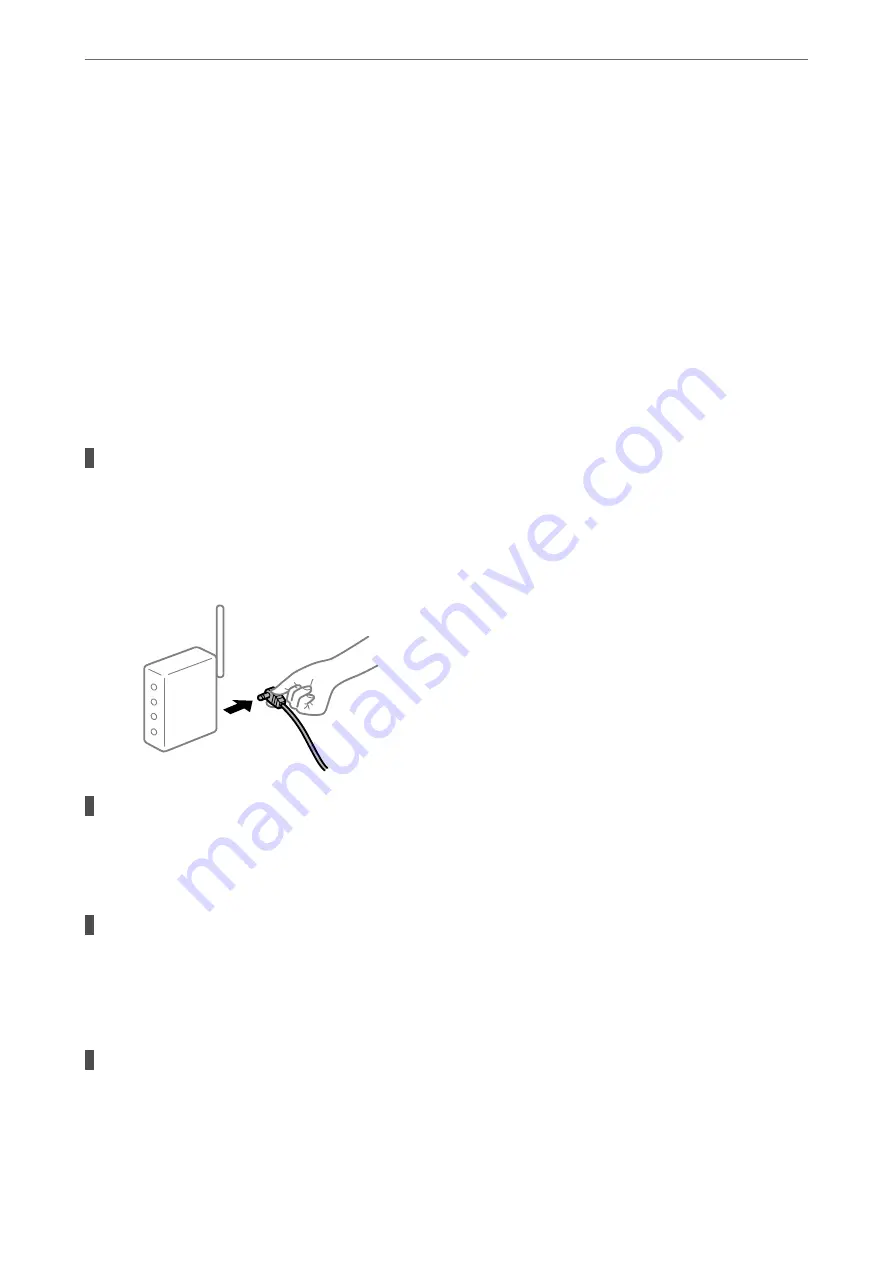
Check the following if a connection has not been established.
❏
The printer is not recognized over a network connection
“Cannot connect to a Network” on page 211
❏
The printer is not recognized using a USB connection
“The Printer Cannot Connect by USB (Windows)” on page 213
Check the following if a connection has been established.
❏
The printer is recognized, but printing cannot be performed.
“Cannot Print Even Though a Connection has been Established (Windows)” on page 214
Cannot connect to a Network
The problem could be one of the following issues.
Something is wrong with the network devices for Wi-Fi connection.
Solutions
Turn off the devices you want to connect to the network. Wait for about 10 seconds, and then turn on the
devices in the following order; wireless router, computer or smart device, and then printer. Move the
printer and computer or smart device closer to the wireless router to help with radio wave
communication, and then try to make network settings again.
Devices cannot receive signals from the wireless router because they are too far apart.
Solutions
After moving the computer or the smart device and the printer closer to the wireless router, turn off the
wireless router, and then turn it back on.
When changing the wireless router, the settings do not match the new router.
Solutions
Make the connection settings again so that they match the new wireless router.
&
“When Replacing the Wireless Router” on page 294
The SSIDs connected from the computer or smart device and computer are different.
Solutions
When you are using multiple wireless routers at the same time or the wireless router has multiple SSIDs
and devices are connected to different SSIDs, you cannot connect to the wireless router.
>
The Printer Does Not Work as Expected
>
211
Содержание WorkForce Pro WF-C879R
Страница 21: ...Part Names and Functions Front 22 Rear 26 ...
Страница 36: ...Loading Paper Paper Handling Precautions 37 Paper Size and Type Settings 38 Loading Paper 39 ...
Страница 100: ...Copying Available Copying Methods 101 Basic Menu Options for Copying 106 Advanced Menu Options for Copying 108 ...
Страница 469: ...3 Click Edit Administrator Information Settings to Use the Printer Setting a Shared Network Folder 469 ...
Страница 567: ...Where to Get Help Technical Support Web Site 568 Contacting Epson Support 568 ...
















































