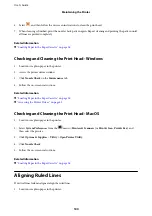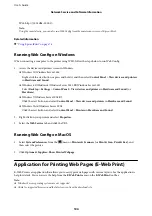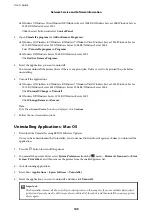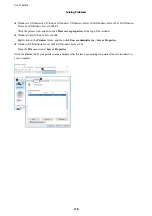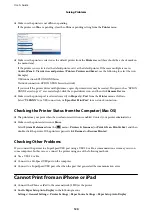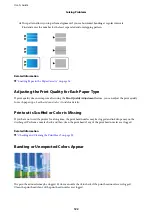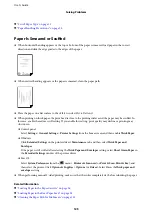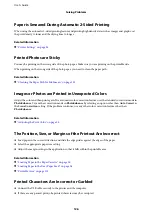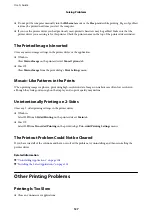❏
Place the printer on a flat surface and operate in the recommended environmental conditions.
❏
Use paper supported by this printer.
❏
Follow the paper handling precautions.
❏
Do not load more than the maximum number of sheets specified for the paper. For plain paper, do not load
above the line indicated by the triangle symbol on the edge guide.
❏
Make sure the paper size and paper type settings match the actual paper size and paper type loaded in the
printer.
❏
Clean the roller inside the printer.
Related Information
&
“Installing the Optional Paper Cassette Units” on page 148
&
“Paper Handling Precautions” on page 25
&
“Available Paper and Capacities” on page 22
&
“List of Paper Type” on page 31
Paper Jams
❏
Load paper in the correct direction, and slide the edge guides against the edges of the paper.
❏
Do not open the rear cover while printing. This causes a paper jam.
Related Information
&
“Removing Jammed Paper” on page 113
&
“Loading Paper in the Paper Cassette” on page 26
&
“Loading Paper in the Rear Paper Feed” on page 28
Paper Feeds at a Slant
Load paper in the correct direction, and slide the edge guides against the edges of the paper.
Related Information
&
“Loading Paper in the Paper Cassette” on page 26
&
“Loading Paper in the Rear Paper Feed” on page 28
Several Sheets of Paper are Fed at a Time
When several sheets of paper are fed at a time during manual 2-sided printing, remove any paper which is loaded
in the printer before you reload the paper.
Paper Does Not Feed from the Optional Paper Cassette Units
If you have added optional paper cassette units, you need to make settings in the printer driver.
User's Guide
Solving Problems
114
Содержание WorkForce Pro WF-C8190DTWC
Страница 1: ...User s Guide NPD5899 02 EN ...