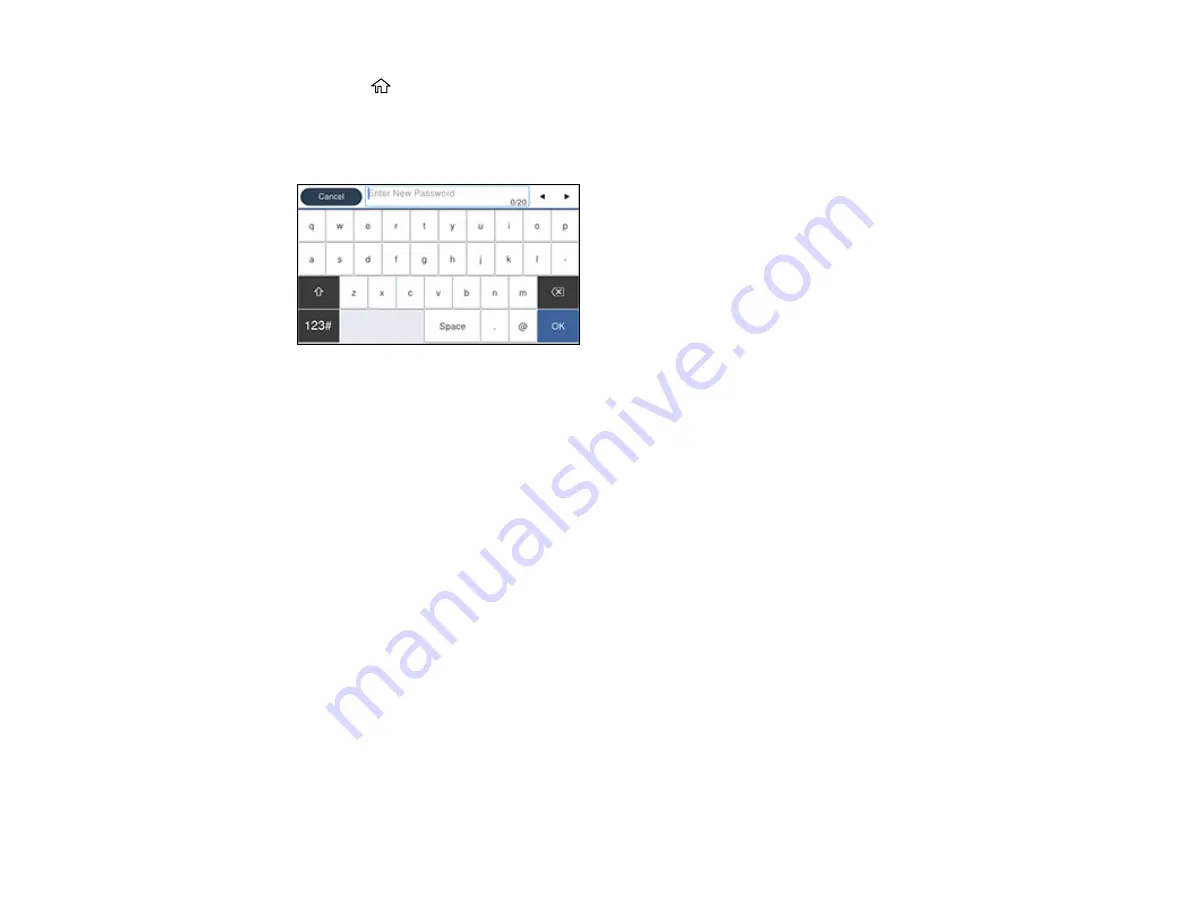
34
1.
Press the
home button, if necessary.
2.
Select
Settings
>
General Settings
>
System Administration
>
Security Settings
>
Admin
Settings
>
Admin Password
>
Register
.
You see a screen like this:
3.
Use the displayed keyboard to enter a password and select
OK
.
4.
Enter your password again to confirm.
Note:
Keep a copy of your password in a safe place.
5.
Select
OK
.
6.
Turn
Lock Setting
on.
When the control panel is locked, you must enter the password to access any of the locked settings.
Note:
If you forget your password, contact Epson for assistance.
Parent topic:
Related tasks
Setting User Feature Restrictions (Access Control)
Using Presets
You can save frequently used copy, fax, and scan settings as presets. This lets you easily reuse them
whenever necessary.
Содержание WorkForce Pro WF-C579R
Страница 1: ...WF C579R User s Guide ...
Страница 2: ......
Страница 19: ...19 7 Lower paper cassette 2 onto the optional paper cassette unit as shown ...
Страница 20: ...20 8 Lower the product onto paper cassette 2 as shown ...
Страница 116: ...116 1 Open the document cover ...
Страница 122: ...122 Scanning Faxing ...
Страница 157: ...157 10 Select the Layout tab 11 Select the orientation of your document as the Orientation setting ...
Страница 246: ...246 You see a window like this Note You may need to select your scanner from the scanner list 3 Click the Scan icon ...
Страница 255: ...255 You see a window like this ...
Страница 261: ...261 ...
Страница 351: ...351 8 Open the ADF cover ...
Страница 355: ...355 9 Uninstall the optional paper cassette if necessary ...
Страница 357: ...357 Parent topic Cleaning and Transporting Your Product Related concepts Print Head Cleaning Print Head Alignment ...
Страница 437: ...437 Copyright Attribution 2019 Epson America Inc 4 19 CPD 56082 Parent topic Copyright Notice ...






























