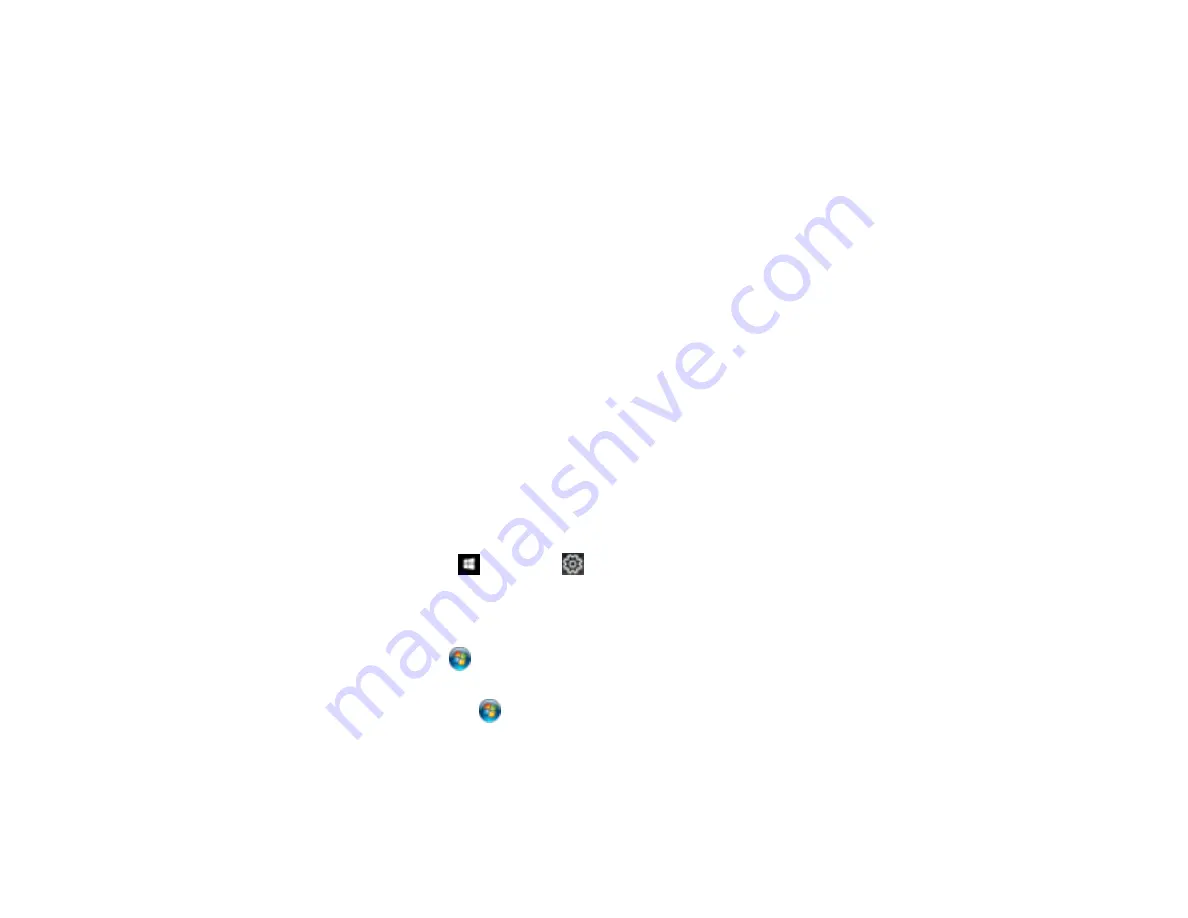
170
8.
Click
OK
.
Parent topic:
Printing with the Epson Universal Print Driver - Windows
Printing with the PostScript (PS3) Printer Software - Windows
You can print with the PostScript (PS3) printer software using any Windows printing program, as
described in these sections.
Note:
The PostScript printer software supports products that are connected via Ethernet. If your product
is connected via USB, you will need to install the standard Epson printer software. To download the
standard Epson printer software, visit
(U.S.),
(Canada), or
(Caribbean) and select your product.
Enabling the Optional Paper Cassettes - PostScript Printer Software - Windows
Selecting Basic Print Settings - PostScript Printer Software - Windows
Selecting Additional Layout and Print Options - PostScript Printer Software - Windows
Selecting Default Print Settings - PostScript Printer Software - Windows
Parent topic:
Enabling the Optional Paper Cassettes - PostScript Printer Software - Windows
If you installed optional paper cassette units, you need to enable the optional cassette units before you
can use them with the PS3 printer software.
1.
Do one of the following:
•
Windows 10:
Click
and select
(Settings) >
Devices
>
Printers & scanners
. Select your
product name and select
Manage
>
Printer properties
.
•
Windows 8.x:
Navigate to the
Apps
screen and select
Control Panel
>
Hardware and Sound
>
Devices and Printers
. Right-click your product name and select
Printer properties
.
•
Windows 7:
Click
and select
Devices and Printers
. Right-click your product name and select
Printer Properties
.
•
Windows Vista:
Click
and select
Control Panel
. Click
Printer
under
Hardware and Sound
,
then right-click your product name, and select
Properties
.
2.
Click the
Device Settings
tab.
Содержание WorkForce Pro WF-C5710
Страница 1: ...WF C5710 WF C5790 User s Guide ...
Страница 2: ......
Страница 106: ...106 Scanning Faxing ...
Страница 117: ...117 You see this window 3 Select the double sided printing options you want to use 4 Click OK to return to the Main tab ...
Страница 140: ...140 10 Select the Layout tab 11 Select the orientation of your document as the Orientation setting ...
Страница 189: ...189 2 Select the Active tab 3 Select the job you want to cancel and select Cancel Parent topic Printing from a Computer ...
Страница 329: ...329 9 Uninstall the optional paper cassette if necessary ...
Страница 331: ...331 Related concepts Print Head Cleaning Print Head Alignment ...
Страница 401: ...401 Parent topic Technical Specifications ...






























