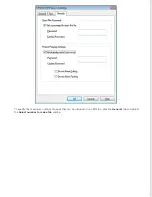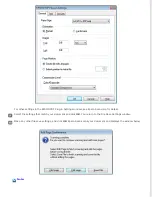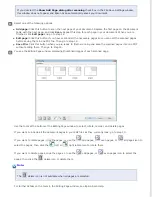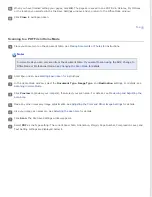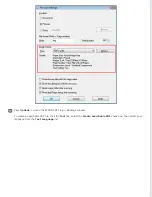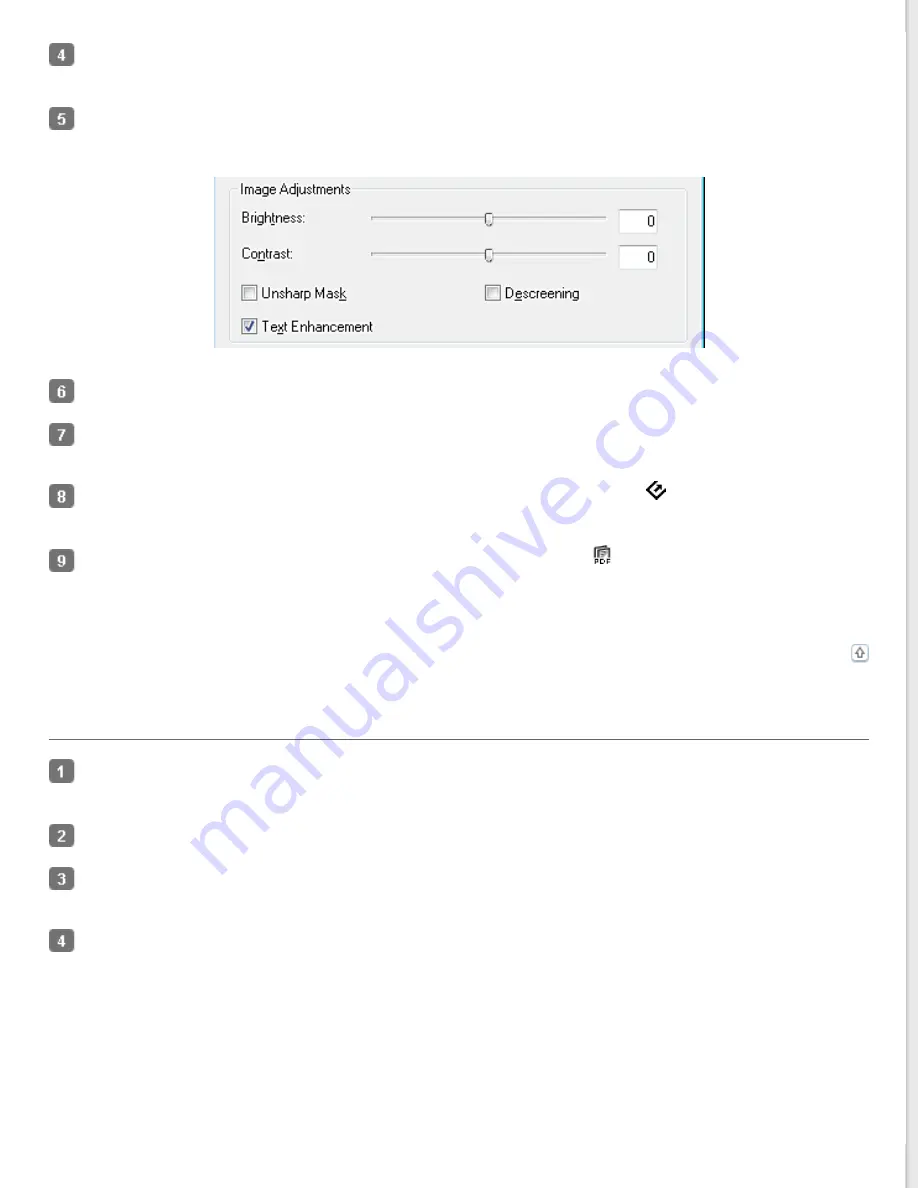
In the Scan to PDF Settings window, select the Image Type and Destination settings. For details, see
.
Click the
Text Enhancement
check
box.
Make any other necessary image adjustments. See
Adjusting the Color and Other Image Settings
Click
File Save Settings
. Make file save settings as necessary and click
OK
for details.
Click
Close
to close the Scan to PDF Settings window, then click
Scan
or press the
Start button on the scanner.
Epson Scan scans your page.
When you are finished scanning all of your pages, click
Finish
or press the
PDF button on the scanner. Your
document is saved as a PDF file in the Pictures or My Pictures folder, or in the location you selected in the File Save
Settings window.
Text Enhancement in Office Mode
Place your document on the document table or in the ADF. See
in the Automatic Document Feeder
for instructions.
for instructions.
In the Office Mode window, select the
Image Type
,
Document Source
,
Size
, and
Resolution
settings. For
.
Click the
Text Enhancement
check
box.
Содержание WorkForce GT-1500
Страница 13: ...CPD 38256 ...
Страница 20: ...a transportation lock lever b DC inlet c USB interface connector ...
Страница 65: ...Click OK Epson Scan scans your document Top ...
Страница 67: ...Click Settings You see the Scan to PDF Settings window ...
Страница 124: ...a underside of ADF b left side of document table ...
Страница 131: ...Close the input tray After you have removed the paper close the top cover of the ADF Top ...