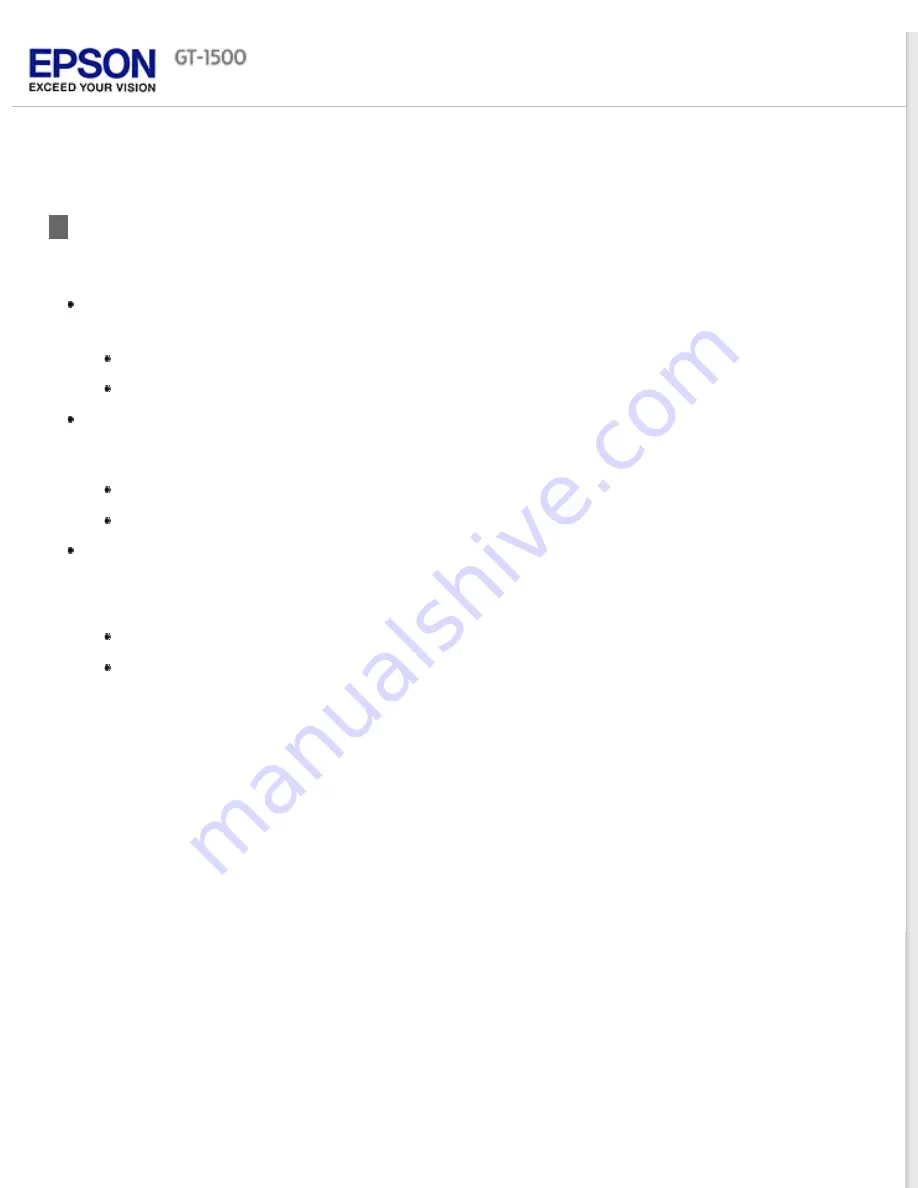
Selecting an Epson Scan Mode
Epson Scan offers several scanning modes to choose from.
Office Mode
lets you quickly select settings for scanning text documents and check their effects with a preview
image. Epson Scan opens in this mode the first time you use it.
Office Mode is best when you want to scan documents using the Automatic Document Feeder.
See
for instructions on switching to Office Mode.
See
for instructions on making settings in Office Mode.
Home Mode
lets you customize some scanning settings and check their effects with a preview image.
Home Mode is best when you want to preview images of your originals before scanning them. You can size the
image as you scan, adjust the scan area, and adjust many image settings, including color restoration, dust
removal, and backlight correction.
See
for instructions on switching to Home Mode.
See
for instructions on making settings in Home Mode.
Professional Mode
gives you total control of your scanning settings and lets you check their effects with a
preview image.
Professional Mode is best when you want to preview your image and make extensive, detailed corrections to it
before scanning. You can sharpen, color correct, and enhance your image with a full array of tools, including
color restoration, dust removal, and backlight correction.
See
for instructions on switching to Professional Mode.
See
for instructions on making settings in Professional Mode.
Содержание WorkForce GT-1500
Страница 13: ...CPD 38256 ...
Страница 20: ...a transportation lock lever b DC inlet c USB interface connector ...
Страница 65: ...Click OK Epson Scan scans your document Top ...
Страница 67: ...Click Settings You see the Scan to PDF Settings window ...
Страница 124: ...a underside of ADF b left side of document table ...
Страница 131: ...Close the input tray After you have removed the paper close the top cover of the ADF Top ...






























