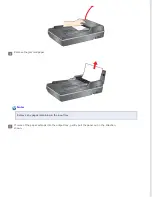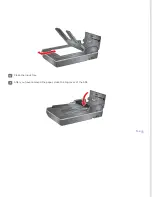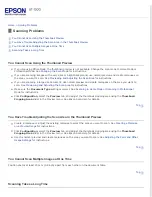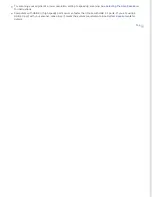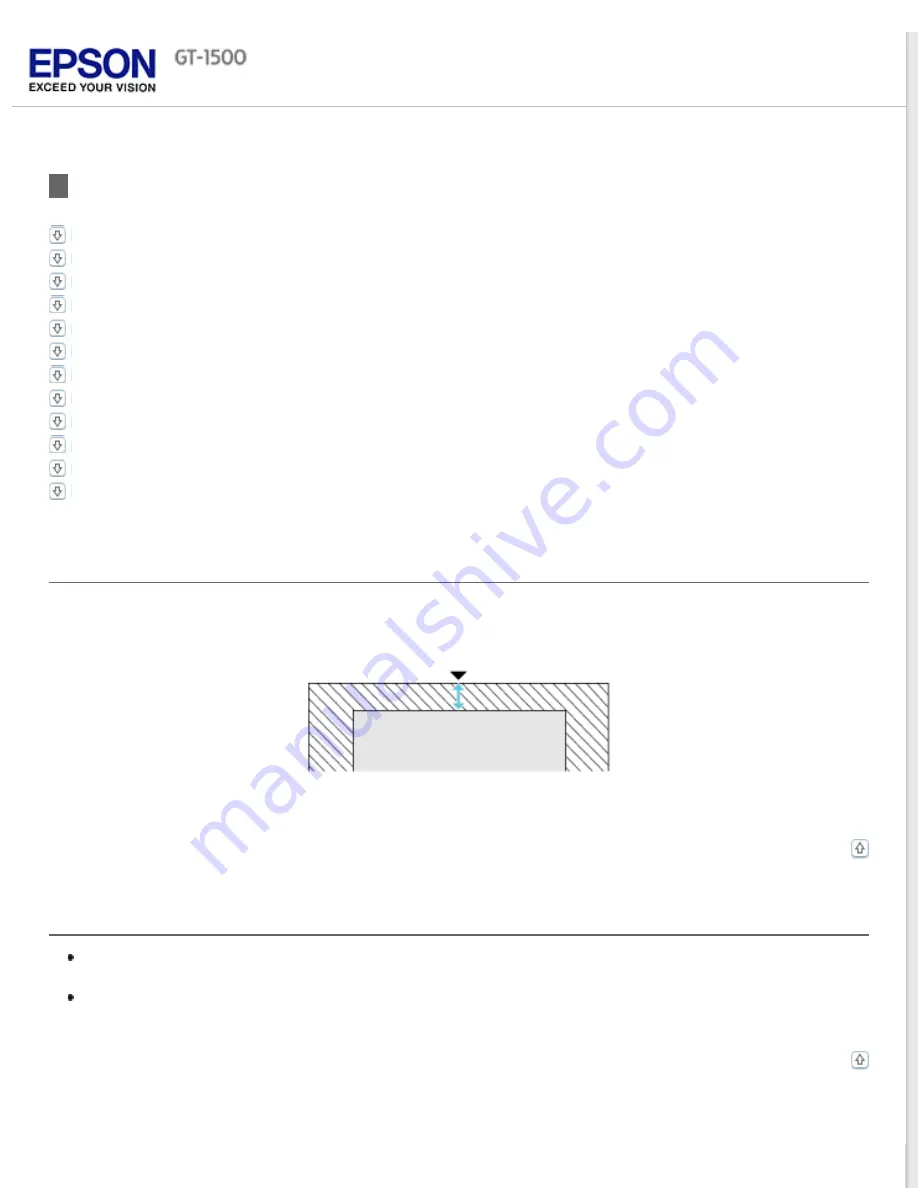
Scan Quality Problems
The Edges of Your Original Are Not Scanned
You See Only a Few Dots in Your Scanned Image
A Line or Line of Dots Always Appears in Your Scanned Images
Straight Lines in Your Image Come Out Crooked
Your Image Is Distorted or Blurred
Colors Are Patchy or Distorted at the Edges of Your Image
Your Scanned Image Is Too Dark
An Image on the Back of Your Original Appears in Your Scanned Image
Ripple Patterns Appear in Your Scanned Image
Characters Are Not Recognized Well When Converted into Editable Text (OCR)
Scanned Colors Differ From the Original Colors
Images are Rotated Incorrectly
The Edges of Your Original Are Not Scanned
Move the document or photo about 2.5 mm (0.1 inch) away from the horizontal and vertical edges of the document table
to avoid cropping.
You See Only a Few Dots in Your Scanned Image
Make sure the document or photo is placed on the document table with the side to be scanned facing down. See
for details.
When scanning with the
Black & White
setting, change the
Threshold
setting. See
A Line or Line of Dots Always Appears in Your Scanned Images
Содержание WorkForce GT-1500
Страница 13: ...CPD 38256 ...
Страница 20: ...a transportation lock lever b DC inlet c USB interface connector ...
Страница 65: ...Click OK Epson Scan scans your document Top ...
Страница 67: ...Click Settings You see the Scan to PDF Settings window ...
Страница 124: ...a underside of ADF b left side of document table ...
Страница 131: ...Close the input tray After you have removed the paper close the top cover of the ADF Top ...