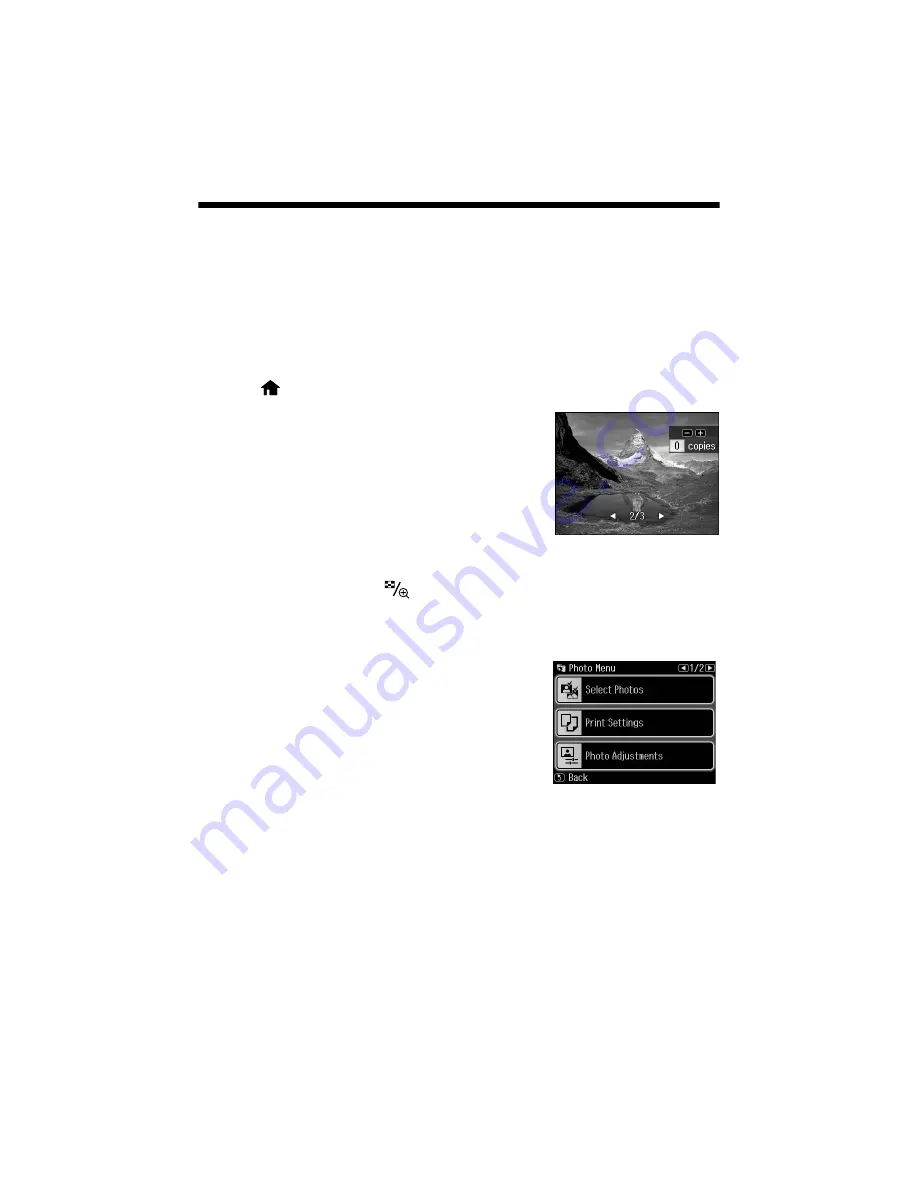
16
Printing Photos From the LCD Screen
Printing Photos From the LCD Screen
You can select individual photos for printing as you view them on the LCD screen.
See the online
User’s Guide
for instructions on printing photo greeting cards,
layout sheets, and proof sheets.
1. Load several sheets of Epson photo paper in cassette 1 (various types available;
2. Press
if necessary and select
Print Photos
.
3. Select
View and Print Photos
.
4. Press
l
or
r
to scroll through your photos and
display one that you want to print.
5. Press
+
to select a photo for printing.
6. To print more than one copy, press
+
or
–
to
select the number of copies you want of that
photo.
To crop the photo, press
. Press
+
or
–
to frame the image; use the arrows
to move the frame. Press
OK
twice when done.
7. Repeat steps 4 to 6 to select more photos.
8. Press
x
, then select
Print Settings
.
9. Select the
Paper Size
and
Paper Type
of the
paper you’ve loaded, then press
OK
.
10. If desired, press
x
and select
Photo
Adjustments
to turn on red-eye reduction or
other photo-enhancing features. Then press
OK
.
11. Press
OK
to confirm your settings.
12. When you’re ready to print, press
x
.
To cancel printing, press
C
.
Содержание WorkForce 840
Страница 63: ...Notices 63 ...
Страница 64: ...CPD 28101 Printed in XXXXXX ...






























