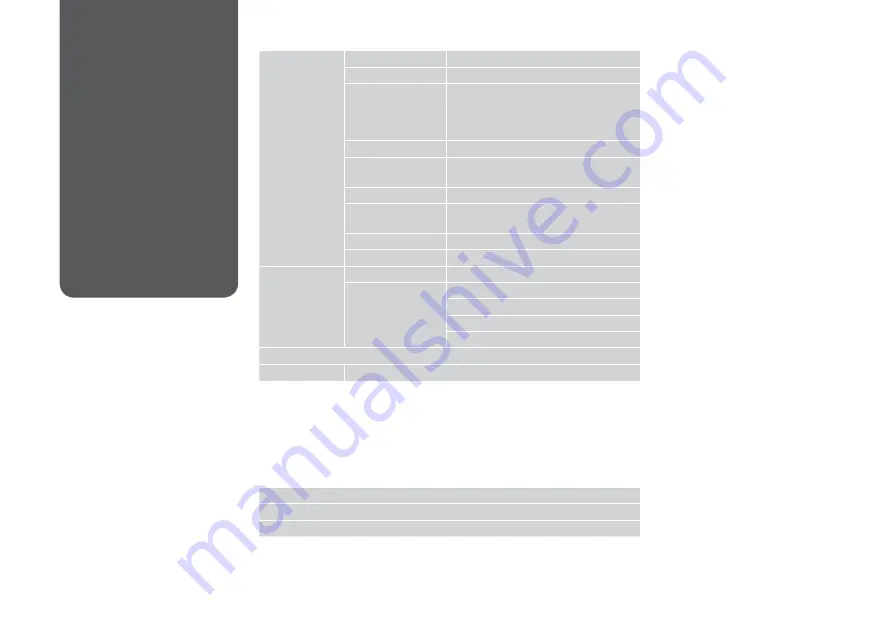
Copy and Scan
Mode Menu List
Paper and Copy
Settings
2-Sided Printing
Off, On
Layout
With Border, Borderless *¹
Reduce/Enlarge
Custom Size, Actual Size, Auto Fit Page,
10×15cm->A4, A4->10×15cm,
13×18->10×15, 10×15->13×18, A5->A4,
A4->A5
Paper Size
A4, A5, 10×15cm(4×6in), 13×18cm(5×7in)
Paper Type
Plain Paper, Matte, Prem. Glossy, Ultra
Glossy, Glossy, Photo Paper
Quality
Draft, Standard Quality, Best
Binding Direction
Vertical-Long, Vertical-Short, Horizontal-
Long, Horizontal-Short
Dry Time *²
Standard, Long, Longer
Expansion *³
Standard, Medium, Minimum
Copy/Restore
Photos
Color Restoration
Off, On
Paper and Copy
Settings
Paper Size
Paper Type
Borderless
Expansion *³
Copy Layout Wizard
Maintenance
R
&
38
*1 Your image is slightly enlarged and cropped to fill the sheet of paper. Print quality
may decline in the top and bottom areas of the printout, or the area may be
smeared when printing.
*2 If the ink on the front of the paper is smeared, set a longer drying time.
*3 Select the amount the image is expanded when printing Borderless photos.
x
Print settings for Copy Mode
u
Scan Mode
Scan to PC
Scan to PC (PDF)
Scan to PC (Email)
Содержание WorkForce 625
Страница 1: ...Basic Operation Guide for use without a computer ...
Страница 9: ... Handling Media and Originals ...
Страница 13: ...13 See the online User s Guide when using Legal size paper Q ...
Страница 17: ...17 Copy and Scan Mode ...
Страница 22: ...22 N Start copying Make sure you set the Paper Size and Paper Type Q M Finish the settings ...
Страница 25: ...25 Print Photos Mode ...
Страница 31: ...31 Setup Mode Maintenance ...
Страница 37: ...37 H Repeat G for all patterns I Finish aligning the print head ...
Страница 39: ...39 Solving Problems ...
Страница 45: ...45 G Remove Open I J Carefully remove K Reattach E Turn around F Pull out H Remove L Restart ...






























